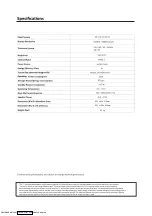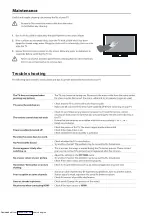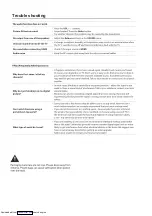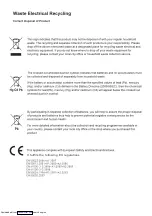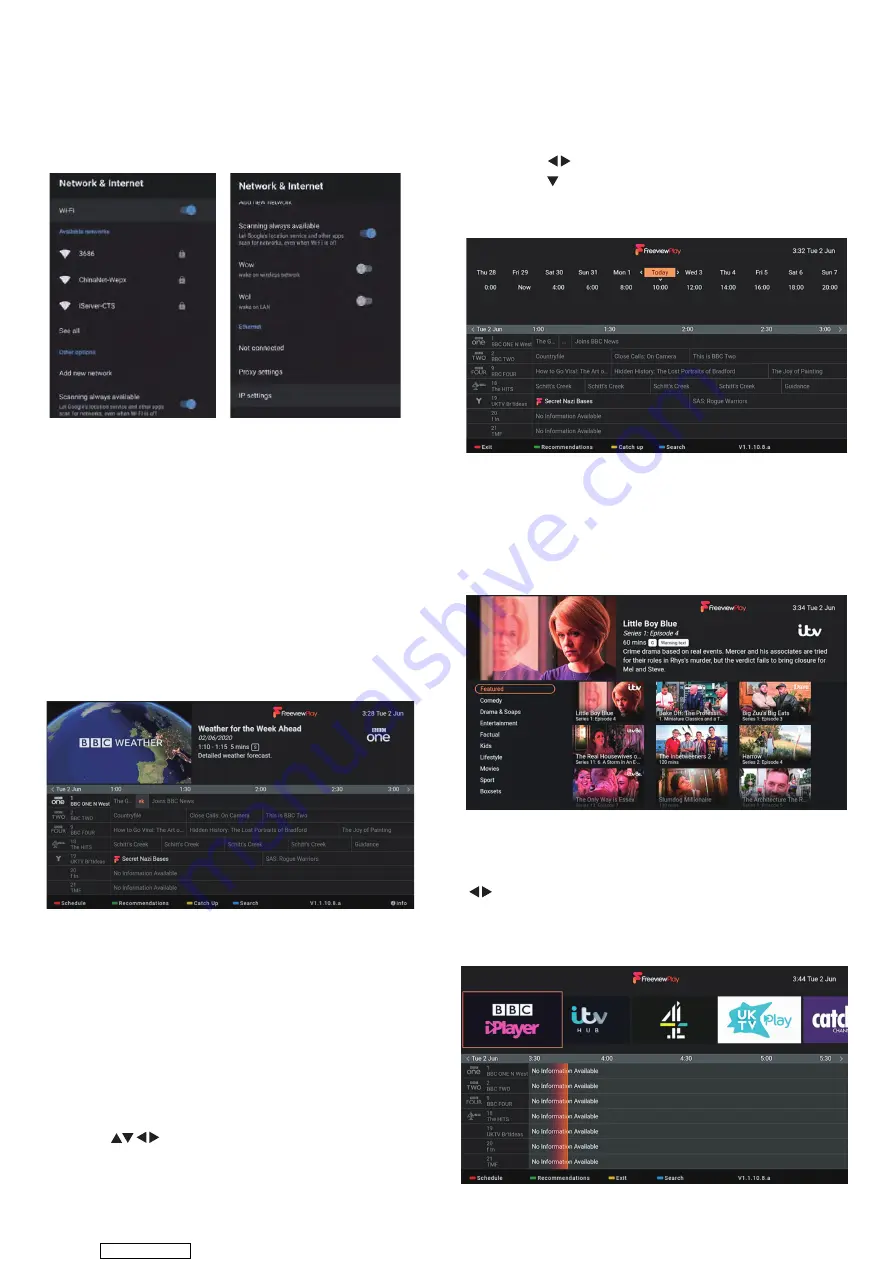
1. Press the ‘’Network&Internet’’ icon.
2. Browse the desired configuration/Network.
3. Press the OK button to save and return to the
previous menu.
Network
Live TV Guide
The Guide is to help you navigate through all the
possible Live TV viewing options.
The Guide supplies information such as programme
listings, start and end times for all available services. In
addition, detailed information about the programme
is often available in the Guide (the availability and
amount of programme information will vary, depend-
ing on the particular broadcaster).
This function can be used only when the Guide
information is broadcast by broadcasting companies.
The Guide displays the programme details for the next
7 days.
There are many ways to access the Guide. It can be
accessed by pressing the GUIDE button on the remote
control or by using Google Assistant by saying 'Show
the TV Guide'.
Press the buttons to select the desired
programme. Press the OK button and your TV will
switch to your selected programme.
You can select any day to view 7 days before or after
the current day using the Schedule option.
1. While viewing the Guide press the RED button.
2. Press the buttons to scroll to your desired day.
3. Press the button to select the time then press the
OK button. The guide will now display the programmes
for your chosen day and time.
While viewing the Guide press the GREEN button. Scroll
down the list or categorises to see recommended
programmes for each category. Select the programme
that you wish to view.Press the BACK button to return
to the Guide.
If you would like to search for content in a particular
catch up then press the YELLOW button. Then press the
buttons to scroll to your desired catch up service
and press OK to enter it.
Press the YELLOW button again to exit the Catch up
search and return to the Guide.
To access the Guide from the Home Screen, highlight
FREEVIEW PLAY TV GUIDE and press OK.
Accessing the Guide Using the Remote
Accessing the Guide from the Home Screen
Selecting a Programme from the Guide
Selecting a Day in the Programme Guide
Recommended Programmes
Catch Up Services
Downloaded from
Содержание C4020G
Страница 1: ...USER MANUAL C4020G Downloaded from ManualsNet com search engine ...
Страница 17: ...931 x 80 x 515mm 931 x 190 x 554mm 5 3 kg 67 Downloaded from ManualsNet com search engine ...
Страница 18: ...Trouble shooting Downloaded from ManualsNet com search engine ...
Страница 19: ...Trouble shooting Downloaded from ManualsNet com search engine ...
Страница 20: ...It fullfils the following EU regulations Downloaded from ManualsNet com search engine ...