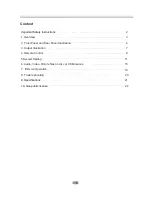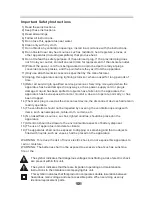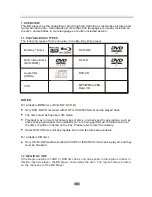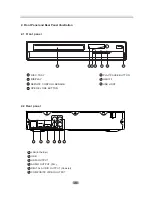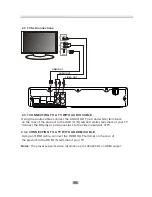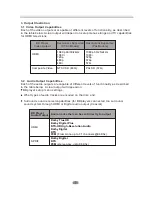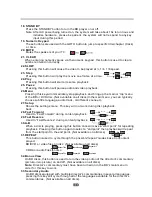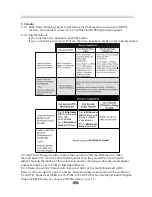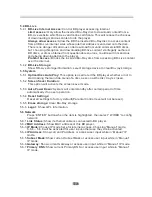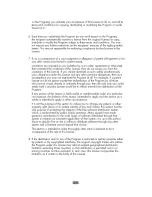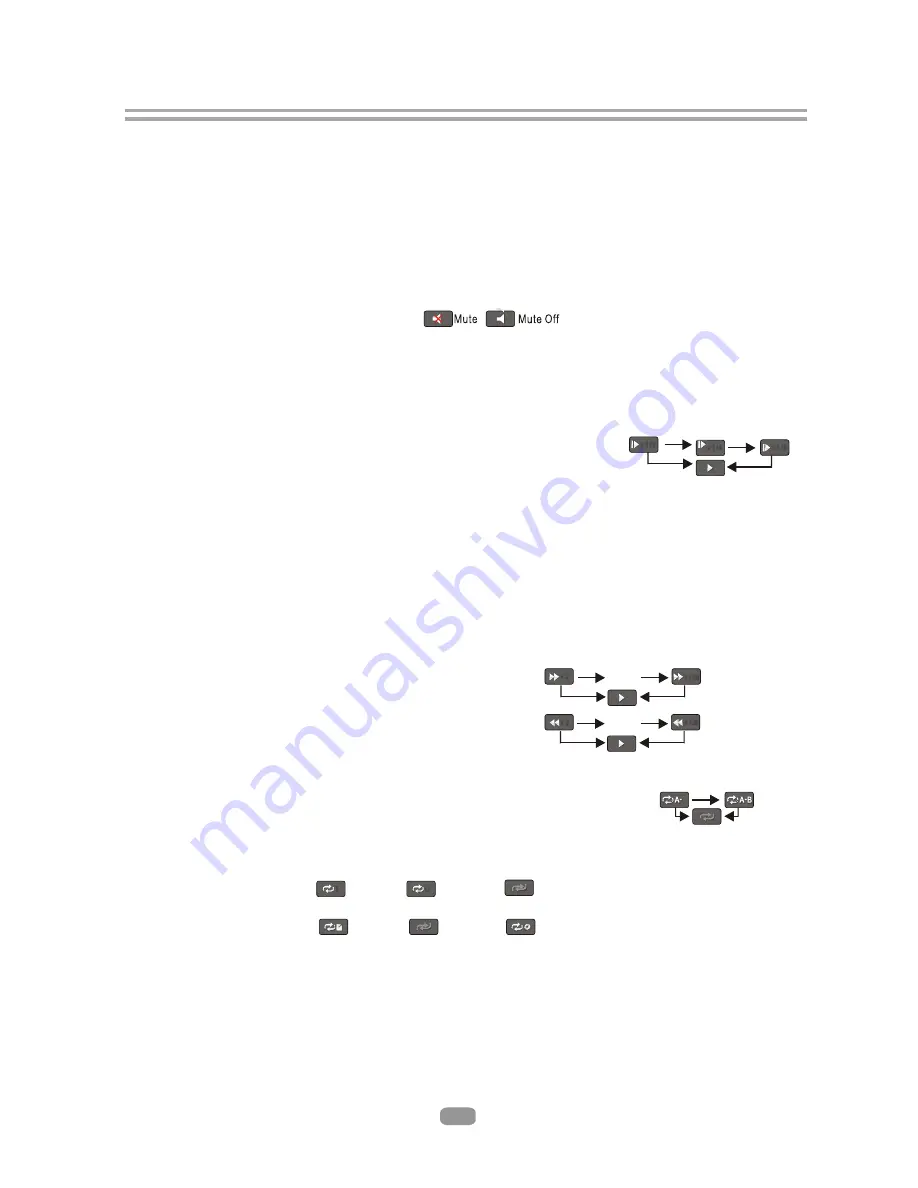
18. STANDBY
Press the STANDBY button to turn the BD player on or off.
Note: After AC power being turned on, the system will take about 16s to run linux and
initialize hardware, please be patient, the system will not respond to any key
input during this period.
19. Numeric Keypad
These buttons are used with the GOTO button to jump to specific title/chapter (track)
or time.
20. MUTE
Mutes the speakers of your TV.
21. CLEAR
When entering numeric values via the numeric keypad , this button is used to clear a
number entered incorrectly.
22.SLOW
Pressing this button will cause the video to be played at ½, 1/4, 1/8 speed.
23. Step
Pressing this button will play the movie one frame at a time.
24.Play
Pressing this button will start or resume playback.
25.
Pause
Pressing this button will pause audio and video playback.
26.Menu
Pressing this key will immediately stop playback, and bring up the main or 'top' menu
of the BD or DVD disc. (Not available on all discs)In the main menu, you can typically
choose subtitle language, audio track, or different scene etc.
27.Setup
Shows the settings menu. This key will not work during disc playback.
back
28.Fast Forward
Used to “Fast Forward” during content playback.
29.Fast Reverse
Used to “Fast Reverse” during content playback.
30.A-B
When a disc is playing, pressing this button once will save a “start point” for repeating
playback. Pressing this button again to select a “end point” then playback will repeat
from the start point to the end point. (Not available on all discs)
31.REPEAT
This button is used to cycle through the possible“repeat” modes based on content
played.
BD/DVD or video files on disc: (Not available on all discs)
CDDA or audio Files on disc:
32.Bonus View
On BD discs, this button is used to turn the video portion of the director's commentary
(picture-in-a-picture) on and off. (Not available on all discs).
Note
: Director's commentary must have been turned on in the BD's main menu in
order for this key to work.
33
.
Secondary Audio
On BD discs equipped with multiple director's commentaries in several languages,
pressing this key will cycle through all of the languages available for the director's
commentaries. (Not available on all discs).
10
Repeat File
Repeat Off
Repeat All
C
T
Repeat Title
Repeat Chapter
Repeat Off
x 128
…
x 2
x 2
x 128
…
x1/8
x1/4
x1/2