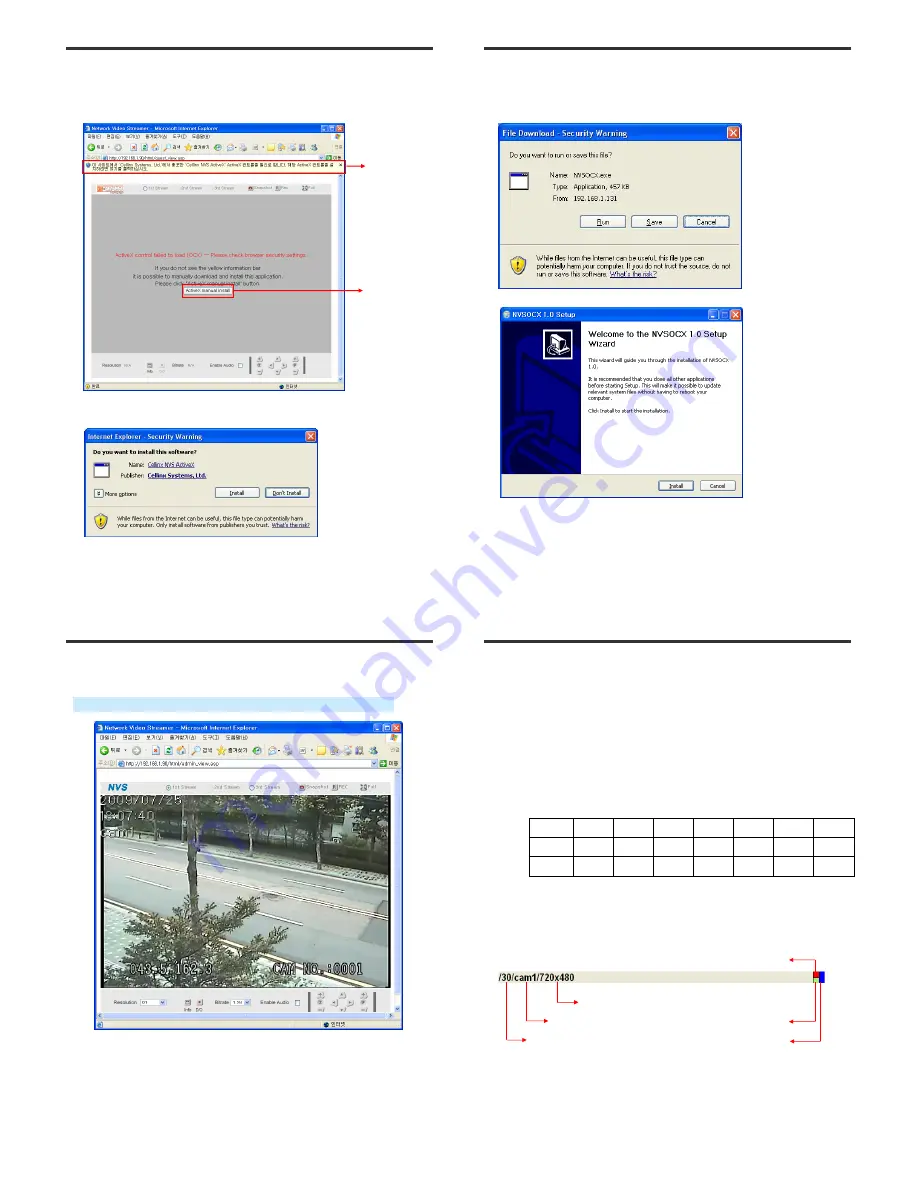
17
Web Monitoring
• Note for Monitoring Page
- When first connecting to monitoring page, click “Yes” to download ActiveX if
“security warning” window appears. (CASE
①
)
- Click the yellow information bar to download ActiveX control.
①
②
②
②
②
①
①
①
①
18
Web Monitoring
- User can download and install ActiveX Setup manually if the information bar
does not appear. (CASE
②
)
- Click “Run” button to install ActiveX file manually (NVSOCX.exe)
► ActiveX Setup window
19
Web Monitoring
▲
▲
▲
▲
MONITORING
•
1st / 2nd / 3rd Stream
- Select a Stream to monitor
- If the stream button is inactivated, check the video setting of “server setting page”.
•
Snapshot
- Capture a JPEG Image of current video stream
(JPG file creation: C:/)
Monitoring Page
20
Web Monitoring
•
REC
- Record the video of current video stream (
AVI file creation: C:/)
•
Full
- Extend the image of current video stream to fit monitor size.
•
Resolution
- Display a current resolution.
- User can select other resolution.
(If CamPilot MR330 is rebooted, the resolution on the monitoring page is initialized to
the designated value of “server setting page”.)
- Changing the resolution is not available on a guest account.
•
Info
.
-
Sho
ws
the information of the transferred data from the CamPilot MR330 on the upper of the
image.
- FPS / Camera(Channel) Name / Resolution
- Event Status : Motion Detect(red) / Digital IN(blue) / Video signal (green)
Resolution
QQVGA
QCIF
QVGA
CIF
VGA
4CIF
D1
NTSC
160X112
176X112 320X240 352X240 640X480 704X480 720X480
PAL
160X112 176X144 320X240 352X288 640X480 704X576 720X576
Detect video signal
Detect motion event
Detect sensor input (Digital IN)
FPS of current video stream
Resolution of current image
Channel name
All manuals and user guides at all-guides.com













