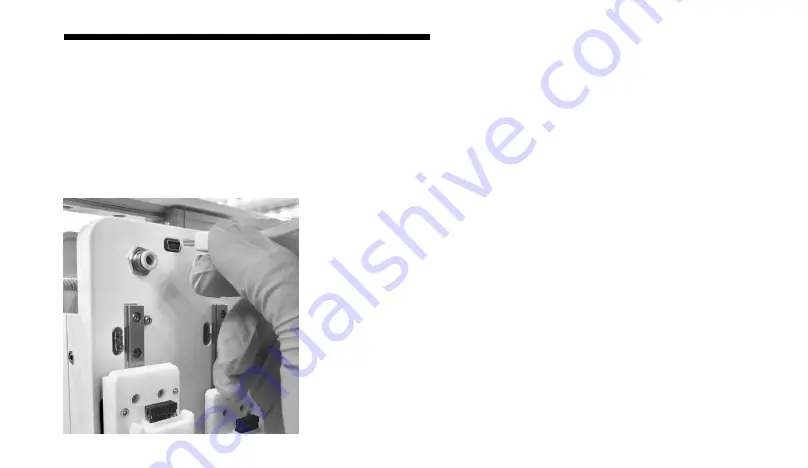
21
05 Initial calibration, focusing and
manual image capture
5.3 Removing the HD Camera Toolhead
1. Disconnect the micro-USB cable from the printbox to remove the HD Camera Toolhead (Figure 10).
2. Hold the mount in place with your hand and pull the toolhead up to remove it with the other hand.
See Section 3.2 for warnings associated with removing the toolhead.
Figure 10:
Detaching the micro-USB from the BIO X.
Содержание BIO X HD Camera Toolhead
Страница 1: ...BIO X HD Camera Toolhead User Manual...
Страница 2: ......
Страница 4: ......
Страница 5: ...1 Package contents 01...
Страница 7: ...3 Technical specifications 02...
Страница 10: ...6...
Страница 11: ...7 Safety information 03...
Страница 13: ...9 Getting started 04...
Страница 15: ...11 04 Getting started Figure 3 Inserting the HD Camera Toolhead into a BIO X mount A B C D...
Страница 17: ...13 Initial calibration focusing and manual image capture 05...
Страница 24: ...20 05 Initial calibration focusing and manual image capture Figure 9 Calibration of the HD Camera Toolhead...
Страница 26: ...22...
Страница 27: ...23 Relevant G code commands 06...
Страница 30: ...26...
Страница 31: ...27 Frequently asked questions 07...
Страница 34: ...30...
Страница 35: ...31 Maintenance 08...
Страница 38: ...www cellink com...














































