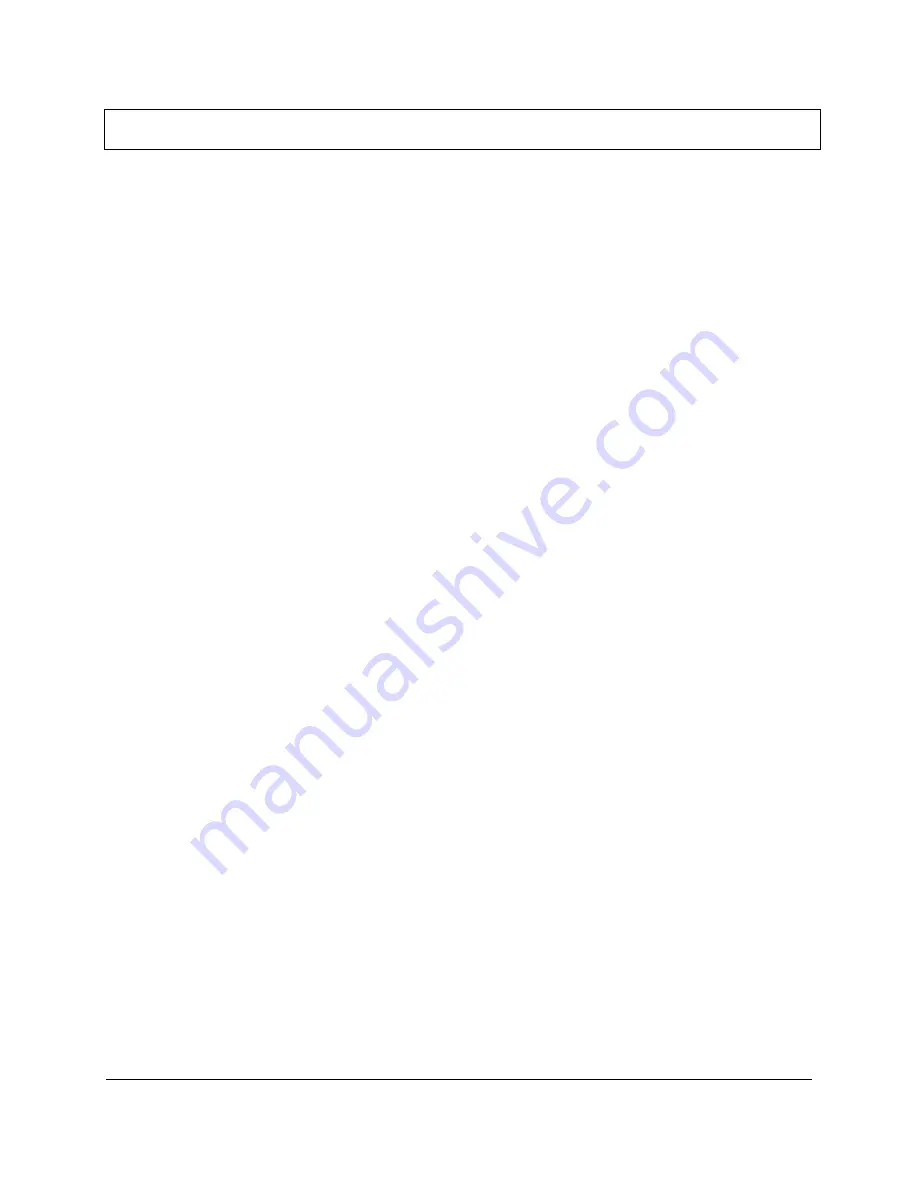
User Manual
31
Chapter 9.
UFED Report Manager Software
9.1. Overview
The UFED System includes UFED Report Manager Software, which you
can use to view and analyze the extracted data on your PC.
The UFED Report Manager enables you to:
1. View and analyze the data extracted.
2. Print a detailed report of the extracted content.
3. Save extracted data.
Throughout the report, data is shown with its full MD5 hash information.
When extracting pictures, audio and video files, the UFED system
calculates an MD5 hash of each file. The MD5 hash provides a tamper-
proof signature of the source file. Any modifications to the file will cause the
MD5 hash to change. In this way, the MD5 hash proves the authenticity of
each file.
9.2. UFED Report Manager Software Installation
The following steps will guide you through the UFED Report Manager
installation process.
1. Install UFED Report Manager software on PC
In order to install the UFED Report Manager, first make sure
that Microsoft Dot Net 2.xx is installed on your PC. If it is not,
you can find the dotnetfx.exe file on the Cellebrite CD. Install
this file and follow the installation instructions.
Next, click on the UFED Report Manager
setup.exe
and
follow the installation instructions.
Содержание UNIVERSAL FORENSIC EXTRACTION DEVICE Ruggedized
Страница 1: ...UFED Standard UFED Ruggedized UNIVERSAL FORENSIC EXTRACTION DEVICE USER MANUAL...
Страница 2: ......
Страница 3: ...UFED SYSTEM UNIVERSAL FORENSIC EXTRACTION DEVICE USER MANUAL June 2009 version 4b...
Страница 61: ......






























