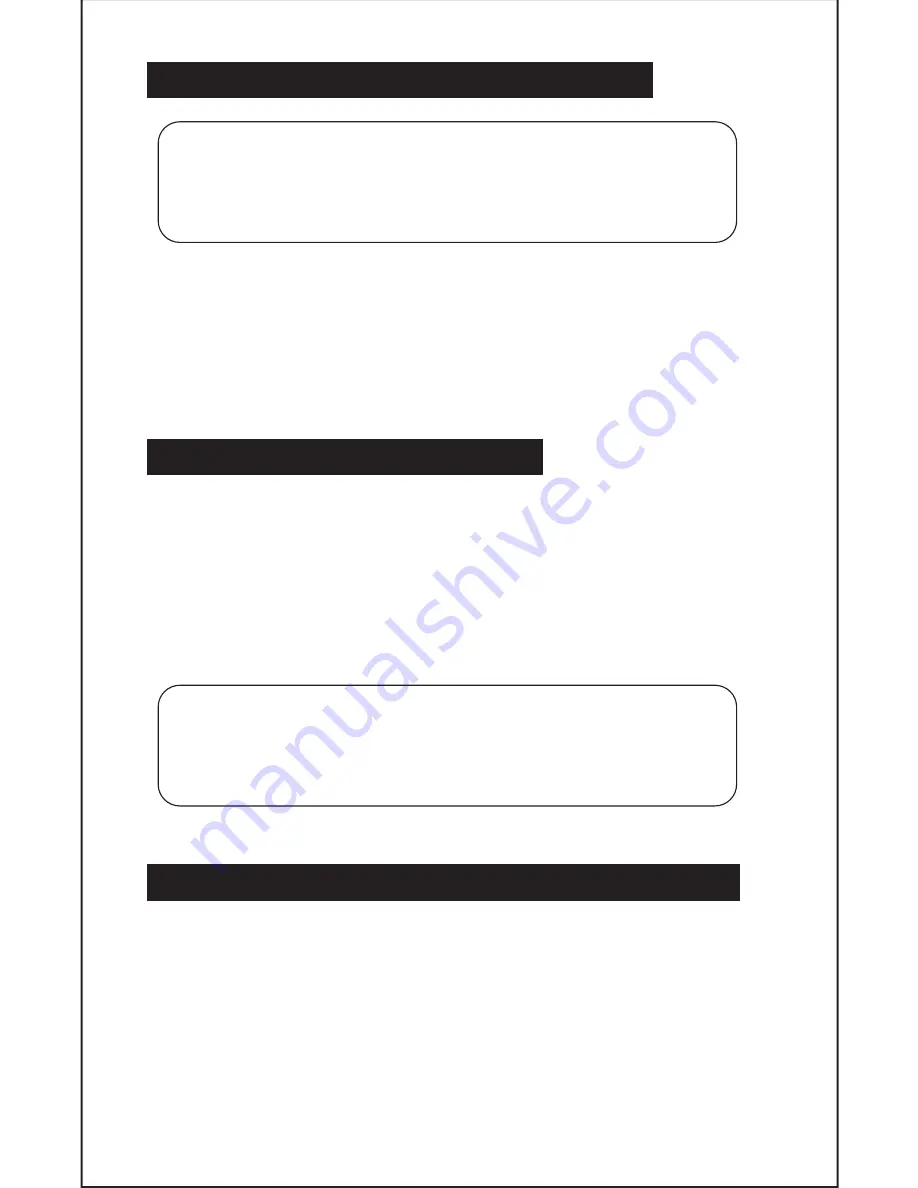
13. HOW TO CONNECT TO A COMPUTER
1. Use a USB cable to connect the phone with a computer. The phone will
automatically detect a USB connection.
2. A notification will pop up “USB connected” – Select the desired functionality.
3. The PC will detect an external disc named “EARN” this is the internal
memory of the phone.
4. The USB connection has been successful.
14. CONNECTION TO INTERNET
Wireless:
1. Select “ Settings”
2. Select “Wi-Fi” and slide OFF to ON status.
3. All detected wireless networks in the area will be listed. Click to select desired
wireless connection.
4. Enter network key if necessary.
5. Once connected to a wireless network, settings will be saved.
6. Wireless icon will appear on the taskbar when connected successfully.
15. MOBILE DATA AND INTERNET CONNECTION
Please note:
Cell Data may be turned “OFF” from the factory, to allow Data to
flow through your network provider. Please turn Cell Data “ON” either from your
quick drop down menu or in Settings – Cell Data. You will not be able to access
the Internet when Cell Data is “OFF” without being connected to Wi-Fi.
Note: Mobile data chargers apply when this setting is “ON.”
Note:
• Turn on your phone before connecting it to a PC by USB cable.
Note:
• When the phone detects the same wireless network in the future,
the device will connect to the network automatically with the same
password record.
11



























