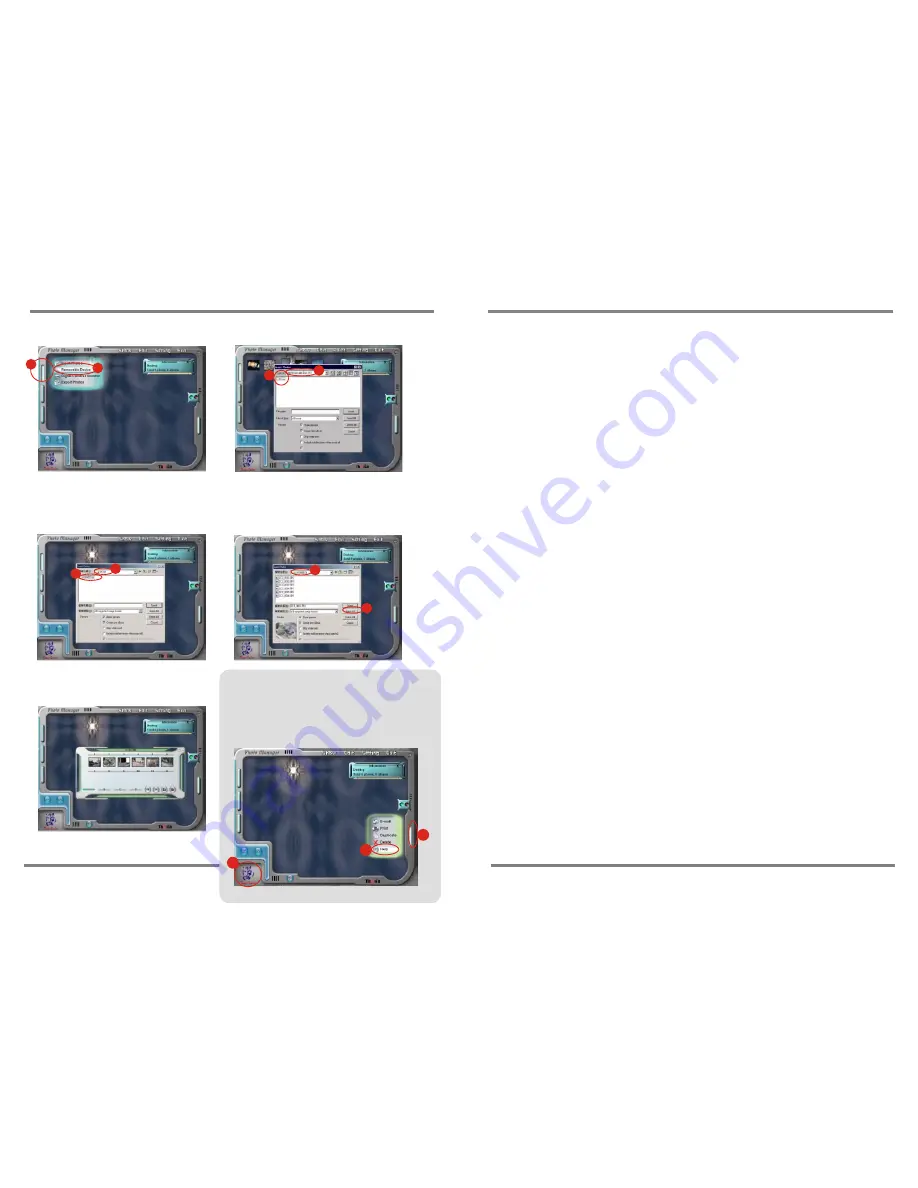
Contents
1.Introduction......................................................P.1
2.Notice to user..................................................P.2
3.Product part identification.................................P.3
4.
................................P.4
5.Digital camera modes......................................P.5
6.How to use the binocular..................................P.7
7.Using the camera............................................P.8
8.System requirements.......................................P.9
9.Basic maintenance..........................................P.10
Memory & Image Download
10.Driver software and image
downloading procedure..........................P.11~P.15
P.15
1
2
4
3
6
5
7
8
1.To execute Photo Manager.
Select the buttons as indicated.
2.Enter " Removable Disk " to open
"DCIM" file.
5.Images download finished.
3.In " DCIM " file, open"100MEDIA "
data file.
4.In " 100MEDIA " Data file, choose the
pictures you want or choose all Images.
How To Use the PhotoManager
1
2
3
Steps to download image file
11.Viewing (Movie) recorded images on PC.........P.16
Select the buttons as indicated. "Help" will give you
detailed information on Photo Manager's many
features. To learn more about Photo Mangaer you
can click on the Icon (3) in the lower left side of the
screen to directly to the PhotoManager web site
www.photo-diy.com.tw/










