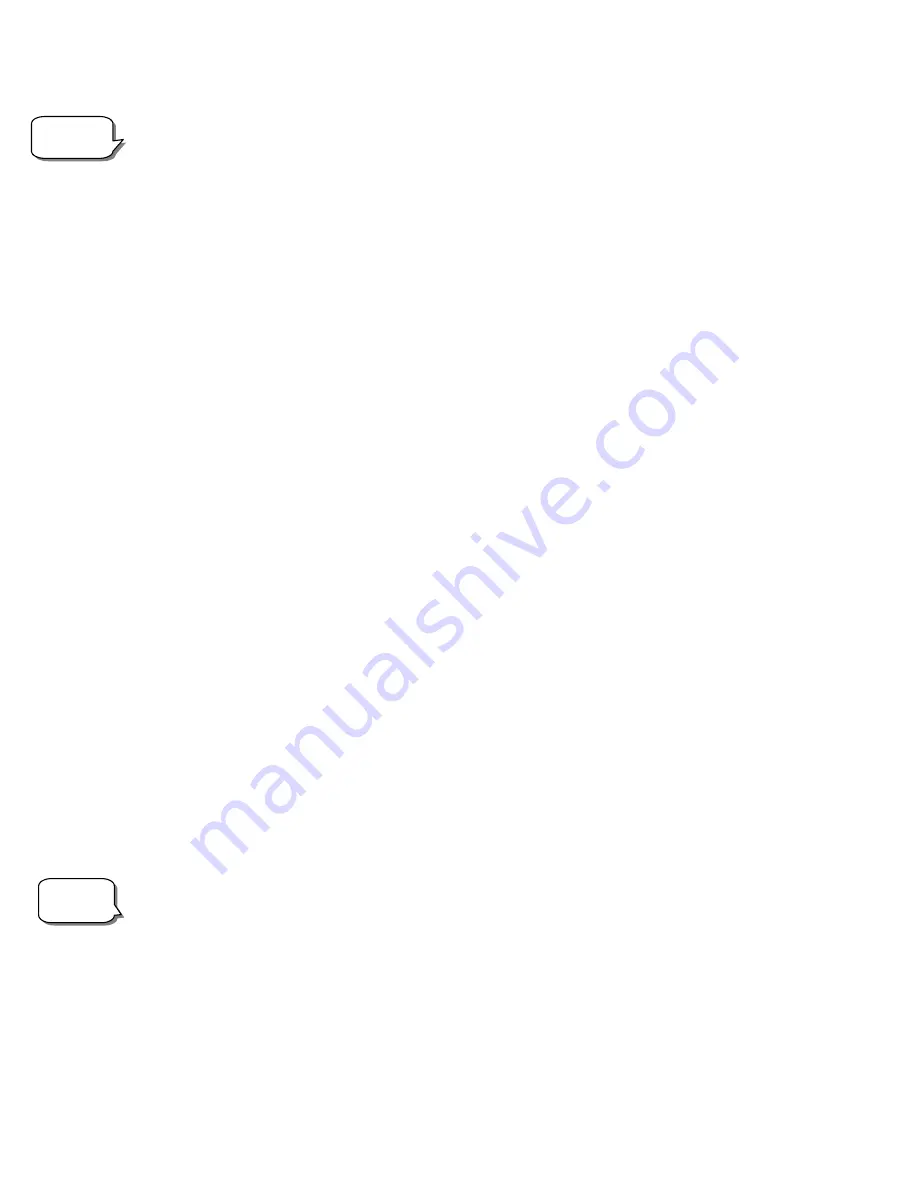
19
If you want to explore the entire object database, set the maximum altitude limit to 90º and the minimum limit to –90º. This
will display every object in the database lists regardless of whether it is visible in the sky from your location.
User Defined Objects
- The NexStar can store up to 50 different user defined objects in its memory. The objects can
be daytime land objects or an interesting celestial object that you discover that is not included
in the regular database. There are several ways to save an object to memory depending on
what type of object it is:
Save Sky Object:
The NexStar stores celestial objects to its database by saving its right ascension and
declination in the sky. This way the same object can be found each time the telescope is
aligned. Once a desired object is centered in the eyepiece, simply scroll to the "
Save Sky
Save Sky
Save Sky
Save Sky
Obj"
Obj"
Obj"
Obj"
command and press ENTER. The display will ask you to enter a number between 1-25
to identify the object. Press ENTER again to save this object to the database.
Save Land Object
:
The NexStar can also be used as a spotting scope on terrestrial objects. Fixed land objects
can be stored by saving their altitude and azimuth relative to the location of the telescope at
the time of observing. Since these objects are relative to the location of the telescope, they
are only valid for that exact location. To save land objects, once again center the desired
object in the eyepiece.
Scroll down to the "
Save Land Obj
Save Land Obj
Save Land Obj
Save Land Obj
" command and press
ENTER. The display will ask you to enter a number between 1-25 to identify the object.
Press ENTER again to save this object to the database.
Enter R.A. - Dec:
You can also store a specific set of coordinates for an object just by entering the R.A. and
declination for that object. Scroll to the "
Enter RA
Enter RA
Enter RA
Enter RA-
-
-
-DEC "
DEC "
DEC "
DEC "
command and press ENTER.
The display will then ask you to enter first the R.A. and then the declination of the desired
object.
GoTo Object:
To go to any of the user defined objects stored in the database, scroll down to either
GoTo
GoTo
GoTo
GoTo
Sky Obj
Sky Obj
Sky Obj
Sky Obj
or
Goto Land Obj
Goto Land Obj
Goto Land Obj
Goto Land Obj
and enter the number of the object you wish to select and
press ENTER.
NexStar will automatically retrieve and display the coordinates before
slewing to the object.
To replace the contents of any of the user defined objects, simply save a new object using one of the existing identification
numbers; NexStar will replace the previous user defined object with the current one.
Get RA/DEC
- Displays the right ascension and declination for the current position of the telescope.
Get Alt-Az
- Displays the relative altitude and azimuth for the current position of the telescope.
Goto R.A/ Dec
- Allows you to input a specific R.A. and declination and slew to it.
Goto Alt-Az
- Allows you to enter a specific altitude and azimuth position and slew to it.
To store a set of coordinates (R.A./Dec) permanently into the NexStar database, save it as a
User Defined Object
as
described above.
Helpful
Hint
Observing
Tip!
Содержание NEXSTAR 4
Страница 1: ...I IN NS ST TR RU UC CT TI IO ON N M MA AN NU UA AL L ...
Страница 41: ...41 A Ap pp pe en nd di ix x C C M Ma ap ps s o of f T Ti im me e Z Zo on ne es s ...
Страница 42: ...42 ...
Страница 43: ...43 ...
Страница 44: ...44 ...
Страница 45: ...45 ...
Страница 46: ...46 ...
Страница 47: ...47 ...
Страница 48: ...48 ...






































