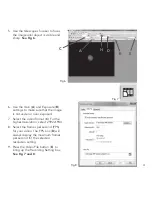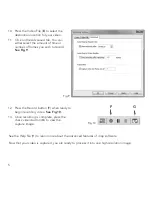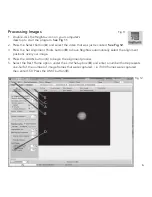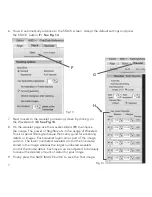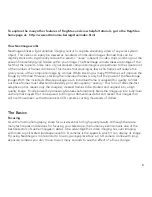Quick start
1. Place the CD into your computer’s CD rom drive.
2. Install both the NexImage iCap and RegiStax software
onto your computer.
3. Thread the 1.25” nose piece into the body of the
NexImage camera.
see Fig 2.
4. Slide the 1.25” nose piece of the camera into the eyepiece barrel of your telescope.
see Fig 3
.
5. Plug the small end of the USB cable into the port on the back of the camera.
6. Plug camera into the USB port of your computer. Once connected, the Found New Hardware
message will appear. Follow the Installation Wizard until the device has been successfully installed.
2
Fig 2
Fig 3
Содержание 93711
Страница 1: ...Users Manual Model 93711 English ...