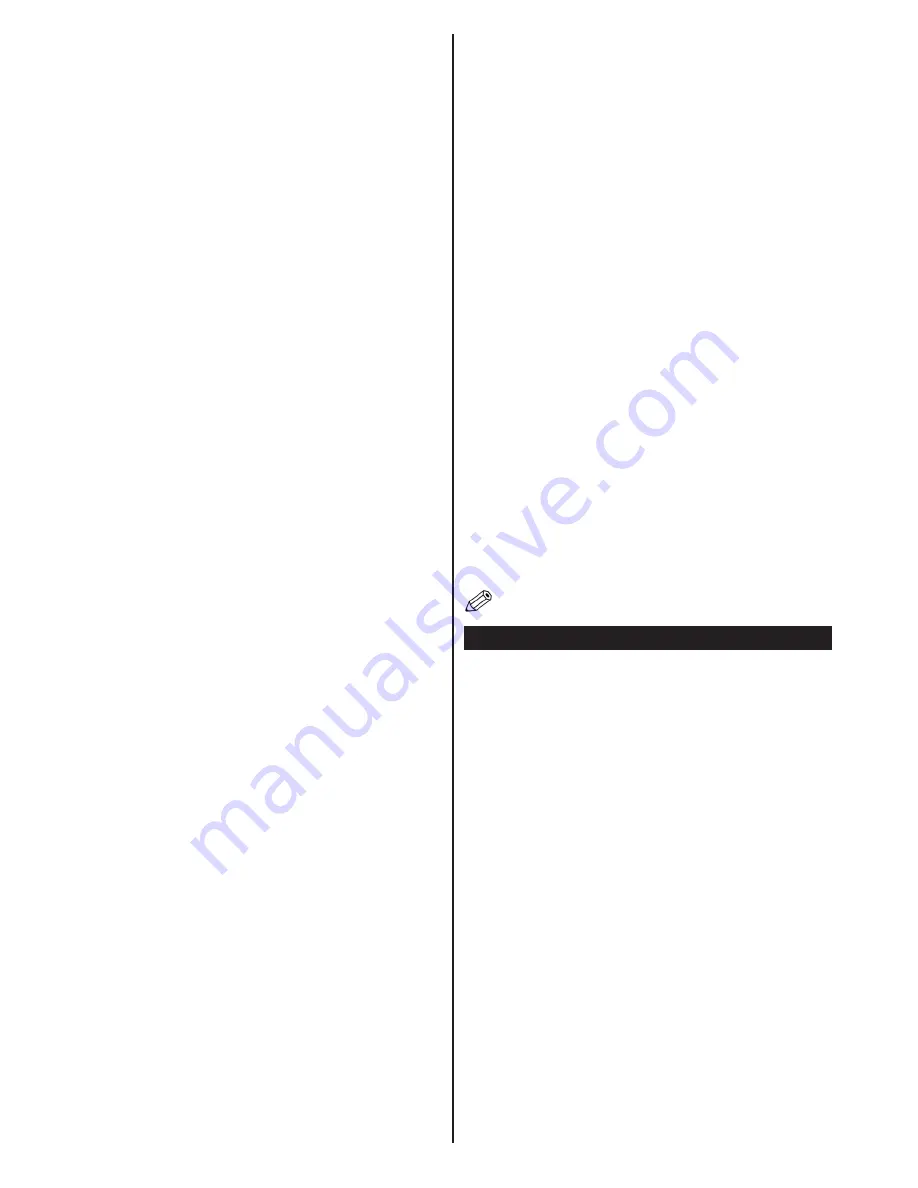
English
- 14 -
&RQ¿JXULQJ:LUHG'HYLFH6HWWLQJV
,I\RXDUHFRQQHFWLQJWKH79YLD(7+(51(7,1387
select Network Type as
Wired Device
WRFRQ¿JXUH
Network Type
Network type can be selected as
Wired
or
Wireless
GHYLFHLQDFFRUGDQFHZLWKWKHDFWLYHFRQQHFWLRQWRWKH
TV set. Select this as Wired if you have connected to the
79D/$1FDEOH6HOHFWDV:LUHOHVVLI\RXFRQQHFWYLD
WKHZLUHOHVV86%GRQJOH
&RQ¿JXUDWLRQ6WDWXV
This section displays the status of the connection.
IP Address
,IDQDFWLYHFRQQHFWLRQLVDYDLODEOHWKH,3DGGUHVVZLOO
EHGLVSOD\HGRQWKLVVHFWLRQ,I\RXZDQWWRFRQ¿JXUH,3
DGGUHVVSUHIHUHQFHVSUHVV
GREEN
button and switch
to the advanced mode.
&RQ¿JXULQJ:LUHG1HWZRUN6HWWLQJVLQ
Advanced Mode
:KLOH LQ$GYDQFHG 0RGH SUHVV
RED
button to edit
VHWWLQJV :KHQ ILQLVKHG SUHVV
OK
WR VDYH 3UHVV
RETURN
/
BACK
to cancel.
IMPORTANT
$³9HH]\´86%GRQJOHLVUHTXLUHGWR
use wireless network features.
7KH:L)LIHDWXUHFDQEHXVHGIRUDZLUHOHVVQHWZRUN
FRQQHFWLRQ ,I \RX KDYH WKH 9HH]\ :L¿ 'RQJOH
select
Network Type
as
Wireless Device
to start
connection process.
7RHQDEOHWKH:L)LIHDWXUHSUR¿OHVVKRXOGEHFRQ¿JXUHG
SURSHUO\3OHDVHSOXJLQWKH:L)LGRQJOHWRRQHRIWKH
86%SRUWV
Press
YELLOW
button to scan for wireless networks.
$IWHUZDUGVWKHDYDLODEOHQHWZRUNOLVWZLOOEHGLVSOD\HG
Please select your desired network from the list.
,IWKHVHOHFWHGQHWZRUNLVSURWHFWHGZLWKDSDVVZRUG
please enter the correct key by using the virtual
NH\ERDUG<RXFDQXVHWKLVNH\ERDUGYLD
navigation
buttons
and
OK
button on the remote control.
Wait until the IP the address is shown on the screen.
This means that the connection is now established. To
GLVFRQQHFWIURPDZLUHOHVVQHWZRUN\RXVKRXOGKLJKOLJKW
&RQ¿JXUDWLRQ6WDWXV
and press
OK
.
<RXFDQQDYLJDWHEHWZHHQPHQXWDEVE\SUHVVLQJOHIW
right buttons. The help bar on the bottom of the dialog
shows features that you may use. Press
BLUE
button
to check your internet connection speed.
<RXFDQFKHFNWKHVLJQDOVWUHQJWKE\XVLQJWKHQHWZRUN
settings menu for the wireless device mode.
Information
Configuration Status
: Displays wi-fi status as
connected or not connected.
IP Address
: Displays the current IP address.
Network Name
: Connected networks’ name will be
displayed.
Press
GREEN
button to switch to advanced mode and
then press the
OK
button to edit settings.
'HOHWH6DYHG:L¿3UR¿OHV
6DYHGSUR¿OHVZLOOEHGHOHWHGLI\RXSUHVVWKHUHGEXWWRQ
whilst the wireless device selection osd is on the screen.
Connecting to your Cell Phone via WiFi
(Optional)
,I\RXUFHOOSKRQHKDVD:L)LIHDWXUH\RXFDQFRQQHFW
\RXUFHOOSKRQHWR\RXU79E\XVLQJD:L)LFRQQHFWLRQ
YLDDURXWHULQRUGHUWRSOD\FRQWHQWIURP\RXUSKRQH
)RUWKLV\RXUFHOOSKRQHPXVWKDYHDSSURSULDWHVKDULQJ
software.
Connect to your router following the steps stated above
in the Wireless Connection section.
$IWHUZDUGVHQJDJH\RXUFHOOSKRQHZLWKWKHURXWHUDQG
WKHQDFWLYDWHVKDULQJVRIWZDUHRQ\RXUFHOOSKRQH7KHQ
VHOHFW¿OHVWKDW\RXZRXOGOLNHWRVKDUHZLWK\RXU79
,IWKHFRQQHFWLRQLVHVWDEOLVKHGFRUUHFWO\\RXVKRXOG
QRZEHDEOHWRDFFHVVWKHVKDUHG¿OHVRI\RXUFHOO
phone via the Media Browser of your TV.
Enter the Media Browser menu and playback device
selection OSD will be displayed. Select your cell
phone’s ID and press
OK
to continue.
Note: This feature may not be supported by some cell
phones.
Connectivity Troubleshooting
Wireless Network Not Available
(QVXUHWKDWWKH¿UHZDOOVRI\RXUQHWZRUNDOORZVWKH79
ZLUHOHVVFRQQHFWLRQ7KH³9HH]\´XVEZL¿GRQJOH
should be plugged in properly (if available). If the wireless
QHWZRUNGRHVQRWIXQFWLRQSURSHUO\WU\XVLQJWKHZLUHG
network in your home. Refer to the Wired Connection
section for more information on the process.
&KHFNWKHPRGHPURXWHU¿UVW,IWKHURXWHUGRHVQRW
KDYHDSUREOHPFKHFNWKHLQWHUQHWFRQQHFWLRQRI\RXU
PRGHP7U\VHDUFKLQJIRUZLUHOHVVQHWZRUNVDJDLQXVLQJ
the Network Settings menu screen.
Connection is Slow
See the instruction book of your wireless modem to
JHWLQIRUPDWLRQRQWKHLQWHUQDOVHUYLFHDUHDFRQQHFWLRQ
VSHHGVLJQDOTXDOLW\DQGRWKHUVHWWLQJV<RXQHHGWR
have a high speed connection for your modem.
Distruption during playback or slow
reactions
<RXFRXOGWU\WKHIROORZLQJLQVXFKDFDVH
.HHS\RXU79DWOHDVWWKUHHPHWUHVIURPDQ\PLFURZDYH
RYHQV PRELOH WHOHSKRQHV EOXHWRRWK GHYLFHV RU DQ\
RWKHU:L)LFRPSDWLEOHGHYLFHV7U\FKDQJLQJWKHDFWLYH
FKDQQHORQWKH:/$1URXWHU












































