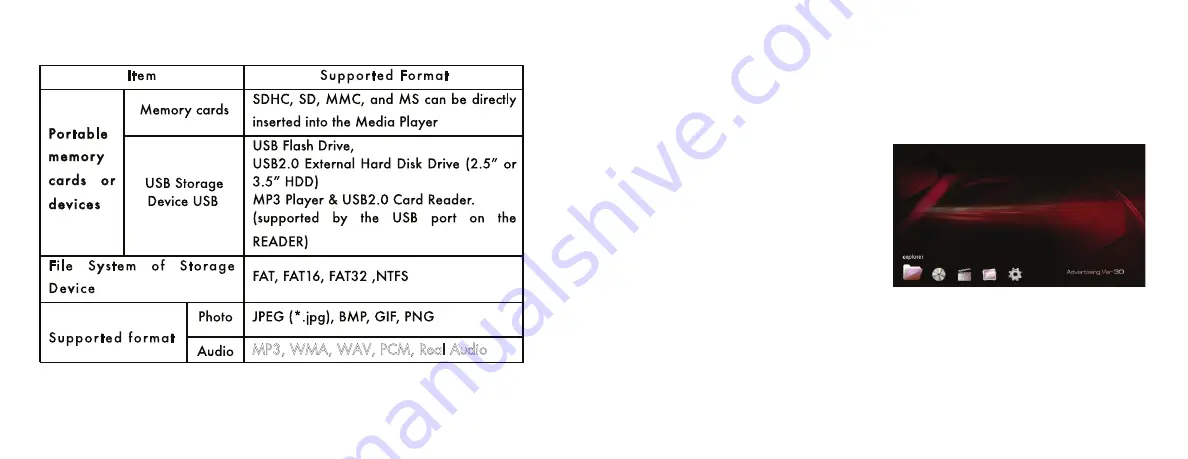
Specifications
2.2
1
3
4
MP3, WMA, WAV, PCM, Real Audio
6.2 How to play music
Press the HOME button on the remote and choose the MUSIC icon.
To press
►II
to confirm and choose the memory device to confirm and play.
And
▼
or
▲
are used to choose different files.
• /volume - for changing
volume
,
MUTE is to disable and
enable when pressed again.
• Fast forward or backward: press
►►
or
◄◄
button to forward or
reverse song.
• To skip to next music file: If
playing one song, and want to
skip to next, press
►►|
or
|◄◄
to skip & play next or previous file.
• Press
■
to stop music playback
• To view other category like movie, Photo or eBook during the music playing,
please press
■
button to stop, and press BACK or HOME button to go to the
Menu, and choose from there.










