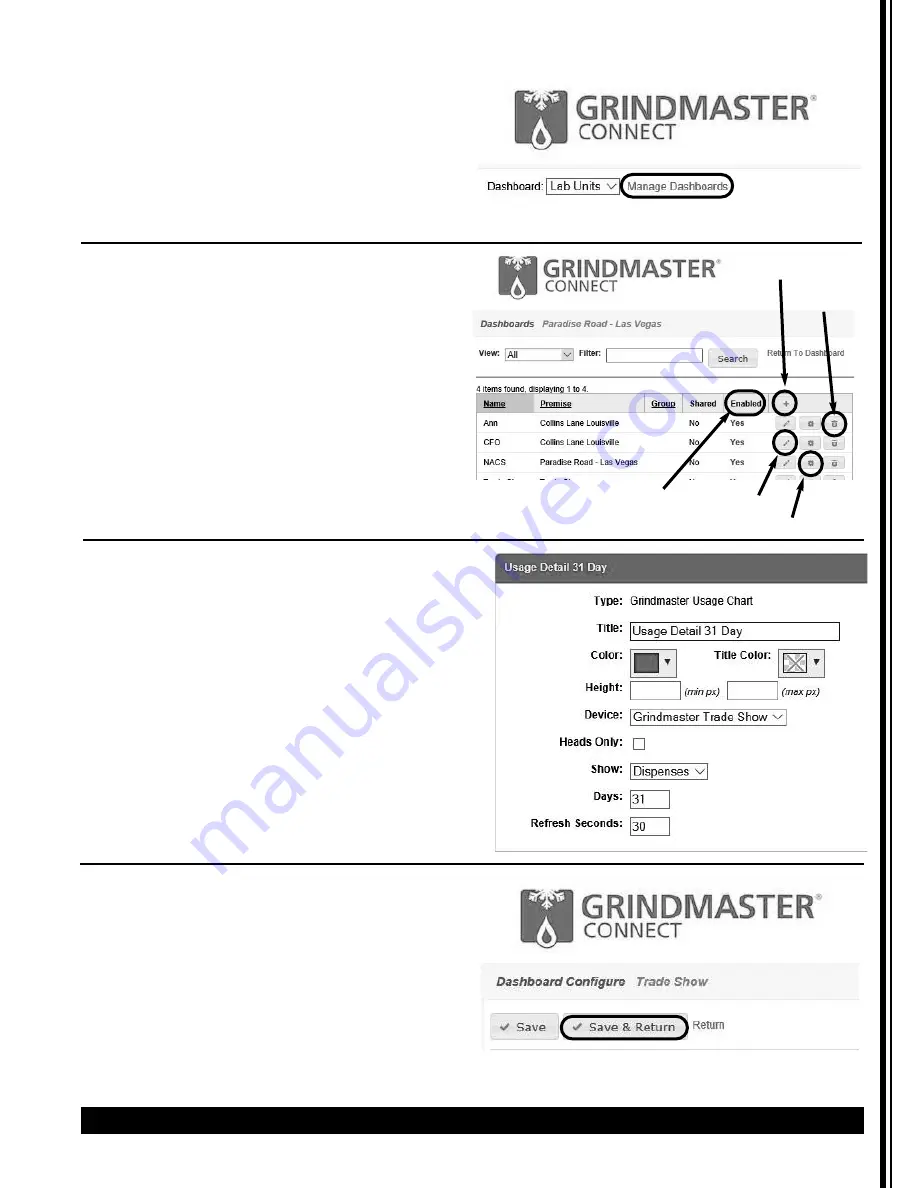
Radiance Grindmaster Connect
™
Manual
Cecilware
®
7
The Dashboards can be configured uniquely per
location, with multiple Dashboards if so desired.
In the upper left hand corner of the screen, select
“Manage Dashboards”
This will show you the Dashboards that are configured,
and allow you to create a new Dashboard or edit the
existing ones.
• Click the + key to add a new Dashboard.
• Click the pencil icon to edit an existing
Dashboard.
• Click the gear icon to configure the
Dashboard.
• Click the trash can icon to delete the
Dashboard configuration.
• If a Dashboard is not enabled it is not then
selectable via the Dashboard list dropdown.
The data elements that can be display are below. This
data can be displayed in various text or graph display
formats.
• Powder head status/overall machine status
• Water tank temperature/water status
• Product dispense detail
• Product dispense summary
In the customization screen each data element that is
displayed is displayed in its own widget. For each
widget you can set a custom title, color, widget size,
device being reported, days being reported, and
refresh rate for the widget.
After you made your configuration changes, press
“Save and Return” to view the results.
Customizing
Add new
Configure
Edit
Delete
Enable / Disable








