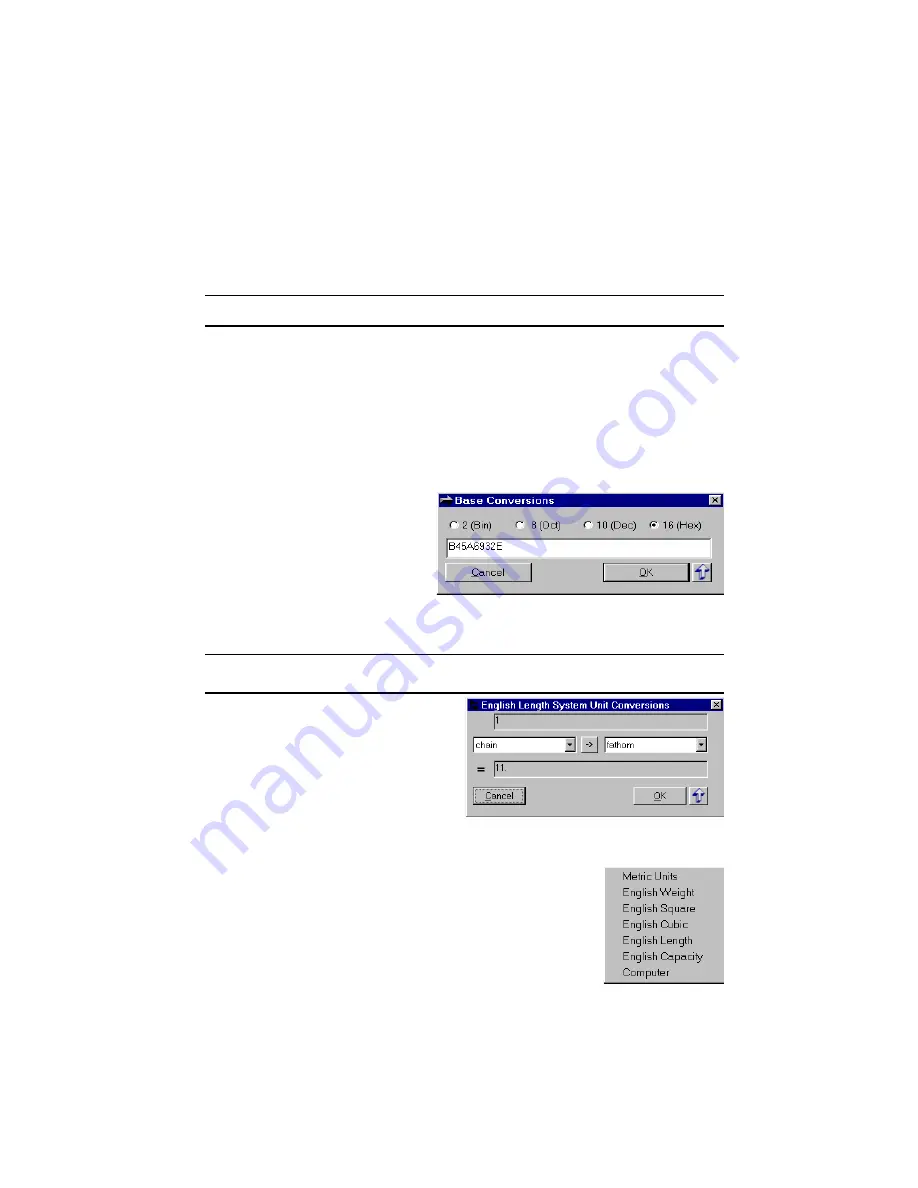
Page 31
Cancel Button
Close this screen.
Make Topmost Window (Up Arrow button)
Click this button if you want this screen to "float on top" of all other windows.
Show D/L Help
If this option is checked, you will see a message window with instructions after
you click the D/L Rates button.
Numeric Base Conversions
Use this screen to convert numbers between Binary (base 2), Octal (base 8), Deci-
mal (base 10), and Hexadecimal (base16) representations. If you have a value dis-
played in the Readout, that value will be passed to this screen.
Base Option
There are four Base Option buttons on this screen. Click on the button corre-
sponding to the base you wish to use. (Decimal is default.)
Entry Box
This is where you enter the value you wish to use. Only numbers (and letters)
valid for the chosen base will
work.
Cancel Button
Close this screen.
OK Button
Pass the Decimal equivalent of
the value you entered back to
the Readout and close the Base
Conversions screen.
Make Topmost Window
(Up Arrow button)
Click this button if you want this screen to "float on top" of all other windows.
Intra-System Unit Conversions
Use this screen to calculate the differ-
ence between two units of measure in the
same system. If you have a value dis-
played in the Readout, that value will be
passed to this screen as the amount of
the From unit (otherwise amount will be
set to 1).
HINT:
You can see formatted numbers in the Tooltips of each value.
When you open this screen, the From and To units will be set to those you used last.
From Unit
A drop-down list of available units.
Direction Button
Used to change the direction of calculation between the
From and the To values.
To Unit
A drop-down list of available units.
OK Button
Содержание Advanced Calculator 2.2
Страница 2: ...Page 2 ...
Страница 14: ...Page 14 ...






























