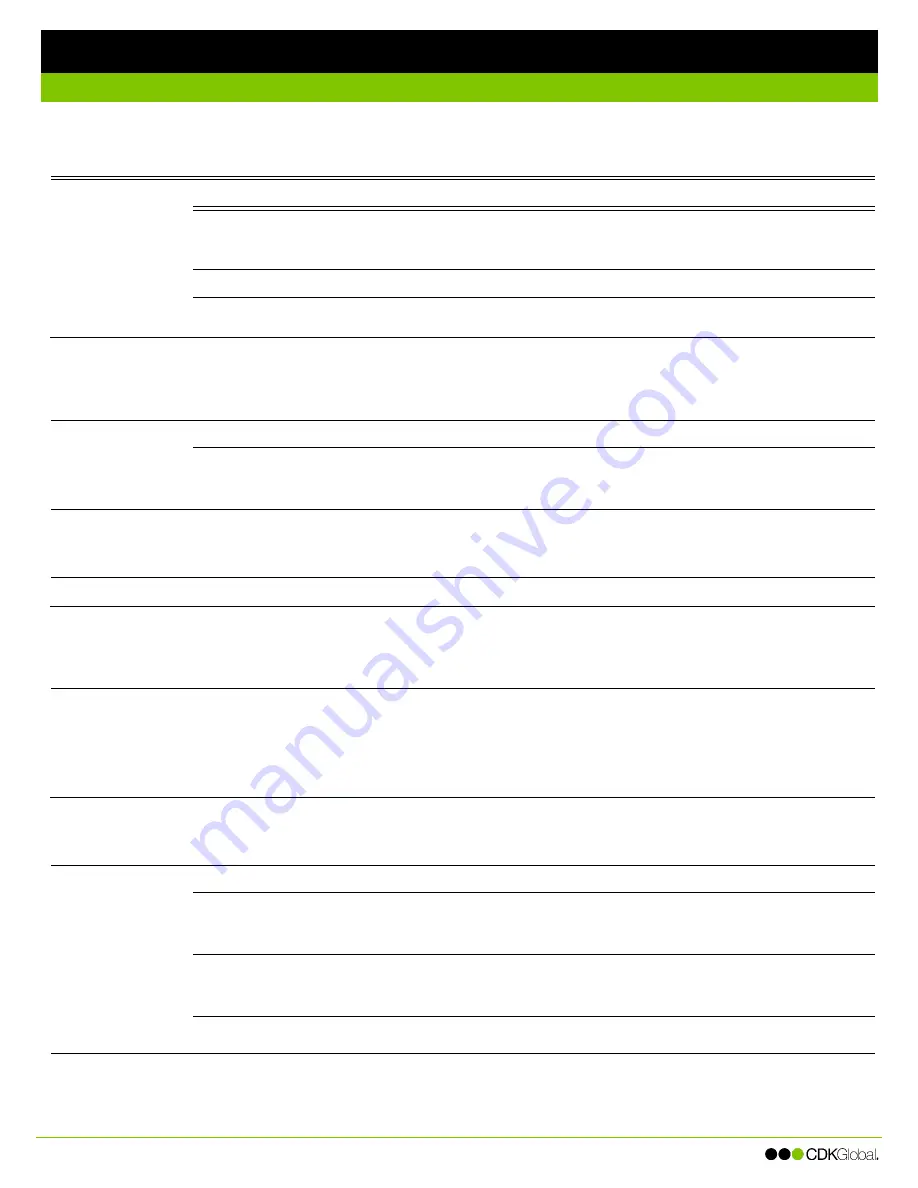
Cisco IP 8821 Wireless Phone
ntroductory heading if needed
Forwarding Calls
You can forward all calls to your phone to ring to another extension or phone number.
Activating Call Forwarding
1. Use the Navigation button to select
Phone
.
2. Press the
More
softkey and then select
Forward all
.
3. Enter the extension or phone number to forward calls to.
Inactivating Call Forwarding
1. Use the Navigation button to select
Phone
.
2. Press the
More
softkey and then select
Forward off
.
Using Do Not Disturb
When Do Not Disturb (DND) is activated, incoming calls on all lines will not ring on your phone. Incoming calls continue to activate a visual
alert, and you can still answer the call. If you don’t answer the call, it will be forwarded to voice mail.
Activating/Inactivating Do Not Disturb (DND)
Follow these steps to activate or inactivate Do Not Disturb:
1. Use the Navigation button to select
Phone
.
2. Press the
More
softkey and then select
Do not disturb
.
Diverting Calls to Voice Mail
You can redirect an incoming, active, or held call directly to voice mail.
To divert an incoming call to voice mail, press the
Decline
softkey or the End Call button.
Transferring Calls
You can transfer incoming calls to other extensions at your dealership. You can perform a “blind” transfer—where you don’t announce the
call—or a “warm” transfer, where you announce the call to the transfer recipient.
1. While on an active call, press the
More
softkey and then select
Transfer
. This places the caller on hold.
2. Enter the number to transfer the caller to.
3. Transfer the call:
Blind Transfer
: Press the
Transfer
softkey.
Warm Transfer
: Wait for the second party to answer the call, introduce the call, press the
More
softkey, and
then select
Transfer
.
Parking Calls
You can temporarily park a call at a pre-defined extension where another user can pick up the call at any other phone at the dealership.
Parking Calls
While on an active call, press the
More
softkey and then select
Park
. The extension where the call is parked
displays on the phone’s screen.
Retrieving Parked Calls
Enter the extension where the call is parked. The call is now active on your phone like any other call.
If you parked the call, press the
Resume
softkey.
Reverted Calls
If nobody retrieves the parked call before the reversion timer expires, the call reverts back to you. Press the
Answer softkey to answer the reverted call.






