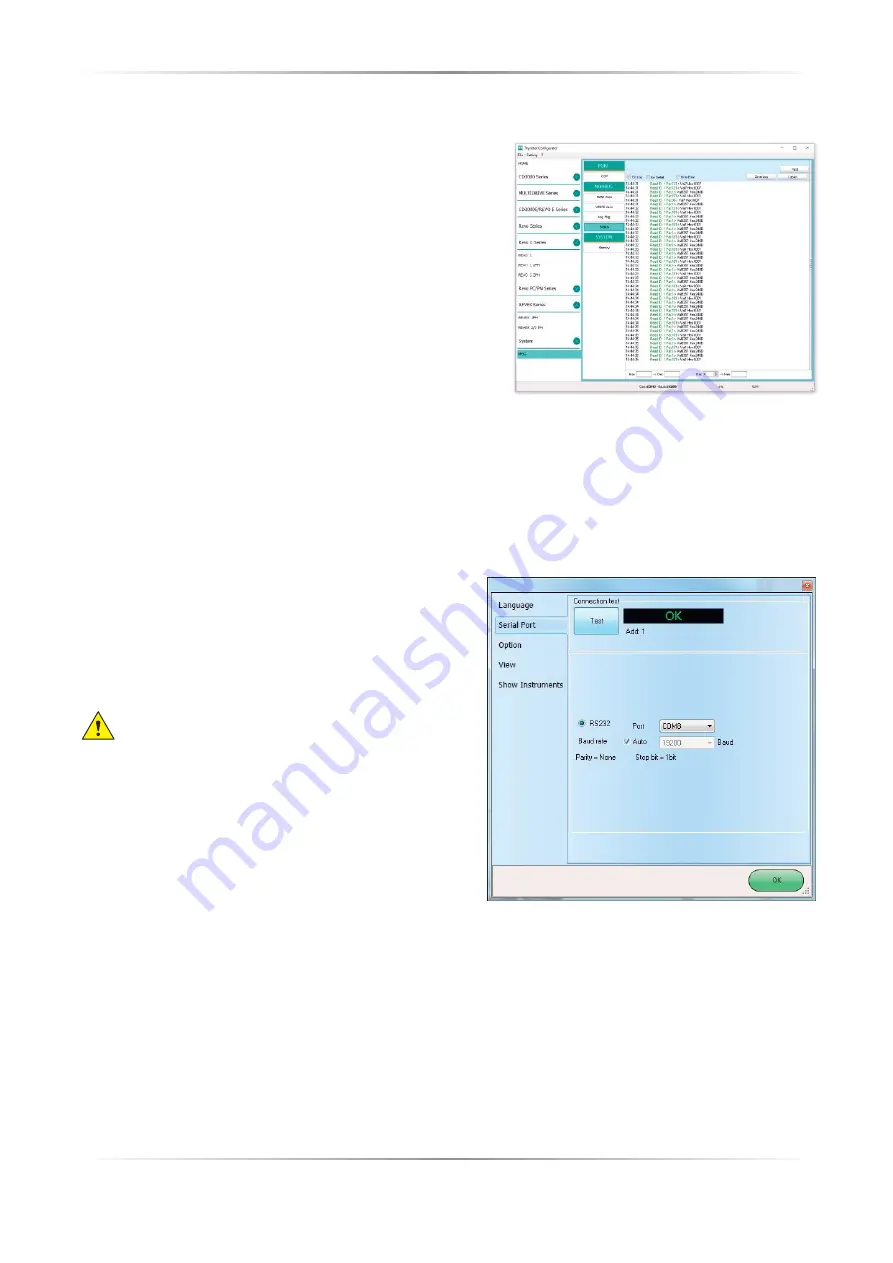
REVEX
3PH from 120A to 210A
User’s manual
49
10.6.5 MSG view
Message view shows the communication activity between the
computer and the power controller.
PORT
COM
: use this view to see when the COM port is accessed
and its settings
MODBUS
: Modbus communication protocol area
READ Area
: use this view to see parameters being polled
READ Area -> En Log
: enable a short read communication
log activity
READ Area -> En Detail
: if En Log enabled enable a detailed
read communication log activity
READ Area -> Only Error
: if En Log enabled enable a read
communication log activity only if in error
WRITE Area
: use this view to see which parameters and values are sent to the power control
READ Area -> En Log
: enable a write communication log activity
Log Msg
: use this view to see the “Data Log” protocol detail when Data Log window is active
Status
: view the status and settings of the COM port
SYSTEM
Memory
: view the memory usage of the Confi gurator software on the computer
10.6.6 Settings window
Use this window to choose user-settable options for the
Confi gurator software.
Language
:
Available Languages
: choose the language used in the
software
NOTE!
to activate the language change, you need to
close and open again the Confi gurator software
Serial Port
: Set the serial port parameter
Test
: click to test for communication with a power
controller via the selected port
Port
: select the computer’s COM port to use to
communicate with power controllers
Baud rate
: select Auto to allow the Confi gurator to set
the baud rate for the COM port or deselect the option to
manually set the baud rate.
Options
: Set the confi gurator options
List Options
: set whether or not parameter values are displayed in hexadecimal in simple view recipes
Directory
: set the directories in which recipes and images are saved
Disable Check Type
: set to allow communication with power controllers that are not precise matches for
the supported types. Used only for special version. Note that set is not memorized after software shutdown
View
:
Hide Tool Bar
: future use
Hide Status Bar
: select to hide the status bar that appears at the bottom of the program window
Show Instruments
: Hide or show the available instrument in the left side of main windows


























