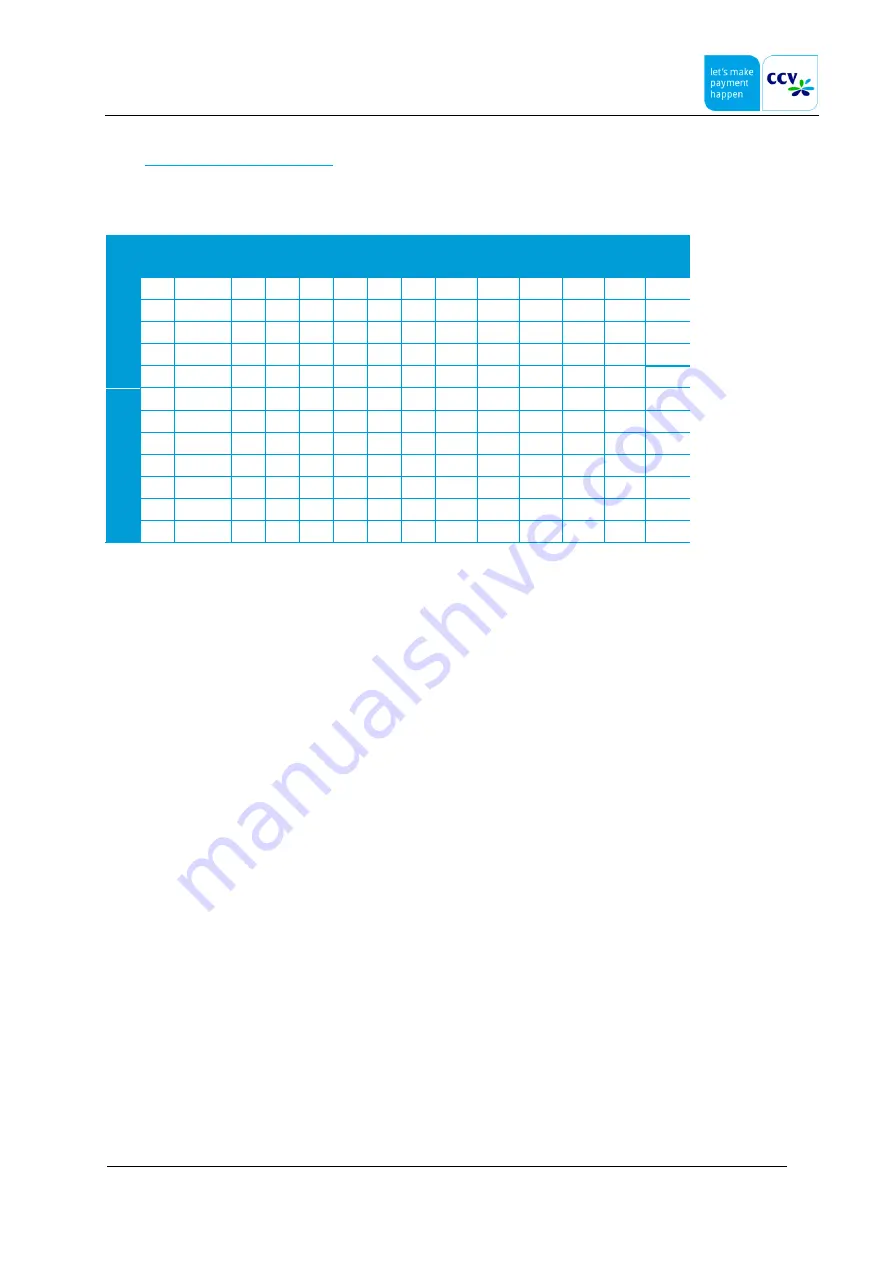
V400M
Installation & Service Manual
V1.0, Internal
CID195/10092019
© CCV Nederland
49 / 49
7.2
Entering alphanumeric characters
In order to enter alphanumeric characters, you have to press a numerical key several times until the desired character
appears on the display.
1
x
2x
3x
4x
5x
6x
7x
8x
9x
10x
11x
12x
13x
14x
15x
1
Q
Z
.
q
z
1
2
A
B
C
a
b
c
2
3
D
E
F
d
e
f
3
4
G
H
I
g
h
i
4
5
J
K
L
j
k
l
5
6
M
N
O
m
n
o
6
7
P
R
S
p
r
s
7
8
T
U
V
t
u
v
8
9
W
X
Y
w
x
y
9
0
-
space
+
0
*
,
‘
“
(
)
<
>
[
]
_
{
}
~
*
#
!
?
:
;
@
=
&
/
\
%
$
|
^
#
If you want to enter the word ‘Pin’, for example, use the following keys:
Press <7> twice = P
Press <4> seven times = i
Press <6> six times = n















