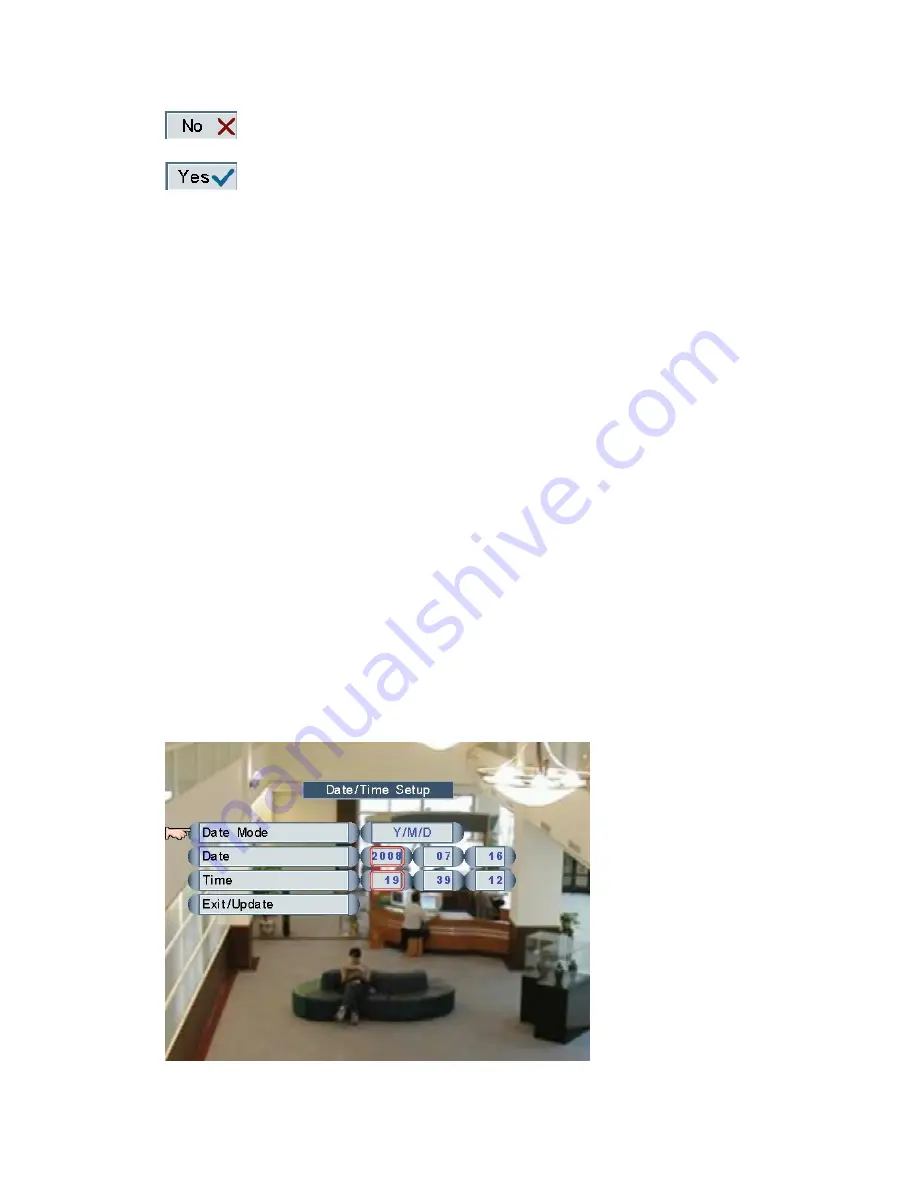
- 25 -
Do not load factory’s default settings.
Load factory’s default settings.
NOTE:
Load Default function will not change password, and the setting of
“password enable/disable”.
Language
Click and roll the mouse on Language to choose OSD language.
The DVR supports 18 versions of OSD language: T-Chinese, S-Chinese, Japanese,
English, Czech, Dutch, Spanish, French, Italian, Deutsch, Polish, Russian, Hebrew,
Thai, Danish, Swedish, Finnish and Vietnamese.
NTSC/PAL Select
Click and roll the mouse on NTSC/PAL Select to choose Auto, NTSC or PAL system.
1.
Auto: The DVR will detect the camera’s system (NTSC or PAL) automatically
when DVR is power on, if no camera installed, it will be the same as previous
setting.
2.
NTSC: The DVR will be set to NTSC even PAL cameras are installed.
3.
PAL: The DVR will be set to PAL even NTSC cameras are installed.
Date/Time Setup
Содержание Killer HD4
Страница 1: ... 1 Killer HD4 User Guide Version 72040908 ...
Страница 6: ... 6 Step 2 Plug the cables of HDD properly Step 3 Plug the other end of the cables into the HDD ...
Страница 44: ... 44 Chapter 6 NetView Operation 6 1 Overview ...
Страница 48: ... 48 Step 2 Choose the label of Security Custom level ...
Страница 49: ... 49 Step 3 Find the item Download unsigned ActiveX controls choose Prompt OK ...






























