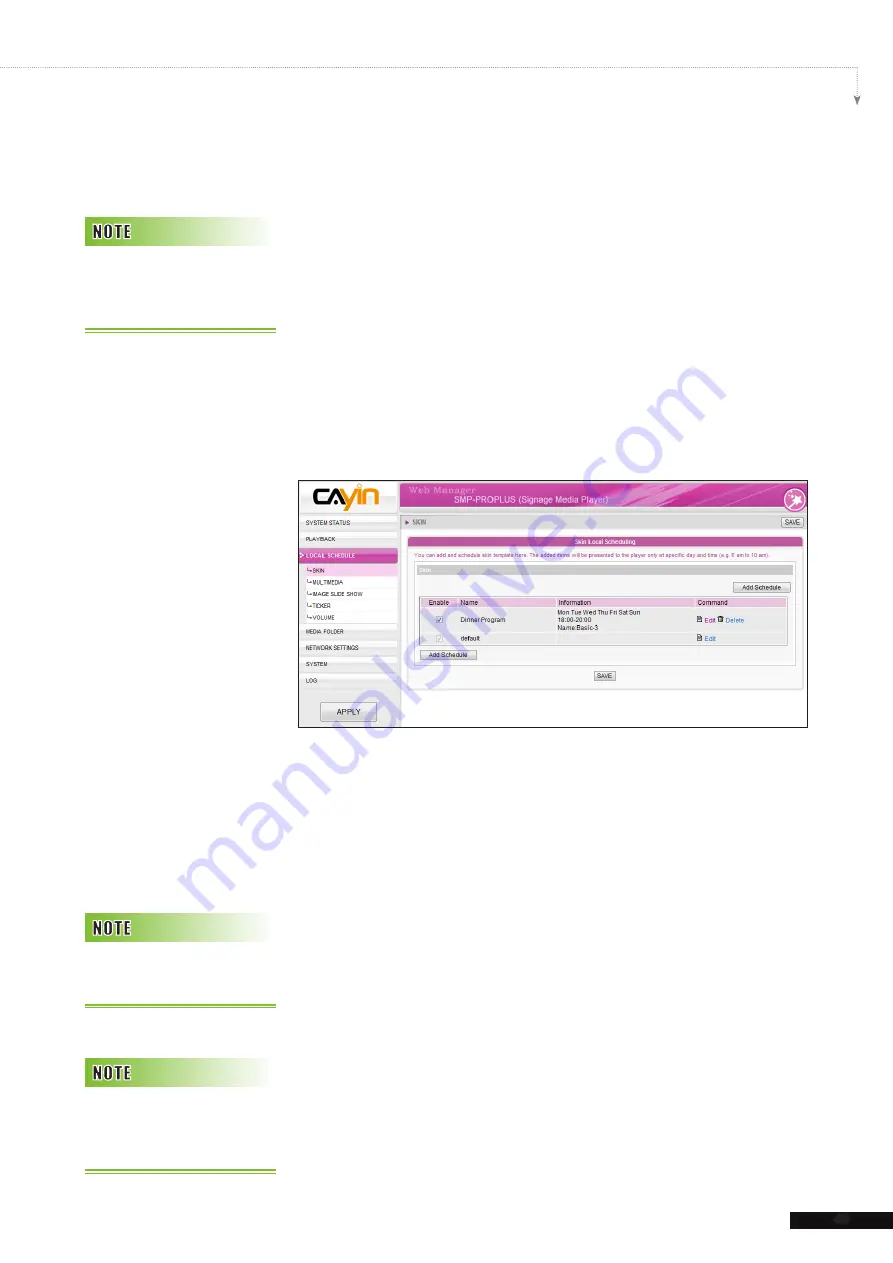
49
SMP-PRO SERIES USER MANUAL
3. Name your new schedule here, e.g. “
Dinner Program
”.
Then, set the “
Start Time
” and the “
End Time
” for your
schedule.
4. Select a skin. You can choose one from local skins or select
“No Skin” and play your multimedia files in full screen. If you
want to use CMS to centrally schedule skin files, please
choose “
Central Scheduling
”.
5. After completing configuration, click [
SAVE
].
6. You can see a new schedule on the list now. Please tick this
item and press [
SAVE
] and [
APPLY
]. SMP will only display
the checked item.
4-2 Multimedia Zone
When you add a schedule for the multimedia zone, it will be
applied only to the specified period of time (e.g. 6 am to 10 am).
SMP will playback based on the settings in the default schedule
during the rest of the time.
For example, you can follow the steps below to add a new
schedule: play selected files in Media Folder from 9:00 to 9:30.
1. Enter Web Manager and go to
LOCAL SCHEDULE >
MULTIMEDIA
page.
2. If you purchase SMP-PROPLUS player, you can select
“
MULTIMEDIA 1
” or “
MULTIMEDIA 2
” based on the skin
you choose. If there are two multimedia zones in the skin, you
have to configure these two zones separately.
You can design your own skin
by “
CAYIN Skin Editor
”
and upload it to Web Manager.
Yo u c a n a d d u p t o 9 9
scheduling tasks.
O n l y S M P - P R O P L U S
supports two multimedia
zones.
Содержание SMP-PRO3
Страница 18: ...SMP PRO SERIES USER MANUAL 11 Wizard Mode Advanced Mode...
Страница 83: ...Content Update and Media Folder Management 6 6 1 Update Media Folder 77 6 2 Manage Media Folder 81...
Страница 109: ...Network Settings 8 8 1 Ethernet 103 8 2 Wireless Network 104...
Страница 112: ...Log Management 9 9 1 Enable Syslog 106 9 2 Use log_rcv to Change PORT 107 9 3 View Logs 108 9 4 Export Log File 109...
Страница 117: ...SMP Console 10...
Страница 119: ...System Recovery 11...
Страница 121: ...Appendix Use log_rcv to collect syslog from clients 115...






























