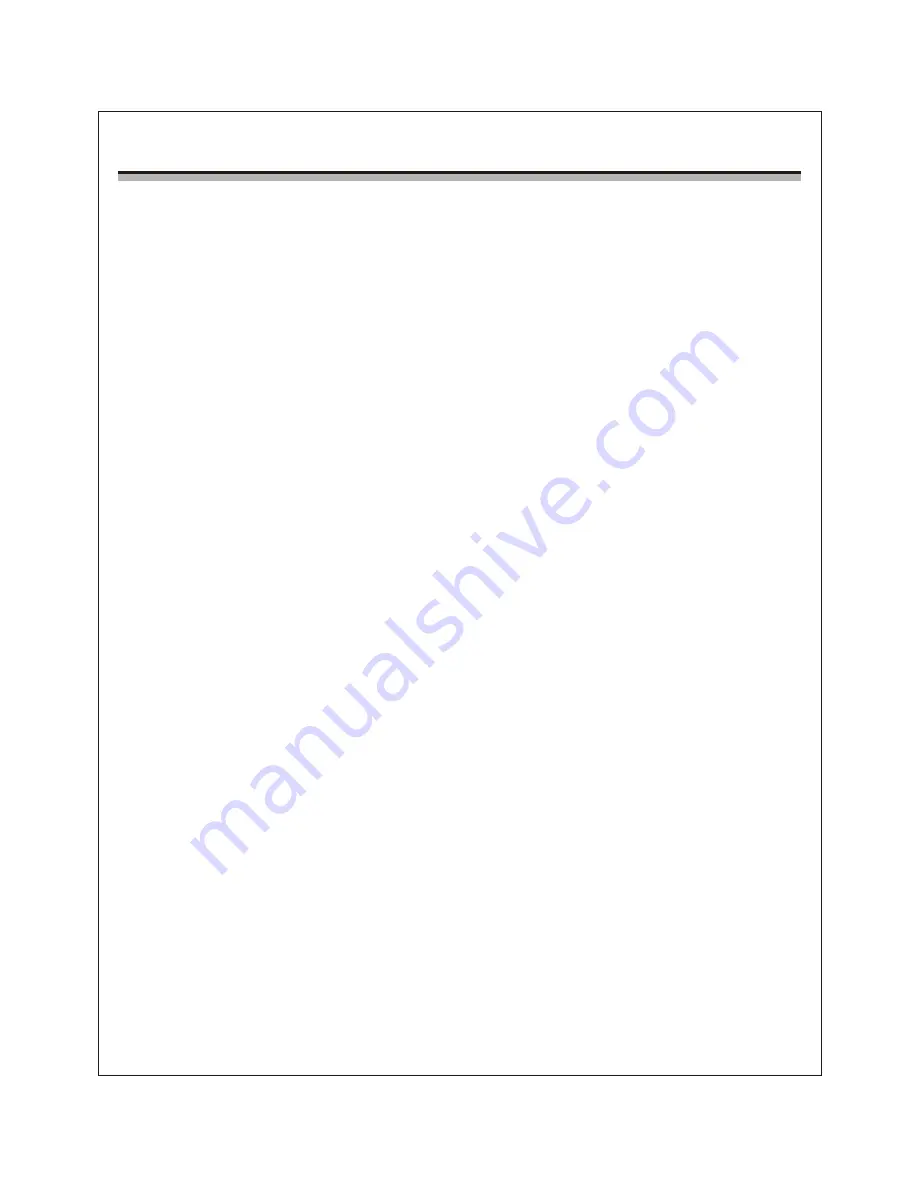
Preparation
1. Connect Power source
Please make sure the AC voltage of your local power supply match the voltage
information printed on the back panel before you plug in a power cord and connect
to a AC power outlet.
2. System Connection
The system connection diagram illustrates how iDAP-6 connects with iDAC-6.
You can select the required connection according to your actual need.
(1) Connecting Digital Audio Cable
u
If you want to use RCA output of the player, you need to connect 75Ω coaxial
digital cable to coaxial RCA or BNC input of DAC.
u
If you want to use BNC output of the player, you need to connect 75Ω coaxial
digital cable to coaxial RCA or BNC input of DAC.
u
If you want to use AES/EBU output of the player, you need to connect 110Ω
coaxial digital cable to AES/EBU input of DAC.
u
If you want to use Optical output of the player, you need to connect optical
digital cable to Optical/Toslink input of DAC.
u
If you want to use I²S (HDMI) output of the player, you need to connect short
(1 meter or less) high quality HDMI cable to I²S input of DAC.
(2) Connecting Ethernet Network
u
When connected to an Ethernet Network, iDAP-6 can playback music files
shared within a LAN or receive pushed music from DLNA or Airplay.
u
Please connect Ethernet cable from RJ-45 port in rear panel to one of the LAN
connection port of your router. The music files stored on the NAS or other
networked device should also be connected to other LAN port of this router.
(3) Connecting Wireless Network
u
When connected to an WiFi Network, iDAP-6 can playback music files shared
within a LAN or receive pushed music from DLNA or Airplay.
u
Turn on the WiFi feature at Network Setting menu, activate the Searching
WiFi on the menu and selected the best WiFi singal from your Router.
8









































