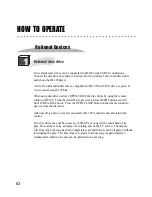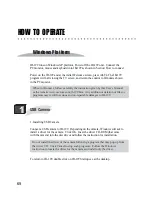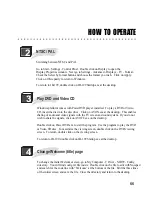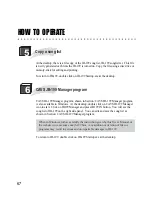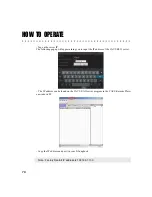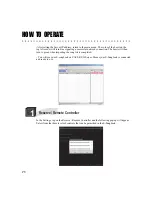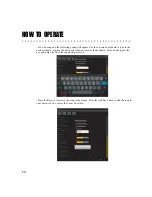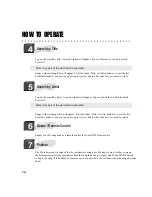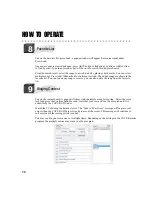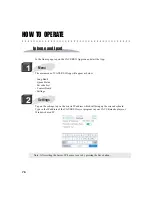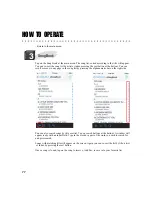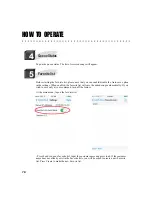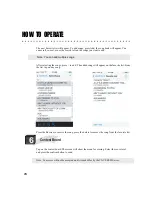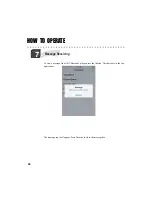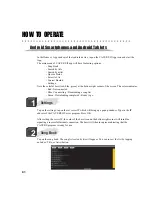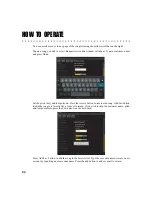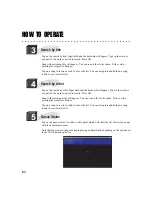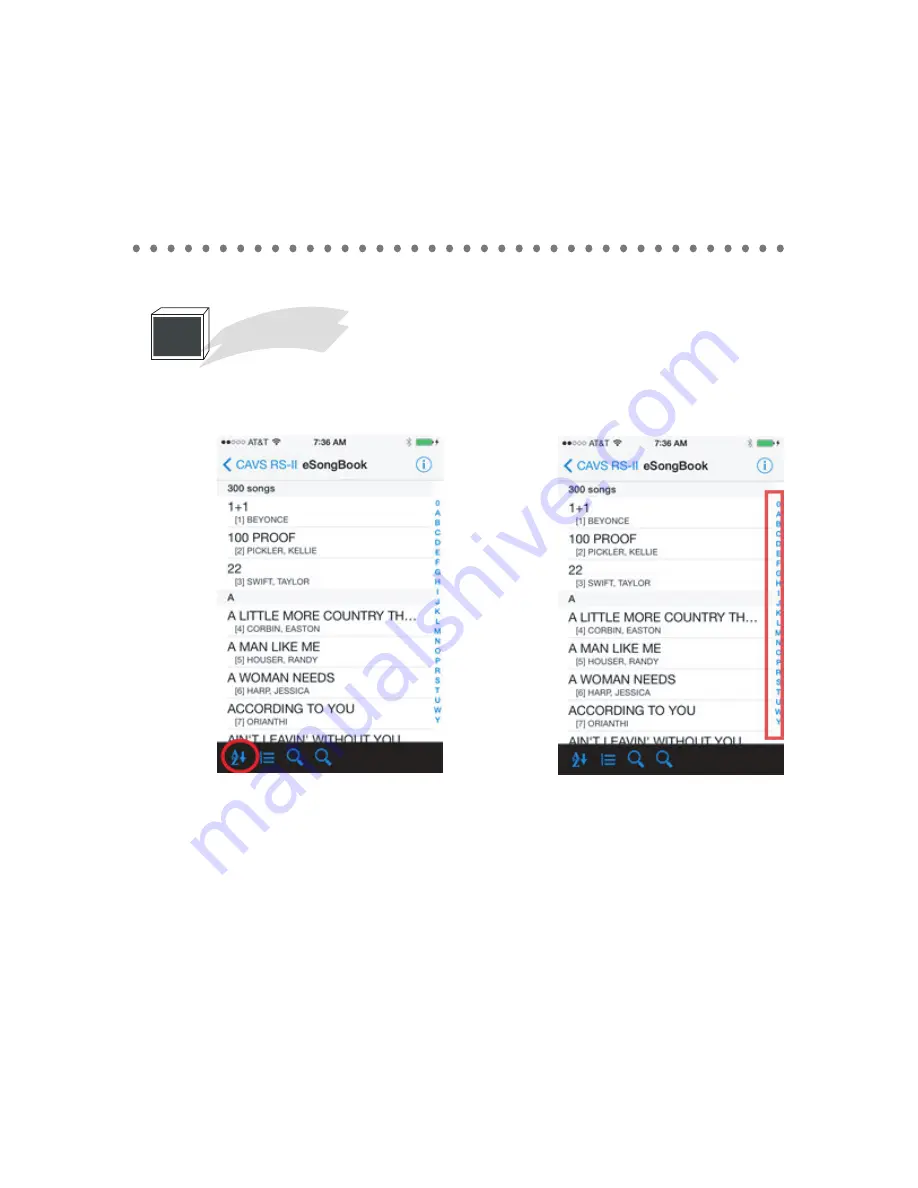
HOW TO OPERATE
77
- Return to the main menu.
Tap on the Song Book at the main menu. The song list, sorted according to the title will appear.
You can re-sort the song list by artist or index pressing the sort button at the bottom. You can
scroll or move to any page in the song list by pressing the alphanumeric bar on the right side.
You can also search songs by title or artist. Tap on sea
r
ch buttons at the bottom. A window will
appear ready with an input field. Type in the word or a part of the word you wish to search for
and press search.
Songs with matching title will appear on the screen. Again you can re-sort the list by title, artist
or index by pressing the sort button.
Once a song is found, tap on the song to reserve, Add Fav. to save into your favorite list
3
Song Book
Содержание JB-199 Premier
Страница 91: ...CAVS USA INC ...