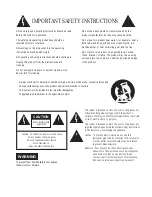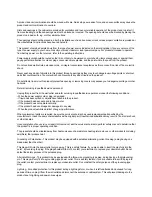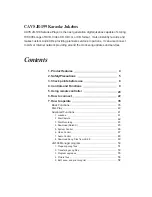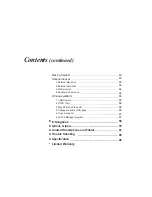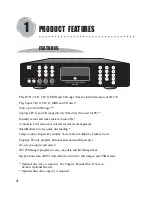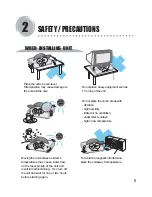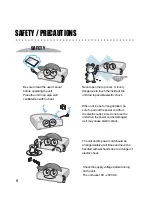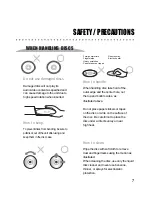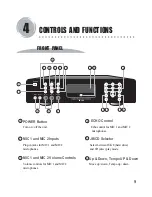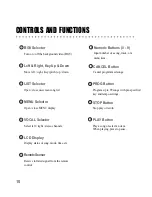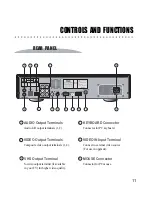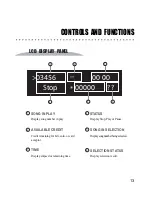Digital Karaoke Jukebox Player
CAVS JB-199
USER’S MANUAL
MUTE
POWER
Open/Close
SET UP
MENU
TIME
LIST
PROG
PAUSE
STOP
JB/CD
1
2
3
4
5
6
7
8
0
9
CANCEL
PLAY
INFO
TITLE
BGV
RANDOM
REPEAT
VOCAL
PPgm
ENTER
TEMP
KEY
VOL
VOL
R
E
C
O
RD
C
LE
A
R
FANFARE
LEFT
SELECT
RIGHT
UP
DOWN
Be sure to read this manual before starting the
operation of the unit.
..
.
. .
. . .
.
..
..
.
. .
. . .
.
..
..
.
. .
. . .
.
..
JB/CD
TEMPO UP
LIST
BGV
KEY
b
KEY
#
MENU
VOCAL
TEMPO DOWN
JB-199
R
MIC.1
MIC. 2
MIC.1
MIC. 2
ECHO
POWER
Содержание JB-199 Premier
Страница 91: ...CAVS USA INC ...