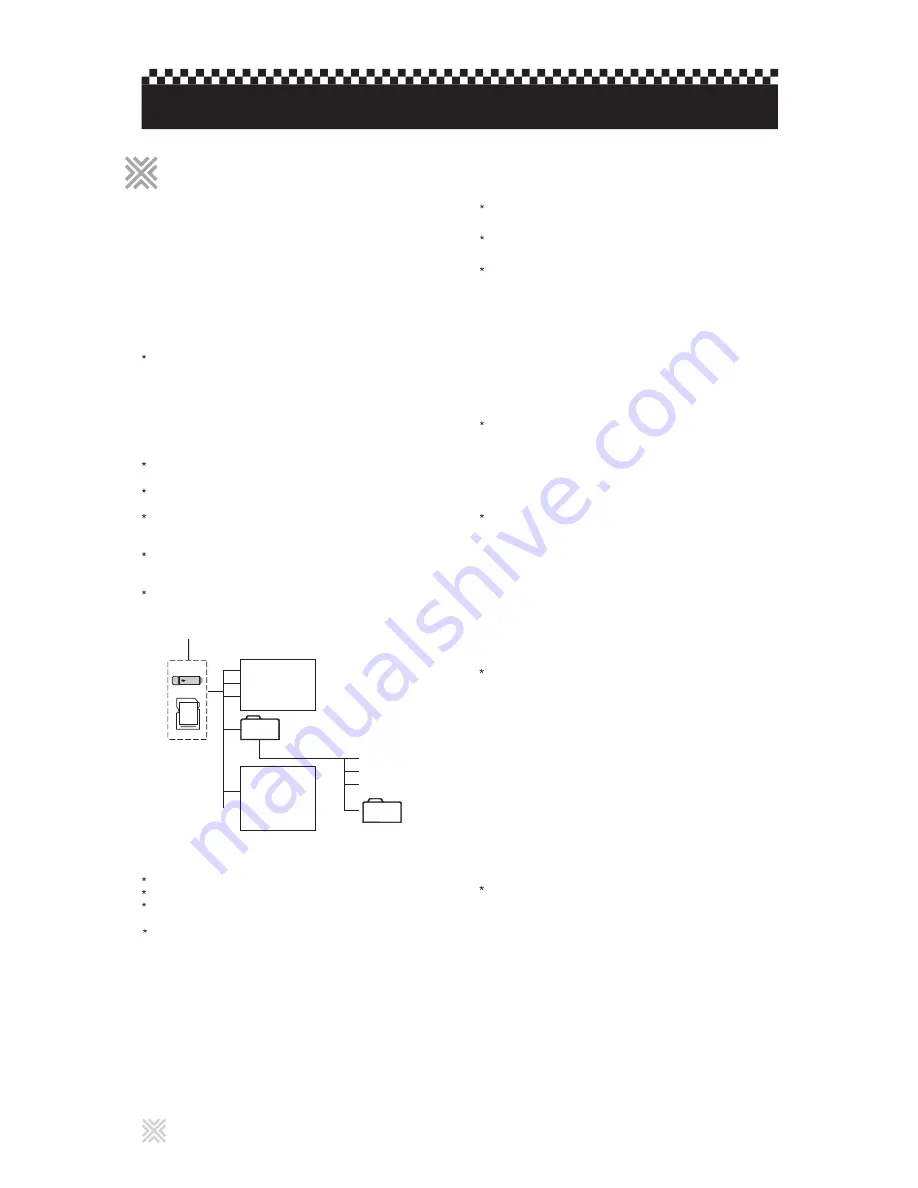
About files and folders on the device
The player may be unable to play back the media due to
incorrect format or file specification.
Files may be grouped into folders, and the folders organized
under “Root” folder, which represents the connected media.
The player can detect and play back the folders which are
located up to the fifth layer.
The files in the SMART NAVI display are arranged by the
alphabetical order of extensions such as "avi", "jpeg", and
"mp3".
Time required for reading the media contents may vary for
different media, depending on the numbers of folders and
files recorded, etc.
The player recognizes up to 1,000 files per folder, and up to
250 folders per media.
Notes for making files/folders
If a file name includes a 2-byte character, the player may not
show the file name correctly.
The player supports up to 9 characters as the folder / file
names.
The player can only recognize files with one of the following
extensions, which can be in any combination of upper and
lower case.
- For MP3 files, ".MP3", ".mp3".
- For JPEG files, ".JPG", ".JPEG, ".jpg", ".jpeg".
- For MPEG-4 files, ".AVI", ".avi".
- For Super CDG files, “DAT”, “dat”.
- MP3+MCG files, “MP3”, “mp3”, “MCG”, “mcg”.
- MCG-MP3 files, “MP3”, “mp3”.
For MP3 files:
- It is recommended that you record your material at 44.1
KHz sampling rate, using the 128 kbps data transfer rate.
- ID3 Tag is not available.
- MP3i and MP3 Pro are not available.
For JPEG files:
- We recommend you to record your material at a 640*480
pixel resolution.
- This player supports the baseline JPEG format.
- The player does not support a baseline-formatted picture of
more than 5120*3413 pixels. Make sure that the pictures
pixel size is 5120*3413 pixels or less.
- This player cannot play back a progressive JPEG file of
more than 2048*1536 pixels.
For MPEG-4 files:
- The player supports the AVI files whose resolution is
640*480 pixels or less, and created using 4 Mbps ASP
codec.
- The size of the playback screen will be the same size as it
is recorded.
- Some recorded files may not be able to be played back
depending on file characteristics, kind of digital still/video
cameras, or recording conditions.
- The player can playback the following MPEG-4 files:
MPEG-4 V2: Simple(single) stream
MPEG-4 V3: Fully supported
(MPEG-4 V1 file is not compatible.)
For Karaoke Song files:
There are three type of CD+G karaoke files that can be
played from a USB memory device in the player:
Super CDG (DAT)
MP3+MCG (MCG, MP3)
MCG-MP3 (MP3)
These files can be extracted from CD+G or Super CD+G
discs or downloaded from www.cavsusa.com.
For detail instructions and programs to extract or download
the karaoke files, please go to
www.cavsusa.com/dvd305gusb.htm.
Notes for making your own device
Use FAT32 format for USB memory devices.
Use "ISO 9660" file naming format.
The player may not recognize the full 1,000 files and 250
folders due to the media or file characteristics.
Some devices may not play due to its media format or file
specifications.
The player can play AVI / SUPER CD+G / INX / INX2 /
MP3+MCG / MCG-MP3 / MP3 / JPEG files on USB memory
devices as follows:
External hard drive (FAT32), Memory stick (FAT32).
The memory devices can be of any size and capacity. They must
be configured in FAT32 format, and some may require self power
supply in order to operate. You can select and play back files
using the SMART NAVI or SUPER CDG menu display on the TV
screen.
File 1. mp3
File 2. mp3
File 3. mp3
Folder 1
Folder 3
Folder 2
File 1. jpg
File 2. jpg
File 3. jpg
File 4. jpg
File 4. jpg
File 5. jpg
File 6. jpg
Root folder
18
DVD Function - USB memory device operations
Precautions
Outline
Outline
USB



























