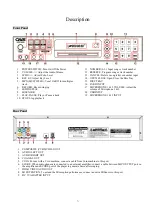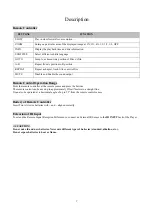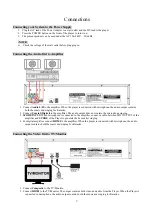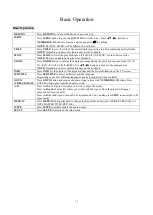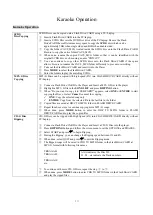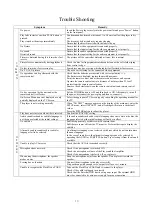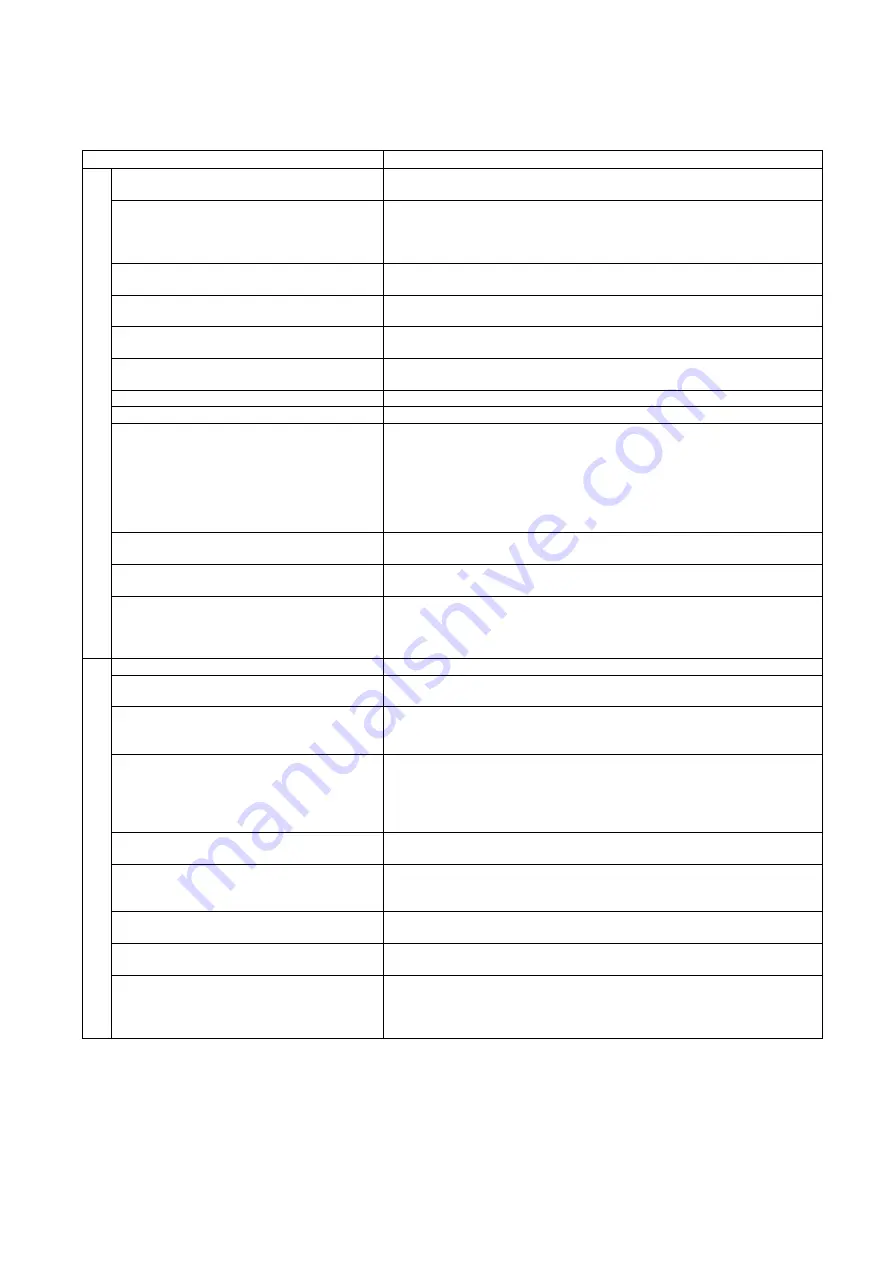
18
Trouble Shooting
Symptom
Remedy
C
O
M
M
O
N
No power
Insert the Power plug securely into the power outlet and press “Power” button
on the front panel.
Play fails to start even when PLAY button is
pressed.
Play starts but then stops immediately
Condensation has formed: wait about 1 to 2 hours to allow the player to dry
out.
The disc may be dirty and may require cleaning.
Ensure that the disc is inserted with the label side up.
No Picture
Ensure that the video equipment is connected properly.
Ensure that the input setting for the video equipment is set properly.
No sound
Distorted sound
Ensure that the audio equipment is connected properly.
Ensure that the input setting for the audio equipment is set properly.
Picture is distorted during fast forward or fast
reverse.
The picture will be somewhat distorted at times: this is normal.
Picture freezes momentarily during playback
Check the disc for fingerprints/scratches and clean with a soft cloth wiping
from centre to edge.
No fast forward or fast reverse play.
Some discs may have section which prohibit fast forward or fast reverse.
No 4:3 (16:9) picture
Choose a correct setup for the connected video equipment.
No operations can be performed with the
remote control.
Check that the batteries are inserted with correct polarities (+/-).
The batteries are depleted: replace them with new ones.
Point the remote control unit at the remote control sensor and operate.
Operate the remote control unit at a distance of not more than 23 feet/7
meters from the remote control sensor.
Remove the obstacles between the remote control unit and remote control
sensor.
No key operation (by the unit and/or the
remote control) is effective.
Set the POWER button to OFF and then back to ON. Alternatively, turn off
the power, disconnect the power plug and then re-connect it.
On-Screen Menu icons not displayed or only
partially displayed on the TV Screen.
Select the appropriate TV Screen type by consulting the operating manual for
the TV.
The player is not working normally.
When “NO DISC” message appears on the display of the main unit, enter the
SETUP mode, select DEFAULT, and all settings will return to the default
values.
Press the POWER button to reboot the player
O
T
H
E
R
S
Play does not start even when title is selected.
Confirm the ‘RATING” setting.
Audio soundtrack and/or subtitle language is
not the one selected at the initial settings.
If the audio soundtrack and/or subtitle language does not exist on the disc, the
language selected at the initial settings will not be in effect.
No subtitles
Subtitles appear only with discs which contain them.
Subtitles are removed from the TV monitor. Perform the steps to display the
subtitles.
Alternative audio soundtrack (or subtitle)
languages fail to be selected.
An alternative language is not selected with discs which do not contain more
than one language.
In the case of some discs, the alternative language cannot be selected by
operating the AUDIO or SUBTITLE button. Try selecting it from the menu if
available.
Unable to play AVI movies
Check that the AVI file is encoded correctly.
Microphone does not work.
Check if the microphone is switched ON.
Check the microphone volume of the Player and the Amplifier.
Check if the microphone is defective. If so, replace it.
When using the microphone, the speaker
makes a noise.
Keep the microphone away from the speaker. Do not place it toward the
speaker.
Scoring has no function
Connect the microphone to the player correctly.
Sing each song with enough voice output level for over 1 minute.
Unable to recognize the Flash Drive/CARD
Take out the Flash Drive/CARD and re-connect to the player.
Check if the cable is plugged in correctly.
Check that the External HDD has its own power input. The external HDD
must be connected to its own power supply for proper operation.