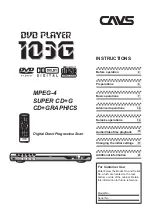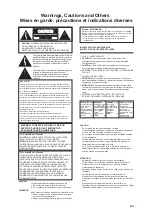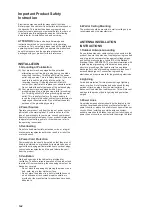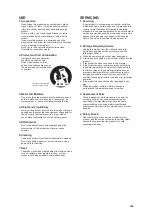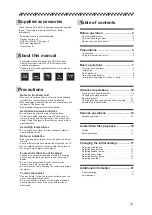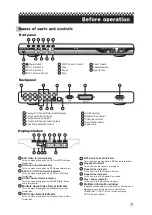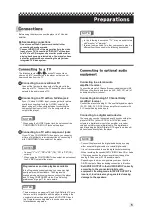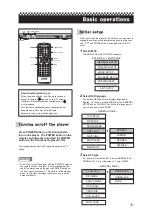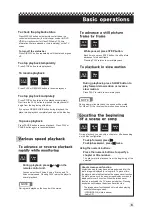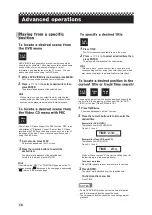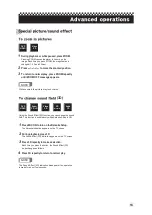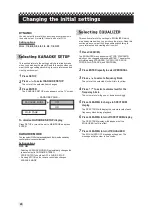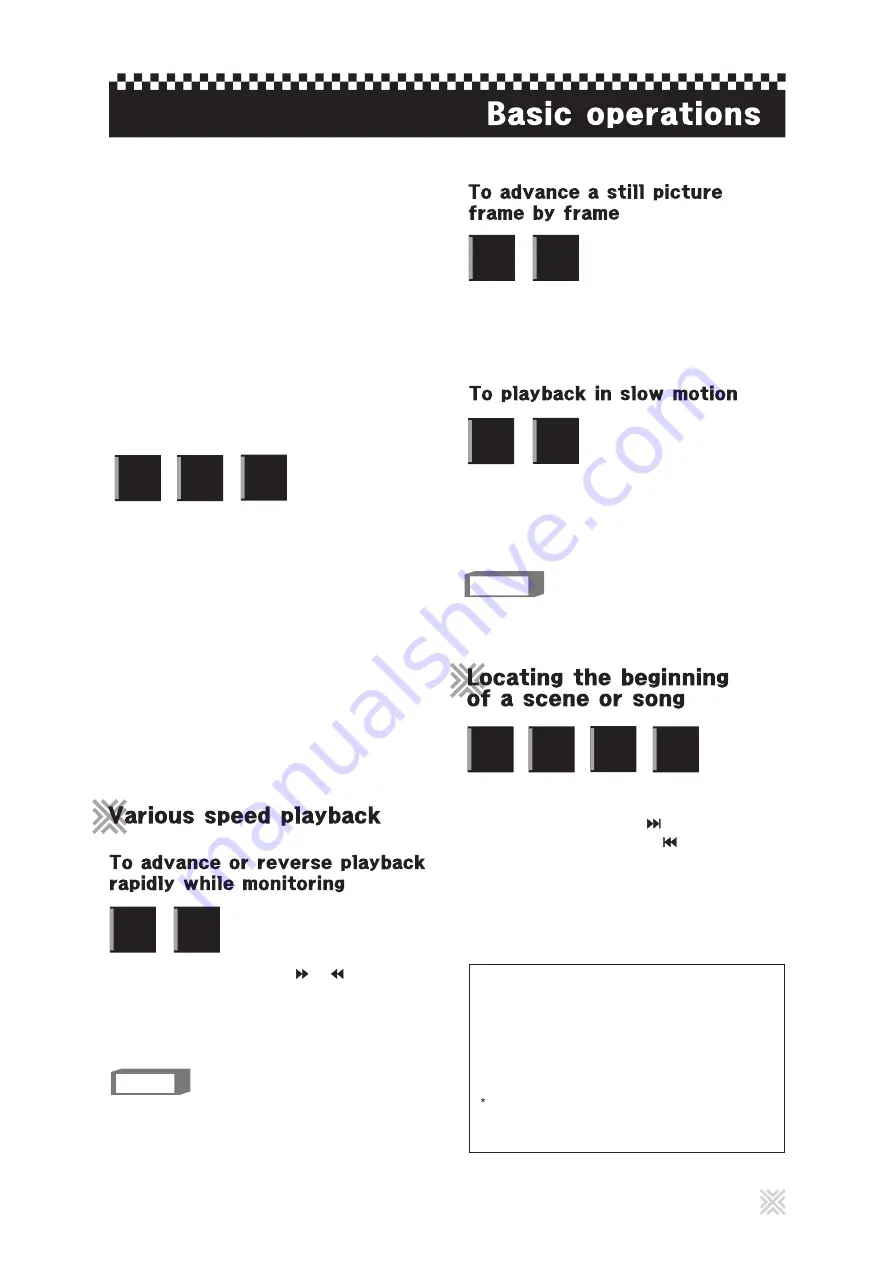
Press DISPLAY button on the remote control to see the
current selection number (the title/chapter number for DVD
VIDEO or track number for Video CD/Audio CD), time
information (the time elapsed, or time remaining) on the TV
screen.
To check the playback status
To stop playback temporarily
To turn off the status bar
Press DISPLAY button repeatedly until the status bar goes
off.
To stop playback completely
Press STOP button to stop playback.
Press STOP button twice to stop playback completely.
Next time the PLAY button is pressed, the playback will
begin from the beginning of the disc
If you press OPEN/CLOSE button during playback, the
player stops playback completely and opens the disc tray.
To pause playback
Press PAUSE button to pause playback. Press PLAY or
PAUSE button again to resume playback.
D V D
VIDEO
Video
C D
Audio
C D
To resume playback
Press PLAY or RESUME button to resume playback.
NOTE
During rapid playback, the sound will be muted.
During playback, press or on the
remote control unit.
You can select from 2 times, 4 times, 8 times, and 16
times normal speed. Pressing PLAY returns the player to
normal playback.
D V D
VIDEO
Video
C D
D V D
VIDEO
Video
C D
While paused, press STEP button.
Each time you press STEP button, the still picture
advances to the next frame.
Pressing PLAY returns to normal playback.
NOTE
During slow motion playback, the sound will be muted.
For Video CD, the reverse slow motion does not work.
During playback, press SLOW button to
play forward slow motion or reverse
slow motion.
Press PLAY to return to normal playback.
D V D
VIDEO
Video
C D
9
During playback, you can skip a chapter or title, depending
on the disc configuration.
To skip forward, press .
To skip backward , press twice.
D V D
VIDEO
Video
C D
Audio
C D
The player starts playback from the beginning of the
selection.
Press the numeric buttons to specify a
chapter or title number.
Using the numeric buttons
About screen saver function
A television monitor may have an image burned into it if a
static image is displayed for a long time. To prevent this,
the player automatically activates the screen saver function
if a static picture, such as an on-screen display or menu, is
displayed for over 5 minutes. When the screen saver
function is activated, the TV screen gets darker. Pressing
any buttons will release the screen saver function.
The screen saver function does not work when playing
back the following sources:
- JPEG/MPEG-4 (while in pause)
- Audio CD
CD
Graphics