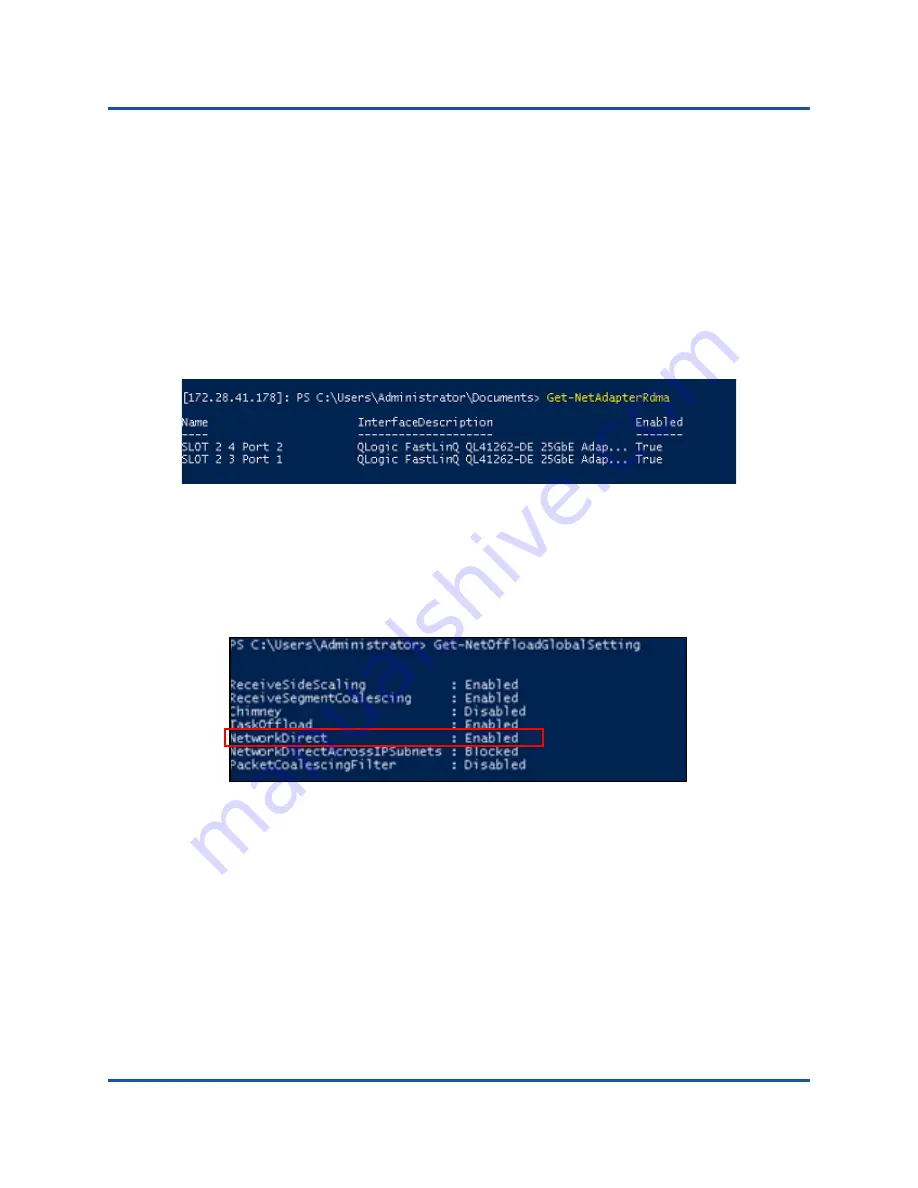
9–iWARP Configuration
Configuring iWARP on Windows
125
AH0054602-00 A
d.
Under
Property
, select
Network Direct Functionality
, and then select
Enabled
for the
Value
.
e.
Under
Property
, select
RDMA Mode
, and then select
iWARP
under
Value
.
f.
Click
OK
to save your changes and close the adapter properties.
2.
To verify that Network Direct Functionality is enabled, launch PowerShell,
and then issue the
Get-NetAdapterRdma
command.
shows the
Get-NetAdapterRdma
command output listing
supported adapters.
Figure 9-2. PowerShell Command: Get-NetAdapterRdma
3.
To verify that RDMA is enabled in the OS, launch PowerShell, and then
issue the
Get-NetOffloadGlobalSetting
command.
shows the
Get-NetOffloadGlobalSetting
command
output showing
NetworkDirect
as enabled.
Figure 9-3. PowerShell Command: Get-NetOffloadGlobalSetting
To verify iWARP traffic:
1.
Map SMB drives and run iWARP traffic.
2.
Launch Performance Monitor (Perfmon).
3.
In the Add Counters dialog box, click
RDMA Activity
, and then select the
adapter instances.






























