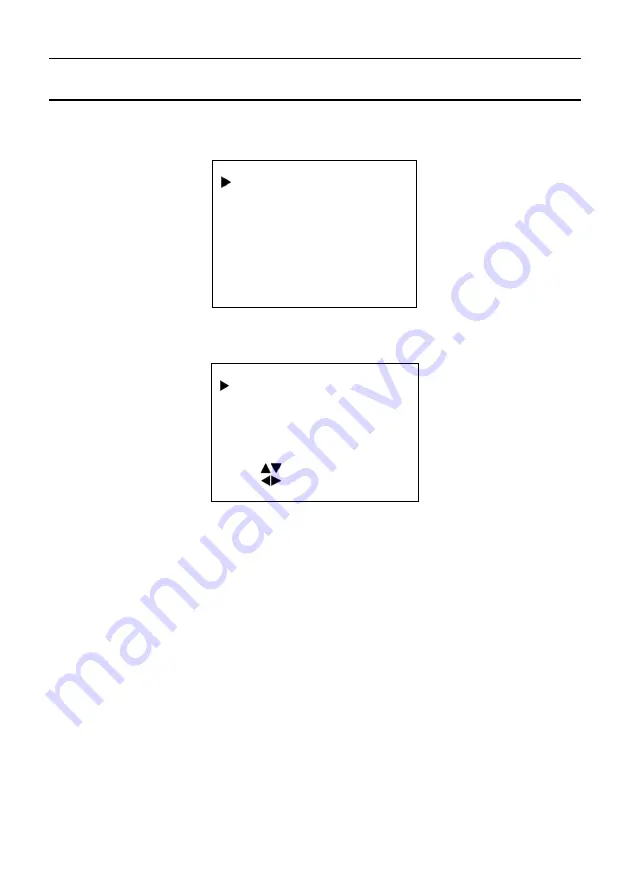
CAVE-TEK TeamUp A01 Camera User Guide
4
4
GUI Settings
4.1
MENU
Press the [MENU] button to display the main menu on the display, using the arrow button to move the
cursor to the item. Press the [HOME] button to enter the corresponding sub-menu.
MENU
Exposure
Color
Image
Focus
Noise Reduction
Setup
Information
Restore Default
[Home] Enter
[Menu] Exit
4.2
EXPOSURE
Move the main menu cursor to [EXPOSURE], and press [HOME] key enter the exposure page, as shown in
the following figure.
EXPOSURE
Mode
Auto
ExpCompMode
Off
Gain Limit
Off
Backlight
3
DRC
2
Anti-Flicker
50Hz
Select Item
Change Value
[Menu] Back
Mode:
Exposure mode: Auto, Manual, SAE, AAE, Bright.
ExpCompMode:
Exposure the compensation mode, On, Off (Effective only in Auto mode).
Gain Limit:
Maximum gain limit, 0 ~ 15 (Effective only in Auto, SAE, AAE, Bright mode).
Backlight:
Set the backlight compensation, On, Off (Effective only in Auto mode).
DRC:
DRC strength, 0 ~ 8.
Anti-Flicker:
Anti-flicker, Off, 50Hz, 60Hz (Effective only in Auto, AAE, Bright mode).








