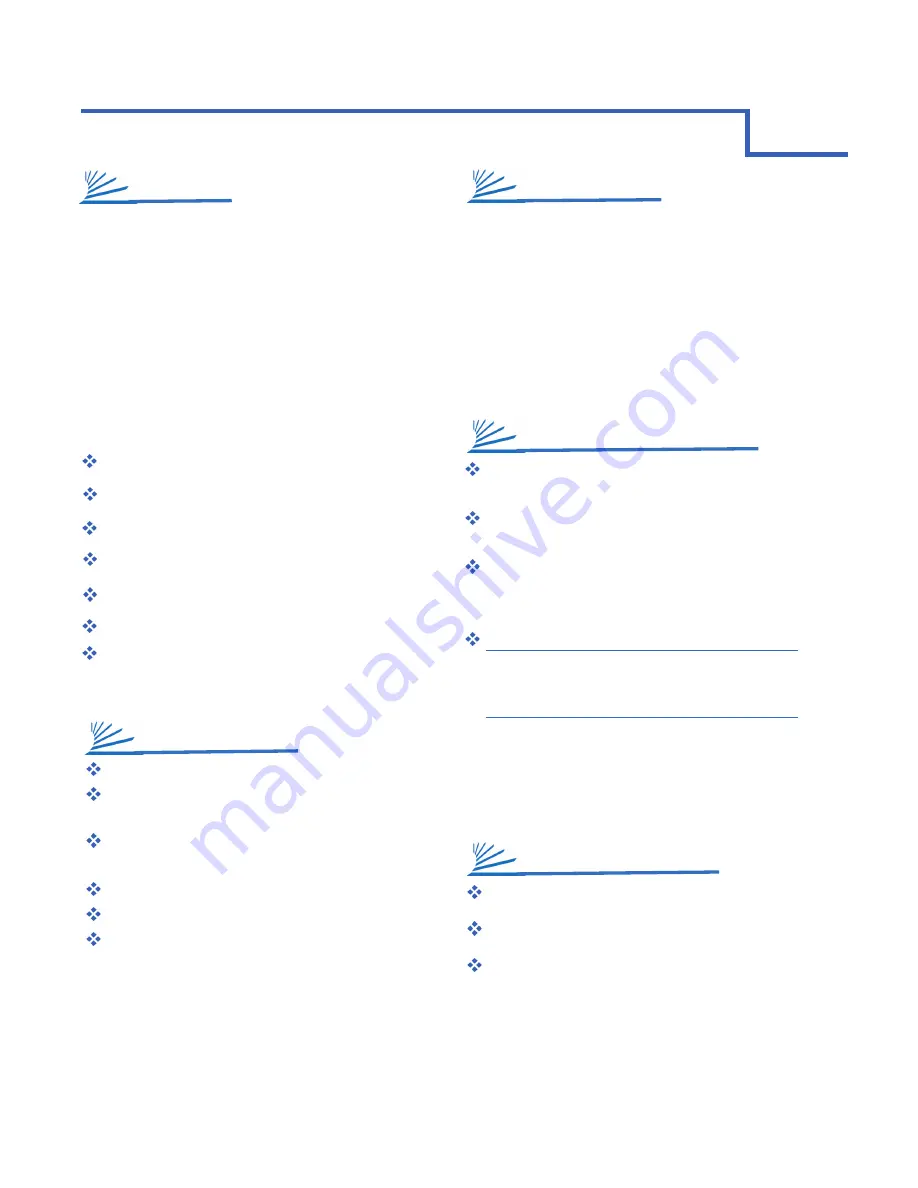
EN-CAHDD2B-D
1
Thank you for purchasing the Cavalry dual-bay USB 2.0
RAID dock. The EN-CAHDD2B-D was designed for
ultimate flexibility. The multiple RAID settings allow
users to have several discrete RAID arrays, using
multiple disks, and still retain the ability to setup and test
new drives on-the-fly. The automatic disk-duplication
feature allows you to create sector-to-sector backup
images of entire disks. The Plug and Play design means
that there are no bothersome drivers to install or update.
Just plug in your internal SATA drive(s) and configure
them in the disk management utility of your choice!
Up to 60MB/S Maximum Transfer Speed
USB 2.0 for Broad Multi-OS Compatibility
Up to 4 TB Total Capacity (Depending on Your OS)
Automatic Disk Duplication via RAID 1
RAID 1, RAID 0, JBOD and Spanning modes
Hot-Swappable
2.5” and 3.5” SATA II drive support
With the price of hard disks falling at ever faster rates, it has
become common for average computer users to have multiple
disks; both used and unused. The EN-CAHDD2B-D RAID
dock allows you to put those disks to work. For system
builders who can’t afford down-time caused by faulty OS
drives, the ultra-simple RAID 1 disk-duplication feature allows
you to make complete duplicate disks without connecting to
your computer! The hot-swappable dock design allows you to
cycle through as many disks as you like, in mere seconds; all
without restarting your PC or Mac!
Model #
:
interfaces:
power Supply:
Configurations:
Dimensions:
Weight:
OS Compatibility:
Windows 7/Vista/XP/2000, Mac OS X 10.3+
Hardware Requirements:
USB 2.0 Port
Hard Drive Requirements:
3.5” Desktop, or 2.5” Notebook, Internal Hard
Drive with SATA II Interface
Operating Environment:
Temperature
Relative Humidity
EN-CAHDD2B-D
Internal: 2 x SATA II; External:
1 x USB 2.0 - Up to 480Mbit/s
100-240v 50/60 Hz US/
International Auto Switching
RAID 1, RAID 0, JBOD ,Spanning
6.25” x 4” x 5”
0.65 lbs.
2-Bay dock
USB 2.0 Cable
power adapter
* Note: Hard drives are not included unless you have
purchased a bundle. Bundle contents vary. Speed of dock is
limited to the maximum speed of the hard drive in use.
Operating: 41
o
- 131
o
F
Non-Operating: 40
o
- 149
o
F
Operating: 8% - 90% RH
non-condensing
Non-Operating:5% - 95% RH
non-condensing
FEATURES
SPECIFICATIONS
SYSTEM REQUIREMENTS
PACKAGE CONTENTS
1
CHAPTER
GETTING STARTED
APPLICATIONS





























