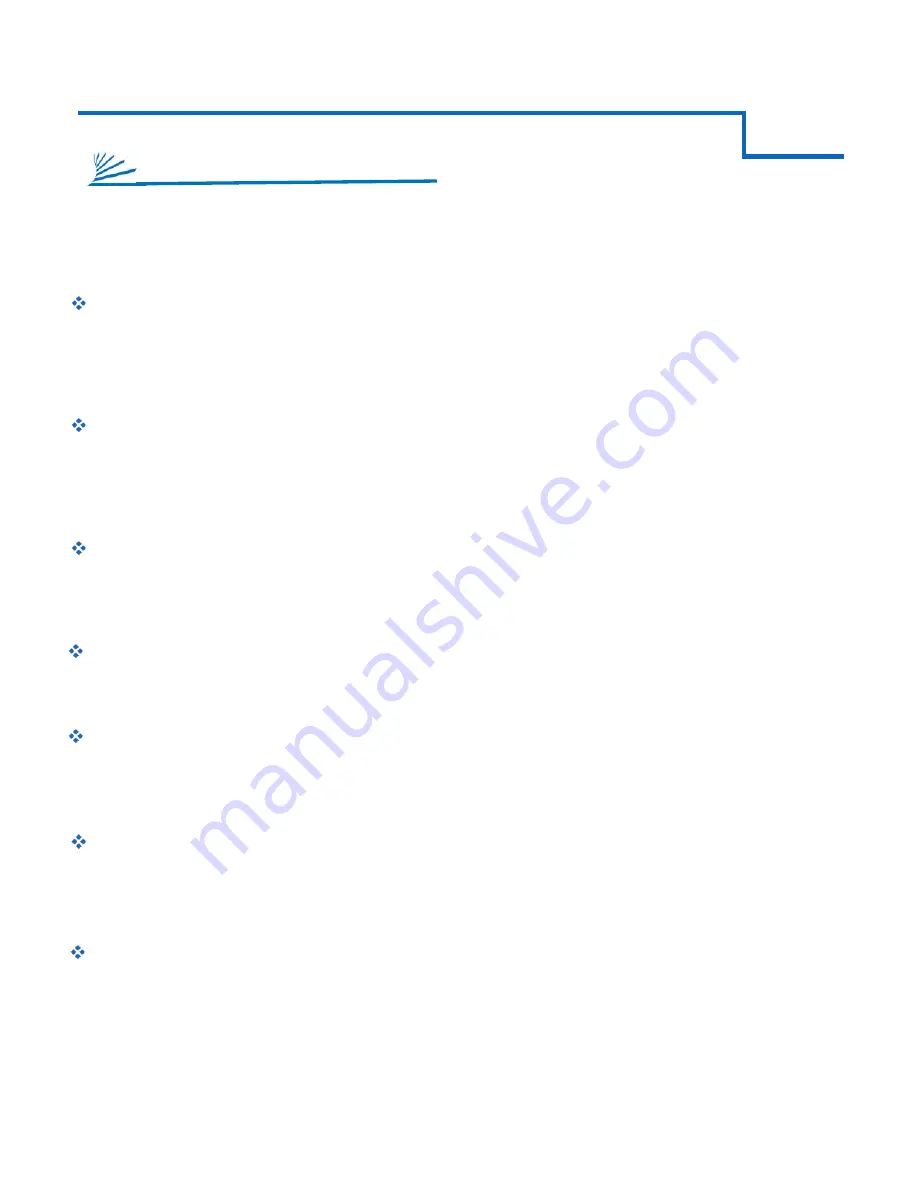
This really isn’t a RAID mode at all. JBOD simply allows you to see and use each drive separately within its bay. There is no
performance advantage to JBOD. But, it is very useful when transferring data from one drive to the next; or when you need to
error-check individual drives within your Disk Management Utility. Plus, JBOD does not change the file system the way the
other modes do. This makes it a safe bet if you are unsure of what mode you should use. In the BackupQ software interface,
JBOD mode is automatically applied to any ‘Unreleased’ disks.
Normal JBOD Mode
(Just a Bunch Of Disks)
RAID modes and terminology can be a little confusing to the un-initiated. Rather than try to explain the exact mechanisms that
underlie each mode, we will describe each one in terms of
what they can do for you
. Then, you can carefully choose the
appropriate mode for your application.
This mode continuously duplicates all of the data from one drive onto a target drive of equal-size. In other words, it “mirrors”
the source drive. This is by far the preferred mode for a small RAID array. It provides security for all of your source-drive’s
data in the form of a true automatic backup. The catch is that your storage capacity is limited to that of the source drive. You
will also need to verify that each disk you intend to use in this array is the exact same make and model.
raid 1 Mode
(Mirrored Drives)
This is only recommended for those people who absolutely must have the absolute maximum in transfer speed and storage
capacity. This mode is easily capable of exceeding the speed limit of USB 2.0 (roughly 60 MB/s). Likewise, it gives you access
to the full capacity of both disks combined. So, what could possibly be bad about that? The problem is this: if one drive dies,
all of your data will be lost. In order to safely use RAID 0, you’ll need a third separate drive in which to backup your critical
data. You will also need to verify that each disk you intend to use in this array is the exact same make and model.
raid 0 Mode
(Striped Drives)
Similar to RAID levels 3 and 5, RAID 10 is really a combination of levels one and zero. The difference between RAID 10 and
other higher RAID-levels is capacity and fault-tolerance. RAID 10 gives you half the capacity of your total drives and double
the fault-tolerance of RAID 5. RAID 10 can tolerate drive failures, but never more than 2 at a time. RAID 10 is among the
safest modes available, but also among the most expensive per-byte!
raid 10 Mode
CADA4-U3E
3
1
CHAPTER
GETTING STARTED
This mode is very similar to RAID 5. It distributes all of the backup information (parity) onto one dedicated disk. As a result,
RAID 3 can sometimes take longer to rebuild than RAID 5. The speed is comparable to RAID 5 and RAID 0. RAID 3 can
tolerate drive failures, but never more than 1 at a time.
raid 3 Mode
This is the default and most highly recommended mode. RAID 5 allows you to have the speed of RAID 0 with the security of
RAID 1. It also splits the backup data (parity) onto each disk. So when a failure occurs, rebuild time is minimized. As if that
weren’t enough, RAID 5 gives you the most capacity of any high RAID level: 70% of usable disk space. RAID 5 can tolerate
drive failures, but never more than 1 at a time.
raid 5 Mode
Clone mode and Combine mode are disabled at the time of this writing. Warning: Do Not Apply these modes. Please go to
CavalryStorage.com for the latest firmware update before attempting to use clone or combine modes.
Clone Mode & Combine Mode
DESCRIPTION OF RAID-MODES
































