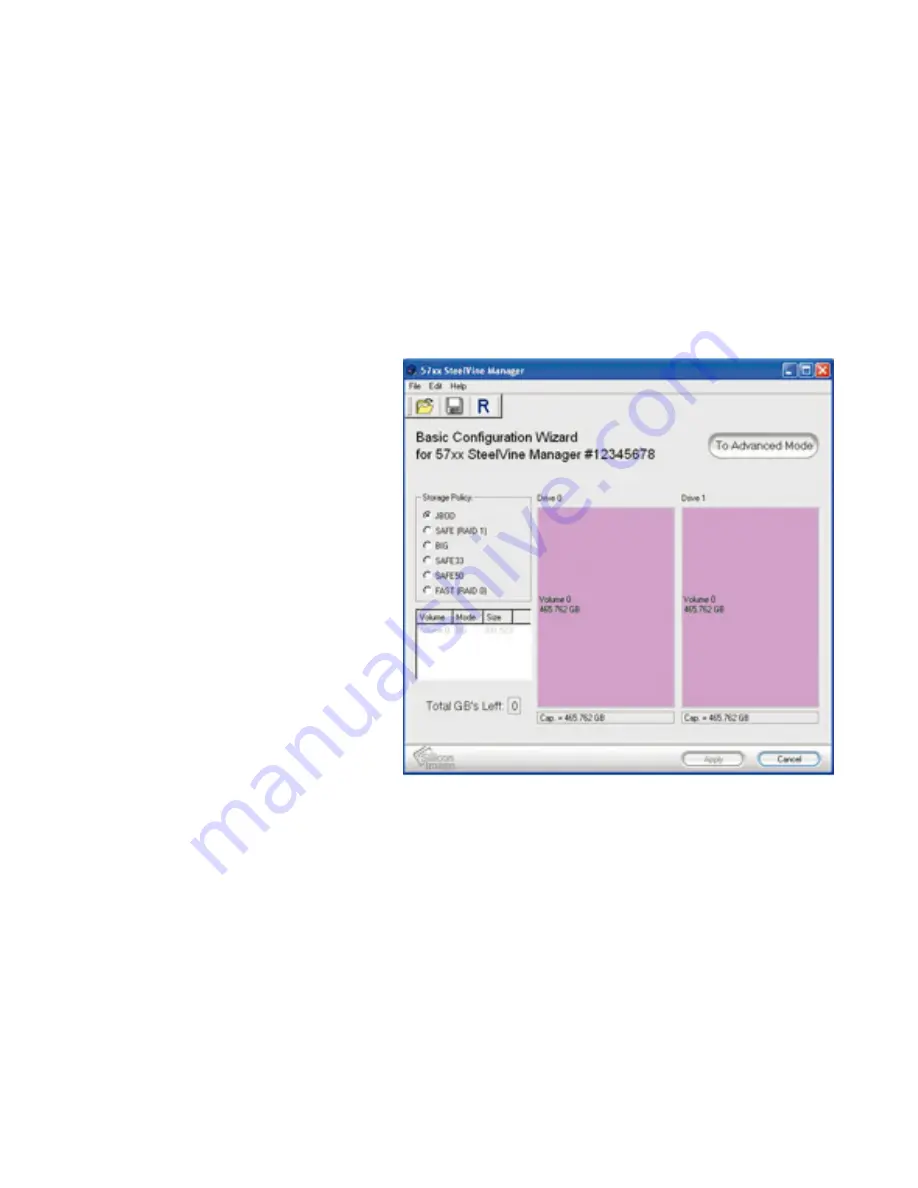
Step 4.
After installation is
completed, go to Start >> All
Programs >> Silicon Image >>
SteelVineManager.
Step 5.
Finally, load the
program by right-clicking the
blue SteelVine icon on the
bottom-right corner of the
screen (in the system tray).
Proceed by clicking "Open
57xx SteelVine Manager."
Step 6.
Once the program has
loaded, go to Edit >> Configure
Box. When prompted, enter the
default password "admin."
14
15
Содержание CADA-SA2 Series
Страница 1: ...User s Manual CADA SA2 Series ...
Страница 6: ...Front 1 1 LED status indicators 6 ...

























