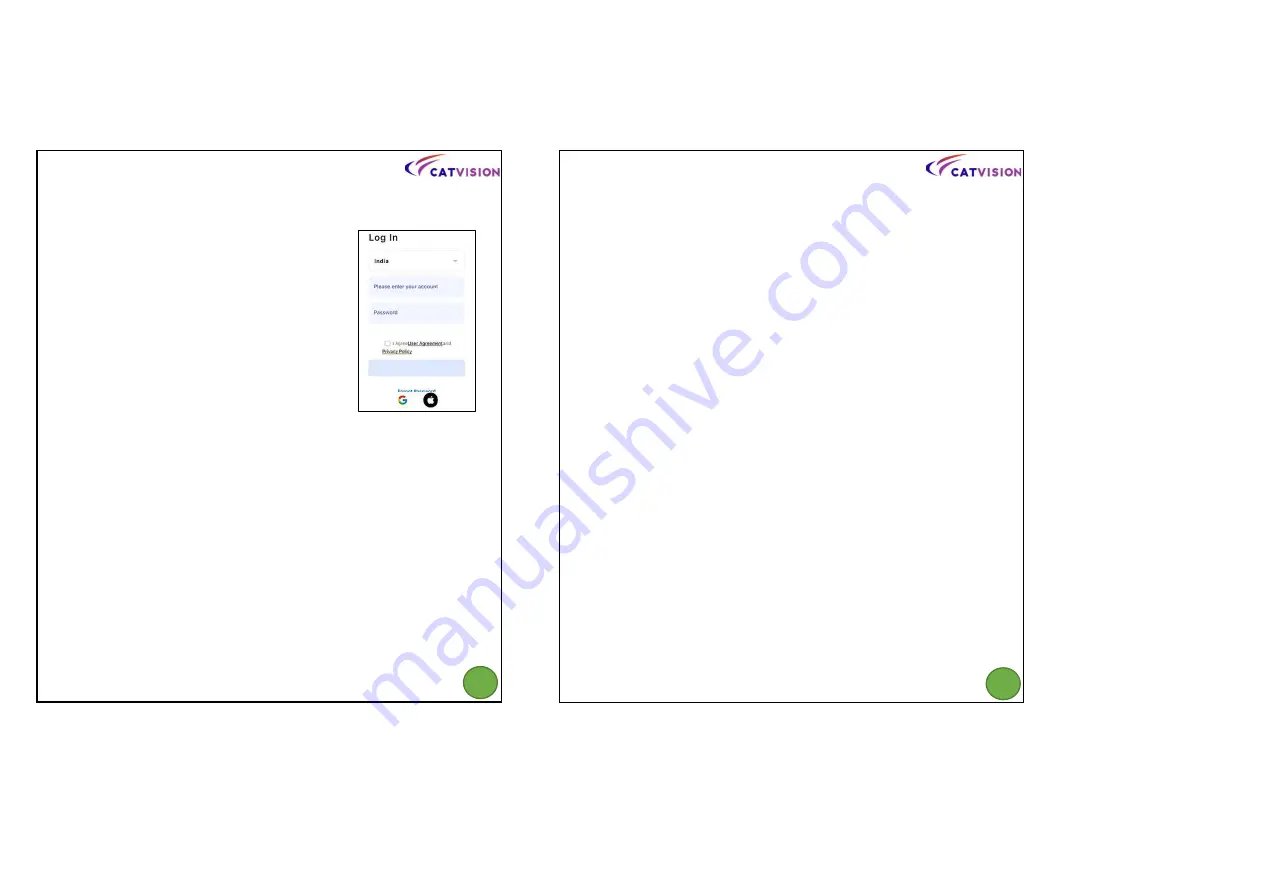
Account Registration and Login
Please register an account with a valid email address, then log in.
Connect the Camera to Smart Life Account
IMPORTANT:
1. This camera only supports a 2.4GHz Wi-Fi.
2. For a stable network connection, Please make sure the camera
and the mobile device are close to the router.
3. Avoid using special characters or symbols in your Wi-Fi name
and password, such as @@%$^$&&# and so on.
4. For all connection options, you will hear the voice prompts
after the camera is power on. Press and hold Reset button
slightly for 5~6 second to reset the camera if no voice prompts
was heard. You will hear a prompt on a successful reset.
Connect The Camera by Scanning QR Code
1. You will hear a prompt after plugging the camera to power
supply.
2. Now on your phone, Please turn on the location service and Wi-
Fi. Allow Smart Life App to access your location and use Wi-Fi.
3. Open the Smart Life app and login. Now click add device.
4. Now go to “Security & Video Surveillance” tab and select “Smart
Camera (Wi-Fi)”.
5. Check the check-box and press next.
6. Enter the Wi-Fi credentials and press next.
7. Now show this QR code to camera ‘s lens , your camera will give a
voice prompt on successful scanning. Press “I Heard a Prompt”.
8. Now let the device search camera in network. On successful
connection it will take you to device name changing page. Change
the name of camera and pres “Done” in top right corner.
9. Congratulation you have successfully connected your camera to
your mobile.
3
4
Содержание CSC-101
Страница 5: ...5 6 1 2 3 4 5 6 7 ...
Страница 8: ...5 6 1 2 3 4 5 6 7 ...



















