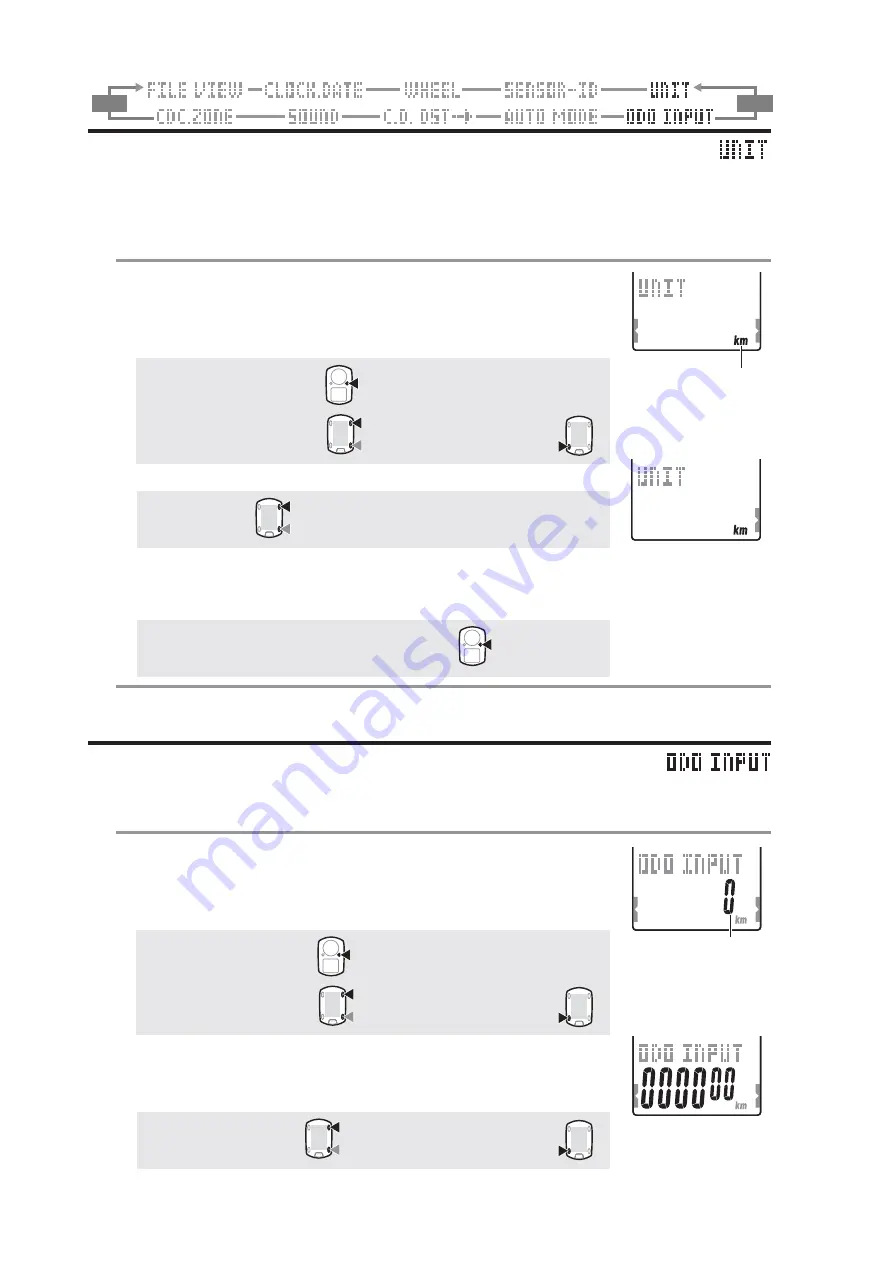
ENG
-30
M2/-
M1/+
Setting the measurement unit
Change the unit (
km
or
mile
).
* Stop measurement and perform the resetting operation (page 16) before you change
the unit. Unless you perform the resetting operation, “
DATA RESET
” appears on
the screen, preventing from changing the unit.
1. Press the
MENU
button in the measurement screen to
switch to the menu top screen.
Switch to the
UnIT
screen using the
M1/+
and
M2/-
buttons,
and confirm with the
SSE
button.
Menu top:
MENU
Changing the menu:
M1/+
M2/-
Confirm:
SSE
2. Select the speed unit using the
M1/+
and
M2/-
buttons.
km
C
mile
:
M1/+
M2/-
3. Pressing the
MENU
button returns to the menu top screen
(
UnIT
screen), and confirm the change(s).
Pressing it again returns to the measurement screen.
To the menu top/measurement screen:
MENU
* After the unit is switched, the total distance measured in the past is automatically
converted to the new unit.
Total distance manual entry
You can enter any value to the total distance.
The total distance in the past can be input after formatting or to a new computer.
1. Press the
MENU
button in the measurement screen to
switch to the menu top screen.
Switch to the
ODO InPUT
screen using the
M1/+
and
M2/-
buttons, and confirm with the
SSE
button.
Menu top:
MENU
Changing the menu:
M1/+
M2/-
Confirm:
SSE
2. Enter the total distance using the
M1/+
and
M2/-
buttons,
and move digits using the
SSE
button.
* The total distance shall be entered with a positive value.
Increase/decrease:
M1/+
M2/-
Move digits:
SSE
(or)
(or)
(or)
Current speed unit
Current total value
(Back)
(Back)
(Back)
(or)

























