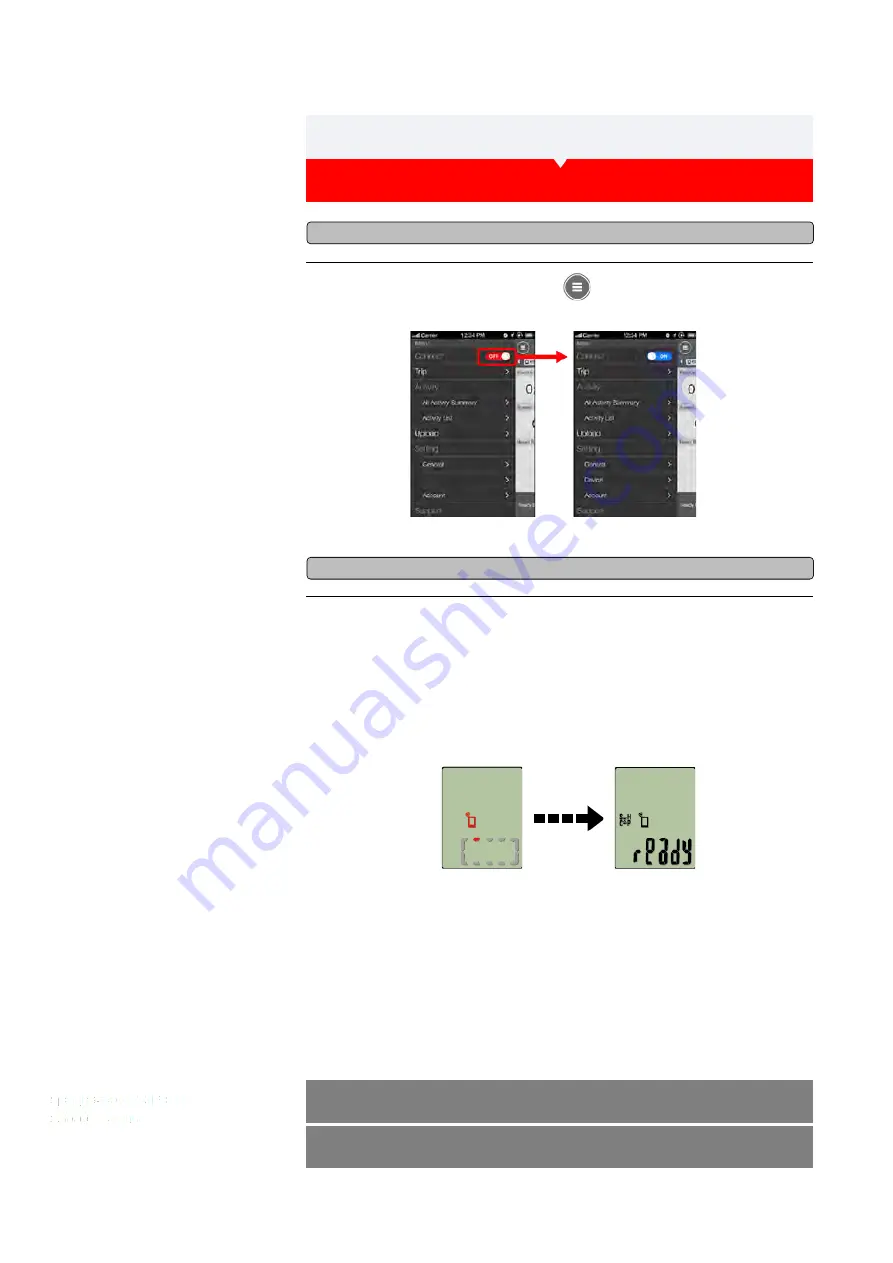
1. Launch Cateye Cycling™, and from
(MENU) turn on [Connect].
2. Press MODE to display the smartphone search screen and connect with
your smartphone.
* If on the measurement screen, pressing for 1 second switches to the smartphone search
screen.
When Strada Smart connects to a smartphone, it switches to the measurement standby
display.
* If the connection is made when Cateye Cycling™ is already measuring, measured
values are displayed.
* The appearance of the Strada Smart screen depends on the state of Cateye Cycling™.
Smartphone connection is now complete.
Smartphone
search
screen
Measurement
standby
Connecting smartphone and Strada Smart
Smartphone and Strada Smart
Smartphone
Strada Smart
Measurement
Saving and uploading trips
Содержание Strada Smart CC-RD500B
Страница 2: ...Setup method...
Страница 50: ...Saving and uploading trips Power sensor calibration...
Страница 63: ...Trip Distance 2 Current Speed Cadence Power Clock...
Страница 102: ...1 2 3 Smartphone App Only...
Страница 103: ...1 2 3 Smartphone App Only...
Страница 104: ...1 2 3 Smartphone App Only...






























