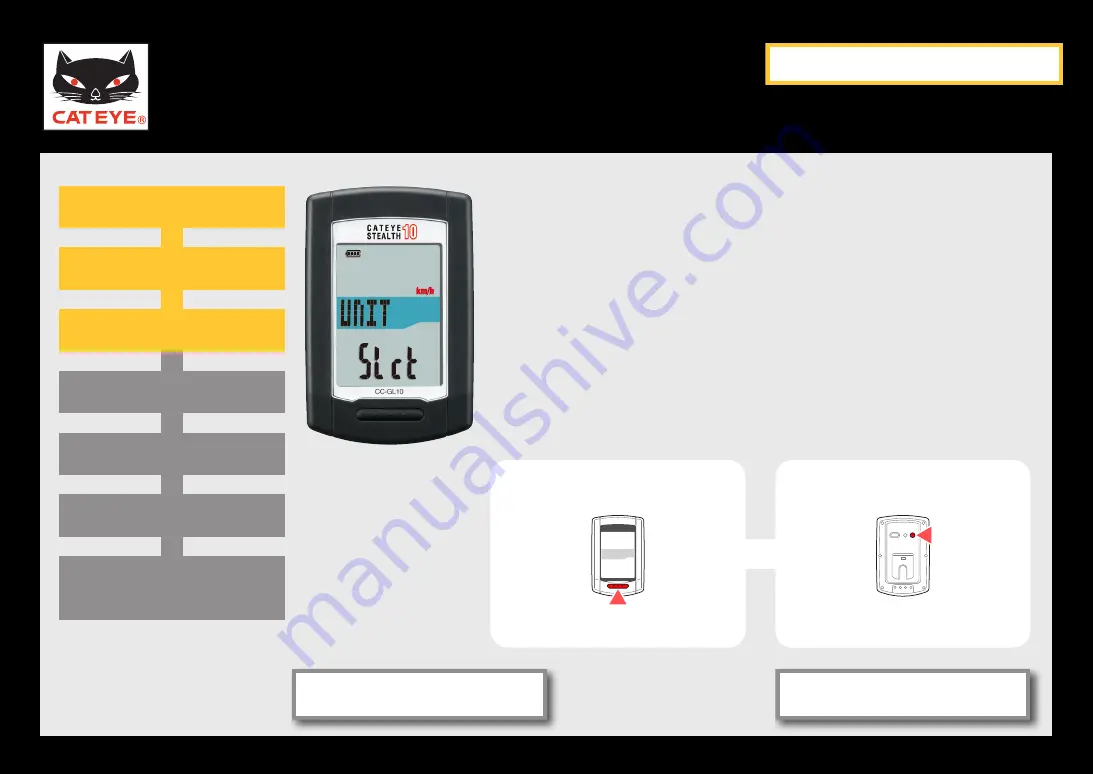
CATEYE STEALTH 10
Quick Start Manual
Setting up the computer
Setting the time zone
GPS search screen
(Setup completed)
Setting the daylight saving time
Setting the clock display format
Setting the speed unit
Setting the speed unit
When the MODE button is pressed, either “km/h” or “m/h
(mile)” is selected for the speed unit display. Select the dis-
play of your choice.
Press the MENU button to go to the next step “Selecting
the time zone”.
To the next step
km/h
↔
m/h
(mph)
MENU
MODE
Formatting operation
Setting the speed unit
Power ON
Return to Contents
Next
Return
Содержание Stealth 10
Страница 1: ...Click the button and follow the instructions CATEYE STEALTH 10 CC GL10 Quick Start START...
Страница 14: ...CATEYE STEALTH 10 Quick Start Manual How to attach the bracket Return to Contents...
Страница 26: ...CATEYE STEALTH 10 Quick Start Manual Changing the computer configuration Return to Contents...























