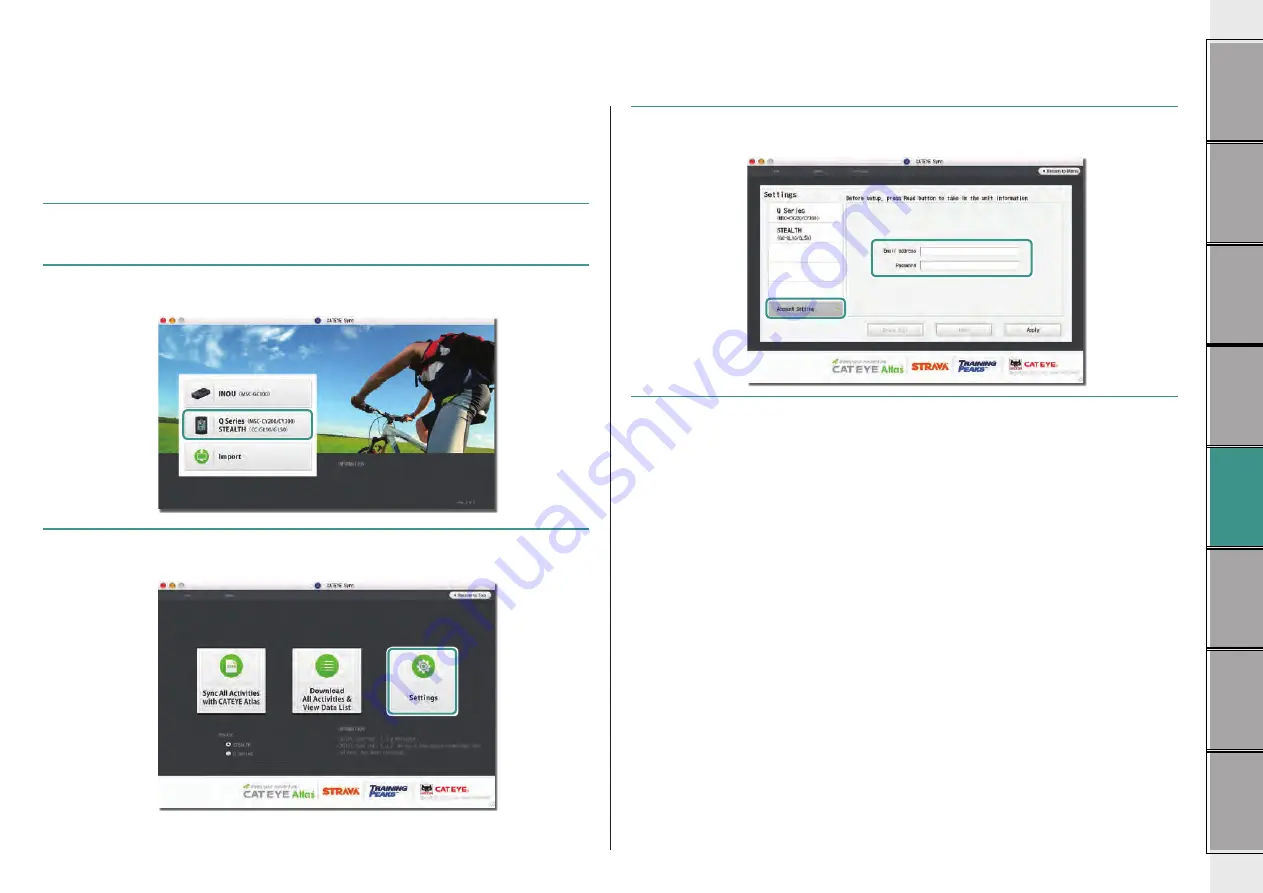
12
Setting CATEYE Sync™
After installing CATEYE Sync™, configure the login setting for CATEYE Atlas™.
* When uploading the trip data only to STRAVA™ or TrainingPeaks™, the following setting is
not required.
1
Start CATEYE Sync™.
Double-click on the shortcut [CATEYE Sync™] to start CATEYE Sync™.
2
Click on [Q Series / STEALTH].
The menu screen appears.
3
Click on [Settings].
The setting screen appears.
4
Click on [Account setting] and enter your e-mail address and password.
Enter correctly the e-mail address and password you registered at CATEYE Atlas™.
5
Click on [Apply].
Login setting for CATEYE Sync™ is completed.
Now, setup of your PC is completed.
* For information on how to upload the trip data, see “Uploading the measurement data (trip
data)” (page 13).
* With CATEYE Sync™, you can synchronize the settings configured in “Setting up the
computer” (page 5) with the computer. For details, see “Changing the computer con-
figuration” (page 20).
* When using CATEYE INOU, click on [INOU] to start INOU Sync. When you use CATEYE
INOU for the first time, download CATEYE Sync™ INOU from CATEYE Atlas™ to install it.



























