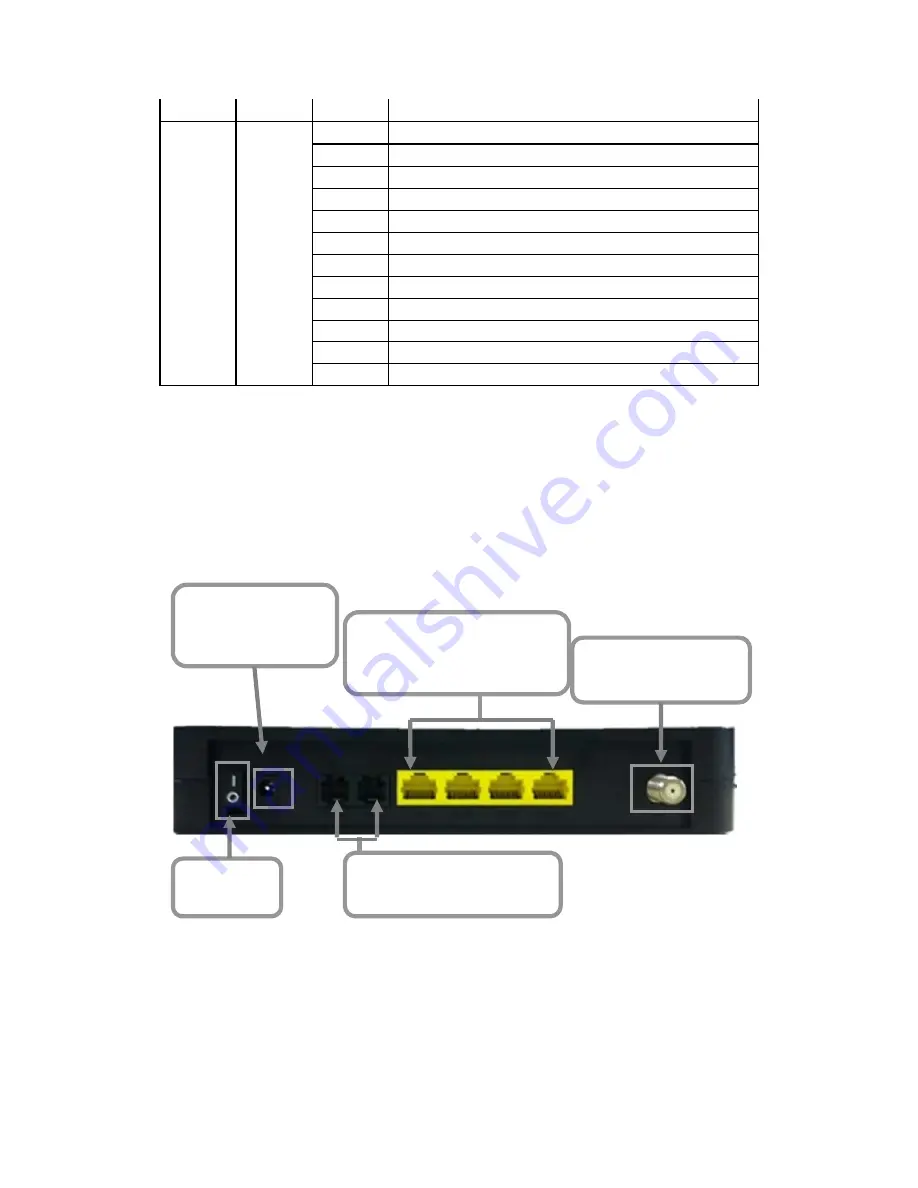
CBV3843Z4S
Cable Modem
User’s Manual
4
Off
No ETH device connected
WLAN
2.4GHz &
5G
Green
On
WiFi enable
Off
WiFi disable
Blinking
Data in traffic
Blinking
WPS in paring
ON
WPS enabled
Off
WPS disabled
On
TEL1 on-hook
Off
TEL1 disable
blinking
TEL1 provisioning or off-hook
On
TEL2 on-hook
Off
TEL2 disable
blinking
TEL2 provisioning or off-hook
2.2 Rear Panel and Hardware Connection
This chapter describes the proper steps for connecting your cable modem.
Please be sure to follow the steps in the sequence outlined below. Failure to
do so could result in improper operation or failure of your cable modem.
Step 1:
Connect a cable by feeding the F-connector on the back of the cable modem.
Ensure the center conductor of the 75 ohm coaxial cable is inserted directly
into the center of the F-connector. Secure the coaxial cable by carefully
threading the outer shell of the coaxial cable connector onto the F-connector
in a clockwise direction until tight. Be careful not to over-tighten the connector
or you may damage either the connector or the cable modem.
Step 1
Connecting
the Coaxial Cable
Step 3
Connecting the
Telephone cord
Step 4
Connecting to the
AC Adapter
Step 2
Connecting to a
Network Interface Card
Power On
/ Off

























