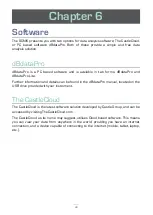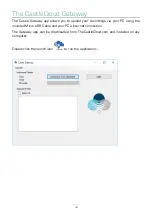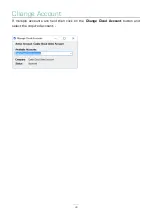Отзывы:
Нет отзывов
Похожие инструкции для SONIK S

V2400
Бренд: Vcheck Страницы: 31

MM100
Бренд: Eagletone Страницы: 2

7500
Бренд: WAGER Страницы: 36

Triton
Бренд: M3S Страницы: 40

UMG 96-S2
Бренд: janitza Страницы: 6

UMG 804
Бренд: janitza Страницы: 36

TEC SourceMeter 2510
Бренд: Keithley Страницы: 244

KX1000
Бренд: Kawai Страницы: 112

LaserRange-Master T4 Pro
Бренд: LaserLiner Страницы: 68

DC1500 CHLORINE
Бренд: LaMotte Страницы: 60

TOF.1
Бренд: Teradek Страницы: 16

MA 3Y
Бренд: RADWAG Страницы: 176

SVR8200
Бренд: Ratek Страницы: 24

iTrans 2
Бренд: Oldham Страницы: 106

HI 9147
Бренд: Hanna Instruments Страницы: 2

DMX DeBug
Бренд: Zero 88 Страницы: 32

CR-2010 PRO Series
Бренд: G-Tek Страницы: 48

YT-73129
Бренд: YATO Страницы: 52