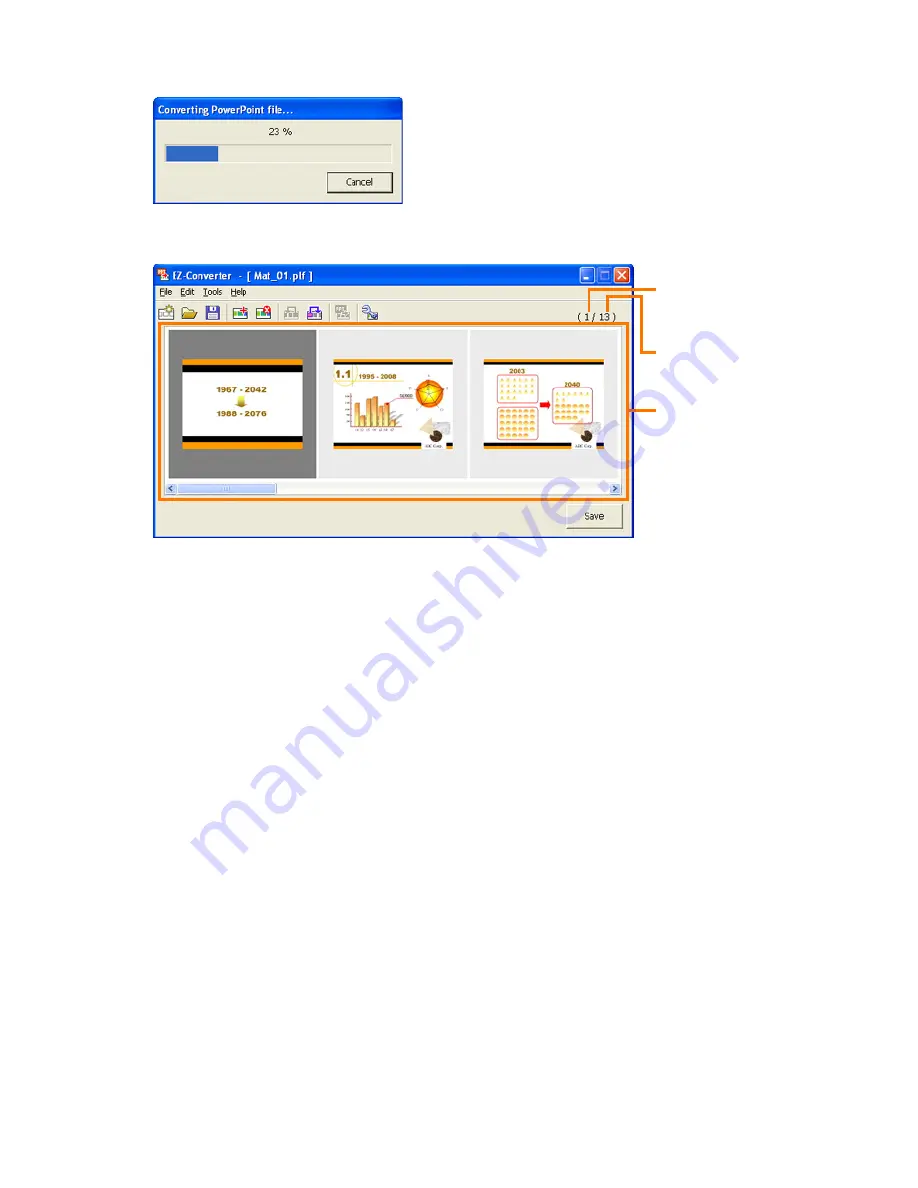
17
4
Select the PowerPoint file you want to convert and then click [Open].
z
This starts conversion of the PowerPoint file, which is indicated by the appearance of a
dialog box that shows the progress of the conversion.
z
After conversion is complete, the EZ-Converter widow will reappear with thumbnails of the
converted images.
5
Add, delete, move, and otherwise edit the images as required.
z
For details, see “Editing Presentation Data” (page 20).
6
Configure presentation playback settings.
z
For more information, see “Configuring Presentation Data Playback Settings” (page 22).
7
To save the presentation data, click the [Save] button.
z
For details, see “Saving Presentation Data” (page 25).
Selected image number
(from beginning)
Total number of files
Image file display area






























