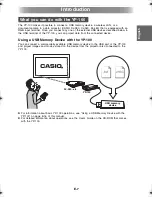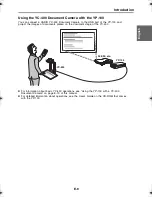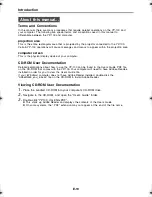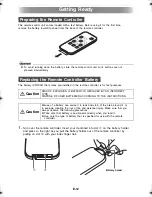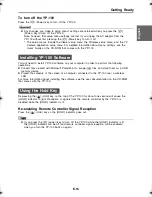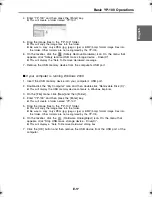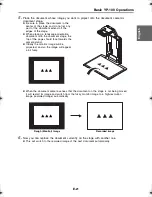E-21
Basic YP-100 Operations
E
nglis
h
5.
Place the document whose image you want to project onto the document camera’s
document stage.
z
Be sure to place the document in the
center of the stage, and do not let any
part of the document extend off the
edges of the stage.
z
When placing a landscape orientation
document onto the document stage, the
top of the page should face towards the
camera stand.
z
Initially the monitor image will be
projected, and so the image will appear
a bit fuzzy.
z
When the document camera senses that the document on the stage is not being moved,
it will record its image and switch from the fuzzy monitor image to a high-resolution
image (recorded image) automatically.
6.
Now you can replace the document currently on the stage with another one.
z
This will switch to the recorded image of the next document automatically.
Rough (Monitor) Image
Recorded Image
YP100_Guide_E.book 21
ページ
2006年8月8日 火曜日 午後3時16分