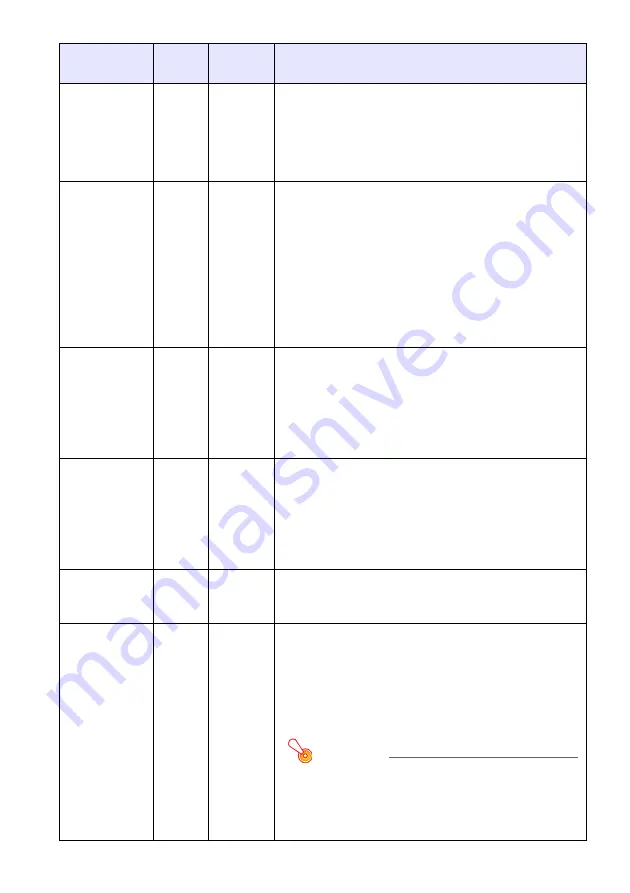
25
Option Settings 1 Main Menu
Setting Name
Input
Setting
Unit
Description
Auto Keystone
Correction
RCVUN
Single
Use this sub-menu to turn auto keystone correction on or
off.
On
*
:
Select this option to turn on auto keystone correction.
Off:
Select this option to turn off auto keystone correction.
Auto Adjust
R
CVU
N
Single
Use this sub-menu to select whether the projector should
detect the RGB input signal type (resolution, frequency)
and adjust the projection image accordingly (auto adjust).
1
*
:
Select this option to turn on auto adjust.
2:
Select this option to turn on auto adjust when a
1360 × 768 or 1400 × 1050 signal is not projected
correctly.
Off:
Select this option to turn off auto adjust.
Eco Mode
RCVUN
Single
Use this sub-menu to turn the Eco Mode on or off.
On:
Select this option to reduce lamp brightness and save
power. This setting also reduces the speed of the
projector’s cooling fan, which reduces operation noise.
Off:
Select this option to project at maximum brightness.
Auto Power
Off
RCVUN
Single
Use this sub-menu to turn Auto Power Off on or off. See
“Turning Off the Projector” in the “User’s Guide (Basic
Operation)” for more information.
On
*
:
Select this option to turn on Auto Power Off.
Off:
Select this option to turn off Auto Power Off.
Power On
Password
RCVUN
Single
You can configure the projector to require input of a
password before operation is enabled. For details, see
“Password Protecting the Projector” on page 14.
Direct Power
On
RCVUN
Single
Use this sub-menu to turn Direct Power On on or off.
See “Direct Power On” in the “User’s Guide (Basic
Operation)” for more information.
On:
Select this option to turn on Direct Power On.
Off
*
:
Select this option to turn off Direct Power On.
Important!
While Direct Power On is enabled, the projector
will turn off automatically if no key operation is
performed and no signal input is received within
about 10 minutes after it is turned on. This is true
regardless of the current Auto Power Off setting.
Содержание XJ-S32 - XGA DLP Projector
Страница 35: ...MA0806 B...

























