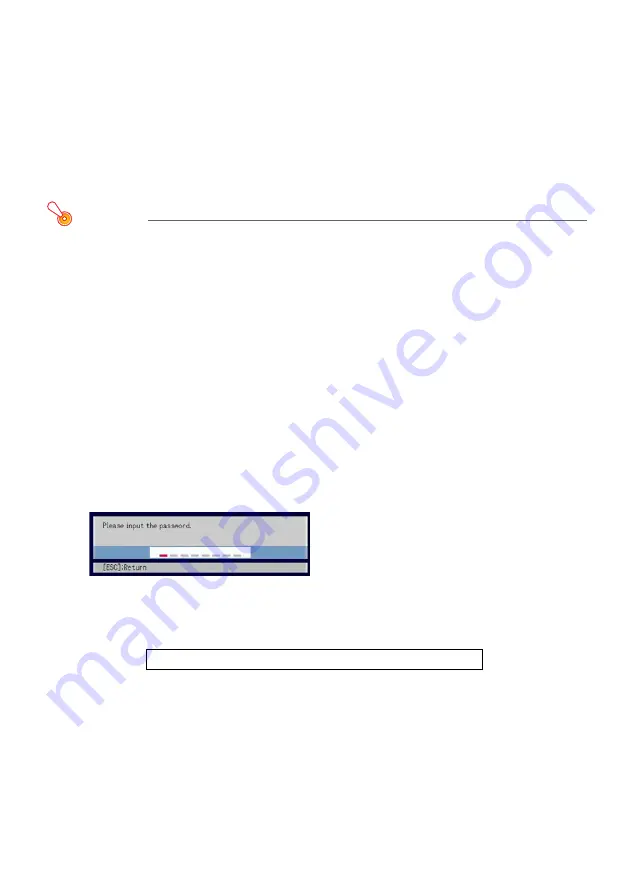
14
If you forget your password...
You will not be able to use the projector if you forget the password for some reason. If
you forget the password, you will need to bring the following two items to your CASIO
distributor to have the password cleared. Note that you will be charged to have the
password cleared.
1. Personal identification (original or copy of you driver’s license, employee I.D., etc.)
2. Projector unit
Note that your CASIO distributor will not be able to clear the password of your projector
unless you bring both of the items listed above.
Also, keep the projector’s warranty in a safe place.
Important!
Having your password cleared using the procedure described above will return all of the
settings of your projector, except for the lamp time, to their initial factory defaults.
Keep a written record of your password!
You will not be able to use the projector if you forget its password. We strongly suggest
that you keep a written or other type of record of the password so you can look it up
when necessary.
To change the password
1
Press the [MENU] key to display the setup menu.
2
Use the [
T
] key to select “Option Settings 1”, and then press the [ENTER] key.
3
Use the [
T
] key to select “Power On Password”, and then press the [ENTER]
key.
z
This will display a dialog box prompting you to enter the current password.
4
Enter the current password.
z
If the projector is still protected by the factory default password, perform the key
operation shown below to enter it.
5
After entering the current password, press the [ENTER] key.
z
This displays the Power On Password setting screen.
6
Use the [
T
] key to select “Change Password”, and then press the [ENTER] key.
z
This will display a dialog box prompting you to enter the new password.
[INPUT][AUTO][BLANK][FREEZE][
S
][
T
][
W
][
X
]
Содержание XJ-S31 - XGA DLP Projector
Страница 34: ...MA0705 A...





























