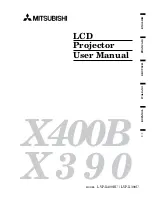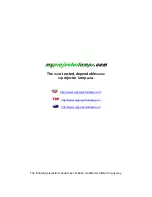59
To specify the screen resolution of the ECA file or PtG file
1.
Right-click the left side of the EZ-Converter FA window.
2.
On the menu that appears, click “Output Resolution”.
3.
On the sub-menu that appears, select the resolution you want.
Select 1280 × 800 or 1280 × 768. If you cannot select the 1280 × 800 or 1280 × 768
resolution, select 1024 × 768.
For a PtG file, select 1024 × 768 or 800 × 600.
The setting you select here remains in effect until you change it.
To specify the maximum animation display time
1.
Right-click the left side of the EZ-Converter FA window.
2.
On the menu that appears, click “Max Animation Display Time”.
3.
On the sub-menu that appears, select a maximum animation display time value
(in seconds).
Available sub-menu options are 10 seconds, 20 seconds, 30 seconds, and 60 seconds.
The option you select remains in effect until you change it.
To play back an ECA file or PtG file on your computer
1.
On your computer, start up EZ-Converter FA.
This will display the EZ-Converter FA window.
2.
Click the
button at the top of the EZ-Converter FA window.
This will display two more buttons as shown below.
3.
Click the
button.
This displays a dialog box for opening files.
Содержание XJ-F100W
Страница 102: ...MA1602 A...