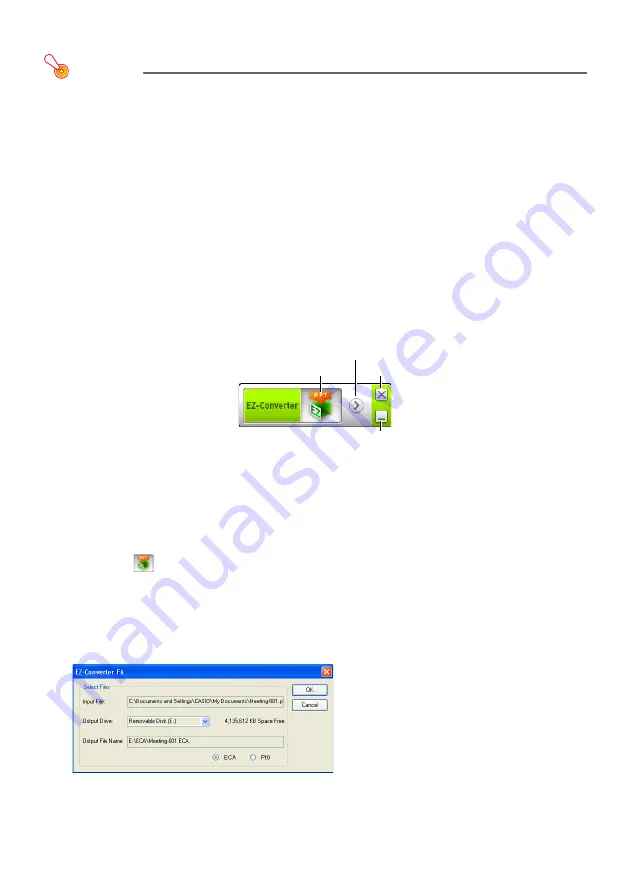
57
To convert a PowerPoint file to an ECA file or PtG file
Important!
Before performing any of the operations here, you will need to have a file created using
Microsoft Office PowerPoint 2003, 2007 or 2010 on hand.
Conversion of a PowerPoint file to an ECA file or PtG file requires playback of the original file
from beginning to end. Note that the time required for conversion will roughly correspond to
the time required for playback.
1.
Turn on your computer and start up Windows.
2.
Connect the USB flash drive (or memory card) where you want to store the
converted ECA file or PtG file to your computer.
You can skip this step if you want to save the ECA file or PtG file to your computer’s local hard
disk.
3.
On your computer, start up EZ-Converter FA.
If your computer is running Windows Vista or Windows 7, starting up EZ-Converter FA will
cause the “User Account Control” message to appear. When it does, click [Allow] or [Yes].
This will display the EZ-Converter FA window.
4.
Configure the following settings as required.
Specify the ECA file or PtG file screen display resolution. See “To specify the screen resolution
of the ECA file or PtG file” (page 59).
If the original file contains an animation, specify the maximum animation display time. See
“To specify the maximum animation display time” (page 59).
5.
Click the
button at the top of the EZ-Converter FA window.
This displays a dialog box for opening files.
6.
Select the PowerPoint file you want to convert from and then click the [Open]
button.
This will display a dialog box like the one shown below for specifying the file settings.
Close button
Player button
Convert button
Minimize button
Содержание XJ-F100W
Страница 102: ...MA1602 A...






























