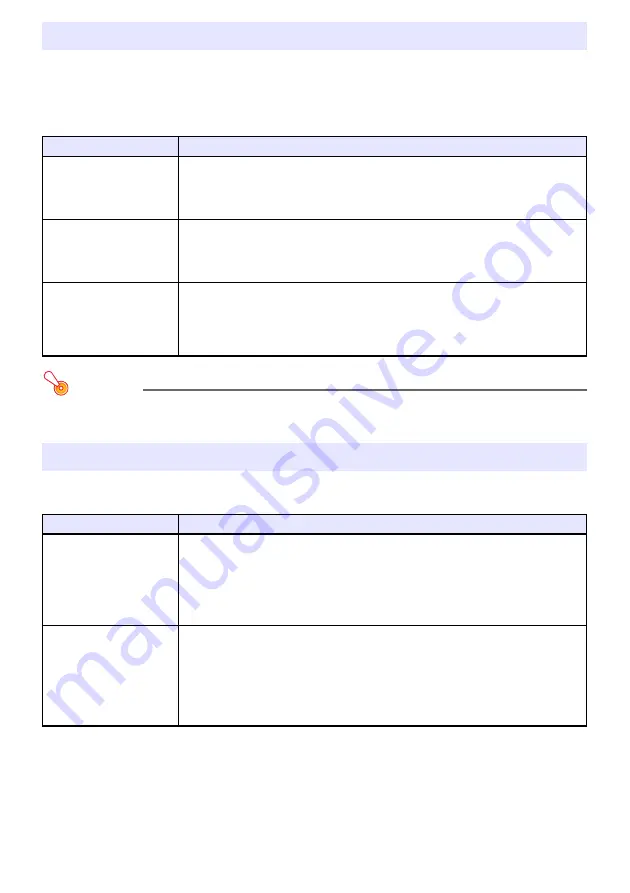
51
You can use the operations below to have the projector project a “No Signal Screen” (page 58) or a
“Blank Screen” (page 58) as a test pattern. Use the test pattern when adjusting the parameters of the
projection screen (position, size, keystone correction, focus, aspect ratio, Digital Screen Shift, etc.)
The test pattern also comes in handy when making fine adjustments after mounting the projector on a
wall.
Important!
Auto Power Off (page 60), Auto Projection Off (page 43), and Auto Input Search (page 59) are
disabled while a test pattern is being projected.
Control panel lock disables (locks) all of the projectors keys, except for the [
P
] key. This limits
projector operation to the remote controller, which protects against inadvertent mis-operation.
Test Pattern Projection
To do this:
Perform this operation:
Specify use of the No
Signal Screen for test
pattern projection
1. Press the [MENU] key to display the setup menu.
2. Select “Screen Settings”, “No Signal Screen”, and then use the [
] and [
] keys to
select “Test Pattern”.
3. Press the [MENU] key to close the setup menu.
Specify use of the Blank
Screen for test pattern
projection
1. Press the [MENU] key to display the setup menu.
2. Select “Screen Settings”, “Blank Screen”, and then use the [
] and [
] keys to
select “Test Pattern”.
3. Press the [MENU] key to close the setup menu.
Project the Test Pattern
If settings are configured to project the test pattern when there is no signal, use the
[INPUT] key to select an input source that is not sending an input signal to the
projector.
If settings are configured for output of the test pattern when the image is blanked,
press the [BLANK] key.
Control Panel Lock
To do this:
Perform this operation:
Lock the control panel
1. Press the [MENU] key to display the setup menu.
2. Select “Option Settings 2”, “Control Panel Lock”.
3. Use the [
] key to select “On”. When the confirmation dialog box appears, press
the [ENTER] key.
This disables (locks) all projector keys except for the [
P
] key.
4. After you are finished, press the [MENU] key to exit the setup menu.
Unlock the control panel
Perform either of the following operations.
While there is no menu or dialog box displayed on the projection screen, hold
down the projector’s [
] key until the message “Control panel was unlocked.”
appears.
To use the remote controller to unlock the control panel, perform the procedure
under “Lock the control panel” above. In step 3, press the [
] key of the remote
controller to select “Off” and then press the [MENU] key.






























