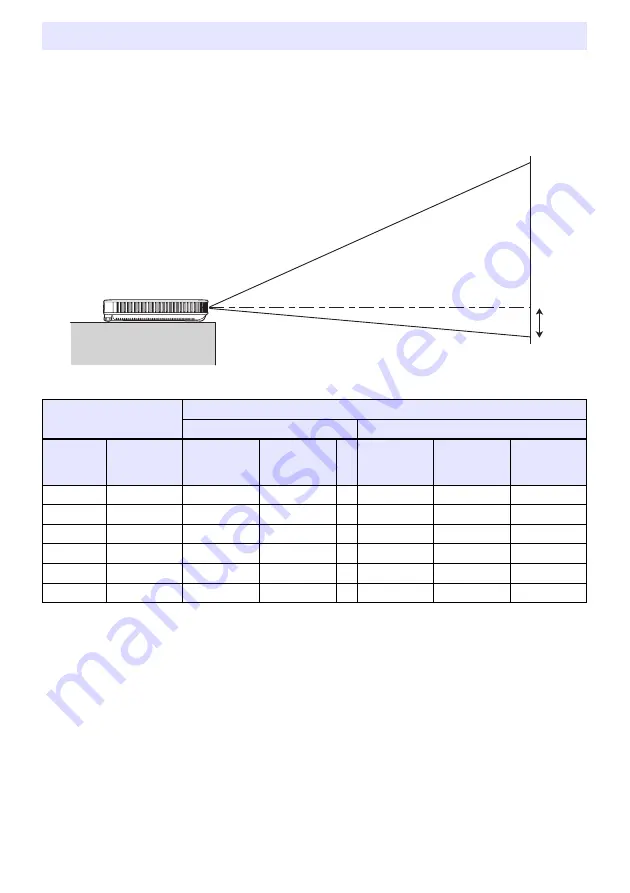
76
z
The projection distance values below are for reference when setting up the projector.
z
“h” in the illustration and table indicates the distance between the center of the projector lens and
the bottom edge of the projection screen.
XJ-A Series
Projection Distance and Screen Size
Projection Size
Approximate Projection Distance
XJ-A142/XJ-A147
XJ-A242/XJ-A247/XJ-A252/XJ-A257
Screen
Size
Diagonal
(cm)
Minimum
Distance
(m / feet)
Maximum
Distance
(m / feet)
h
Minimum
Distance
(m / feet)
Maximum
Distance
(m / feet)
h
(cm / inch)
40
102
1.1 / 3.61
2.2 / 7.22
0
1.0 / 3.28
1.9 / 6.23
9 / 3.54
60
152
1.7 / 5.58
3.4 / 11.15
0
1.4 / 4.59
2.8 / 9.19
14 / 5.51
80
203
2.3 / 7.55
4.5 / 14.76
0
1.9 / 6.23
3.8 / 12.47
18 / 7.09
100
254
2.8 / 9.19
5.6 / 18.37
0
2.4 / 7.87
4.8 / 15.75
23 / 9.06
150
381
4.3 / 14.11
8.5 / 27.89
0
3.6 / 11.81
7.2 / 23.62
34 / 13.39
200
508
5.7 / 18.70
11.3 / 37.07
0
4.8 / 15.75
9.6 / 31.50
45 / 17.72
h
Содержание XJ-A Series
Страница 103: ...MA2008 D...













































