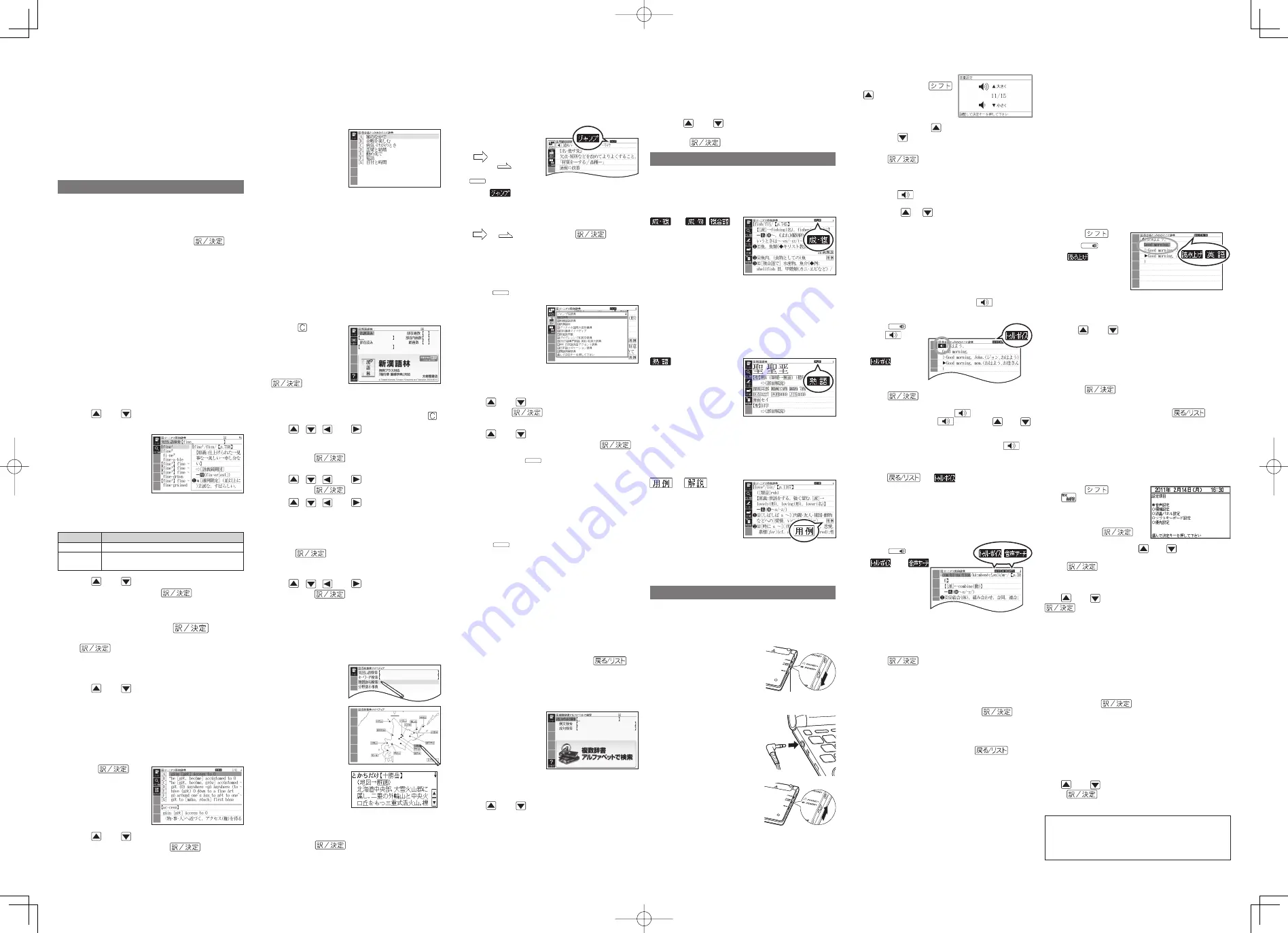
Other Searches
Jump Search
You can use jump search to jump to another
location in the same dictionary or to another
dictionary.
To jump within the same dictionary
1
When search
results show items
with a large arrow
(
) or small
arrow (
) jump
symbol, press
ガ イ ド
ジャンプ
.
The
indicator appears and the fi rst
character on the screen becomes highlighted.
2
Use the arrow keys to move the highlighting
to an item to the right of a jump symbol
(
or
) and then press
to jump.
Instead of the above procedure, you also can
perform the jump by touching the term to the
right of the arrow symbol.
To jump to another dictionary
1
While the results of a search are displayed,
press
ガ イ ド
ジャンプ
.
2
After using the
arrow keys to move
the highlighting to
the term you want
to look up, touch
the sub panel
【選択】
(Select) button or
the Quick Palette
【選
択】
icon.
This displays a dictionary menu.
3
Use and
to select a dictionary and
then press
.
This displays a list of candidates.
4
Use and
to move the highlighting to
the item you want and then press
to jump.
After pressing
ガ イ ド
ジャンプ
in step 1, tapping a single
character or term or dragging the stylus across
multiple characters or terms will search for the
headwords that match the select character(s)
or word(s). If you select multiple words for an
example/idiom search jump, only the fi rst words
you select will be searched for.
To use the Mini Dictionary to look up a term
1
While a search result screen is displayed,
press
ガ イ ド
ジャンプ
.
2
After using the arrow keys to move the
highlighting to the term you want to look
up, touch the sub panel
【ミニ辞書】
(Mini
Dictionary) button or Quick Palette
【ミニ辞書】
(Mini Dictionary) icon.
The Mini Dictionary appears in the sub panel (or
main panel).
While the Mini Dictionary is displayed, tapping
a single character or term or dragging the stylus
across multiple characters or terms on the main
panel will search for the headwords that match
the select character(s) or word(s).
To close the Mini Dictionary, press
(Back/List).
Multi-dictionary Search
Use the following procedure to search for a term
across multiple dictionaries.
1
On
the
メニュー
screen, select the
便利な機能
(Useful
Functions) tab and
then select
複数辞書
アルファベットで検索
(Alphabetic Multi-
dictionary Search).
You also could select
複数辞書日本語で検索
(Japanese Multi-dictionary Search).
2
Use and
to select
アルファベットで検索
(Search using alphabetic characters).
If you are performing the Japanese Multi-
dictionary Search, select
ひらがなで検索
(Search
using hiragana).
■
•
•
■
•
•
•
■
•
•
•
•
•
Synthesized Voice Readings
A synthesized voice can be used to check the
readings of terms in seven languages: English,
Spanish, German, French, Italian, Chinese, and
Korean.
Some dictionaries/modes do not support synthetic
voice readings.
Chinese reading can be selected for a Chinese
model electronic dictionary and Korean for a
Korean model electronic dictionary only. For other
models, these languages can be selected after the
applicable optional content is installed.
For Chinese, pinyin and alphabetic terms, and some
kanji terms cannot be read by the synthetic voice.
For Korean, only hangul terms can be read.
To play readings on a defi nition and
explanation screen
1
Press
and
then
読み上げ
音声
.
appears
and the fi rst term
or example that
can be read by
the synthesized
voice becomes
highlighted on the
display.
2
Use and
to move the highlighting to
the term, phrase, or example you want to
have read.
Instead of using the arrow keys, you also can
highlight the term, phrase, or example by
touching it with the stylus.
3
Press
to produce the reading of the
term or example.
4
After you are fi nished, press
.
Confi guring Audio Settings
Use the procedures below to confi gure audio
settings.
To display the
音声設定
(Audio Settings)
Screen
1
Press
and then
.
2
Use the arrow keys
to select
音声設定
and
then press
.
This displays the
settings screen. Use
and
to select the
setting you want to change and then press
. This will display the applicable
setting screen.
To adjust the reading speed
(音声速度設定)
Use
and
to select a speed and then press
.
You can select one of the fi ve following settings.
Percents indicate the approximate difference from
standard (100%).
最高速モード
(130%),
高速モード
(120%),
標準モード
(100%) ,
低速モード
(85%),
最低速モード
(75%).
To specify the pronunciation language
(音
声言語設定
)
Use the arrow keys to select a language setting
and then press
.
This will change the pronunciation setting of
only the dictionary that was selected when you
performed the procedure under To display the
音声
設定
(Audio Settings) Screen .
To adjust the reading volume level
(音量設
定
)
Use
and
to select a volume level and then
press
.
•
•
•
•
■
•
•
■
•
■
•
■
•
■
To select a headword or screen item
1
Enter the characters you want to fi nd. On
the list that appears, touch the term or
screen item you want.
This highlights the term or item.
2
Touch the highlighted term or item again.
This displays the defi nition or explanation in the
case of a term, or the next screen in the case of
a screen item.
You also could touch the
【訳
/
決定】
(Translate/
Select) Quick Palette button instead of the term
or item.
Search Functions
There are fi ve basic patterns for term searches.
【パターン
1
】
(Pattern 1): Entering the fi rst few
characters of the term you want to fi nd
【パターン
2
】
(Pattern 2): Entering the term you want
to fi nd and then pressing
.
【パターン
3
】
(Pattern 3): Searching step-by-step
through a series of titles
【パターン
4
】
(Pattern 4): Specifying multiple
conditions
【パターン
5
】
(Pattern 5): Touching a screen item
For details about the search patterns of each
dictionary, see the
収録辞典一覧
(Dictionary List)
chapter in the
取扱説明書
(User’s Guide).
【パターン
1
】
(Pattern 1): Entering the
fi rst few characters of the term you
want to fi nd
The displayed list of search results changes as you
enter characters of the term you want to fi nd.
Example: To look up the meaning of fi ne (
ジーニ
アス英和辞典
)
1
Use and
to select
見出し語検索
(Headword Search).
2
Enter the term you
want.
As you enter each
character, the list of
terms on the main
panel is updated
accordingly.
When entering a
headword, you can
use the following wildcard characters.
Character
Represents
?
A single unknown character
~
A series of multiple unknown characters of
unknown length
3
Use and
to move the highlighting to
a term and then press
.
This displays the defi nition screen.
【パターン
2
】
(Pattern 2): Entering a
term and then pressing
Enter the entire term you want to fi nd and then
press
.
Example: To fi nd the phrases that use the words
“get” and “to” (
ジーニアス英和辞典
)
1
Use and
to select
成句検索
(Phrase
Search).
Select
例文検索
(Example Search) to search for
an example.
2
Enter the term.
When inputting multiple words, separate them
using the ampersand character (&), not spaces.
Example: get to
➡
get&to
3
Press
.
This displays a list
of all phrases that
contain the terms.
4
Use and
to move the highlighting to
a phrase and then press
.
This displays the detailed information screen.
■
•
•
•
•
•
•
•
•
•
•
•
【パターン
3
】
(Pattern 3): Searching
step-by-step through a series of titles
With some dictionaries, you simply select
successive screen items and settings until you
arrive at the information you need.
Example: To look up an English conversation
expression (
英会話とっさのひとこと辞典
)
After displaying the
initial
英会話とっさのひと
こと辞典
screen, select
the following:
[
A
]
場
面から探す
(Search by
circumstance)
→[
A
]
毎
日の生活でつかうひとこと
(Daily life expressions)
→
[
A
]
家のなかで
(At home)
→[
A
]
起きてから出かけるまで
(Morning).
This will bring you to a screen that displays the
English expression for the Japanese
おはよう
(Good
morning).
【パターン
4
】
(Pattern 4): Specifying
multiple conditions
With this type of search, you can input multiple
keywords, terms, or other conditions.
Example: To look up
志
(
新漢語林
/Japanese Kanji
Dictionary)
The kanji
志
has the radical
心
(heart), and a total of 7
strokes. This information can be used to look up the kanji.
1
Select
単漢字
を読み
/
画数から探
す
(Single Kanji
Reading/Number
of Stroke Search)
and then press
.
If a selection item has a letter at the beginning,
you can press the corresponding letter key to
execute the selection directly. In case of the
above, for example, you could simply press
.
2
Use ,
,
and to move the
highlighting to the
部首読み
(Radical
Reading) column, enter
こころ
(heart), and
then press
.
This displays a list of applicable radicals.
3
Use ,
,
and to select
心
and
then press
.
4
Use ,
,
and to move the
highlighting to
総画数
(Total Strokes) and
then enter 7.
Use the top row of keyboard keys to enter
numbers.
5
Press
.
This displays a list of kanji characters that
satisfy the conditions.
6
Use ,
,
and to select
志
and
then press
.
This displays an explanation of the term.
【パターン
5
】
(Pattern 5): Touching a
screen item
You can perform a search simply by touching some
screen items on the main panel screen with the stylus.
Example: To look up
十勝岳
(
百科事典マイペディア
)
After displaying the
百科事典マイペディア
initial screen, touch
the following items on
the screen:
地図から検
索
(Map Search) (twice)
→
日本地図から山を検索
(Search for Mountains
in Japan Maps) (twice)
→
北海道
(Hokkaido)
→
十勝岳
(Tokachidake)
This will cause an
explanation of
十勝
岳
(Tokachidake) to
appear
in the sub
panel. (Depending on
the dictionary or search
method, the explanation
screen may not appear
on the sub panel.)
Next, pressing
will cause an explanation
of
十勝岳
(Tokachidake) to appear in the main panel.
•
•
•
•
•
•
•
•
•
3
On the search screen that appears, enter a
term.
Terms starting with the characters you have
entered appear in a list on the display.
Each term also includes an indicator showing
its dictionary.
4
Use and
to move the highlighting to
a dictionary and term combination and then
press
.
Useful Functions
Powerful features and functions help make
dictionary look ups quicker and easier.
Viewing Phrases and Compound
Expressions
(
or
/
)
indicates there
is phrase and/or
compound expression
information available.
On the sub panel,
touch
【成句複合語】
to
display it.
On the main panel, touch the phrase or compound
expression you want to view and then touch the
【訳/決定】
Quick Palette button. This will display the
meaning of the phrase or compound expression
that you selected.
Viewing Compound Terms
indicates there
is compound term
information available.
On the sub panel,
touch
【熟語】
to display
it.
On the main panel,
touch the compound term you want to view and
then touch the
【訳/決定】
Quick Palette button. This
will display the meaning of the compound term
that you selected.
Viewing Examples or Explanations
or
indicates there is
example information
or an explanation
available. On the sub
panel, touch
【用例解説】
to display it. Use the
arrow keys to move the
highlighting to the icon you want to view and then
touch the
【訳/決定】
Quick Palette button. This will
display the example or explanation.
Pronunciation
Your electronic dictionary can produce native
speaker pronunciations and simulated voice
readings of terms and examples.
To use the built-in speaker
On the side of the
electronic dictionary,
slide the pronunciation
output switch to
SPEAKER.
To use earphones
1
Connect the supplied
earphones to the
terminal on the left
side of the electronic
dictionary.
Use only the supplied
earphones.
2
On the side of the
electronic dictionary,
slide the pronunciation
output switch to
PHONES.
•
•
■
■
•
Pronunciation
output switch
Pronunciation
output switch
To adjust the volume
1
While any screen is
displayed, press
.
2
Use
the
音量(大)
(increase volume) and
音量(小)
(decrease volume) arrow keys
to adjust the volume level.
3
Press
.
While a term is selected for reading, you can
touch the
【
+
】
and
【
−
】
buttons on the sub panel
to adjust volume.
While a
icon is highlighted or audio output
is in progress, you can adjust its volume by
pressing
or
.
Using TRUE VOICE
®
for Native
Speaker Pronunciation
TRUE VOICE
®
capabilities let you hear native
speaker pronunciations of terms and examples.
Playing TRUE VOICE
®
Pronunciation
while a Defi nition Screen is Displayed
Use the following steps to listen to a TRUE VOICE
®
pronunciation of an item that has a
icon next
to it.
1
Press
読み上げ
音声
.
The
icon
becomes
highlighted and
appears
on the display.
2
Press
.
This plays the pronunciation of the item next to
or below the highlighted
icon.
If there are multiple
icons, use
and
to select one.
Instead of the above procedure, you also can
play the pronunciation by touching the
icon.
3
After you are fi nished using TRUE VOICE
®
,
press
so
disappears from
the display.
Playing TRUE VOICE
®
Pronunciation
while an English Term is Displayed
Use the following steps to listen to a TRUE VOICE
®
pronunciation of an English term.
1
Press
読み上げ
音声
.
and
appear on the
display.
2
Use the arrow keys to move the highlighting
to an English term.
You also can highlight the English term by
touching it with the stylus.
3
Press
.
If there is only one pronunciation, it plays
immediately.
If there are multiple pronunciations, a list of
candidates appears. If this happens, move the
highlighting to the term whose pronunciation
you want to hear and then press
.
If native speaker pronunciation is not available,
a message appears asking if you want to hear a
simulated voice reading.
4
After you are fi nished, press
.
Note that pronunciation may not be correct if a
non-English term is selected.
Pronunciation may not be correct in cases that
two terms have the same spelling but different
pronunciations.
■
•
•
•
•
•
•
•
•
•
•
•
•
•
Printed in China
eneloop
®
is a registered trademark of SANYO
Electric Co., Ltd.
EVOLTA is a registered trademark of Panasonic
Corporation.
•
•
QuickGuide̲E̲XD-B.indd 3
QuickGuide̲E̲XD-B.indd 3
2010/11/18 10:52:18
2010/11/18 10:52:18




















