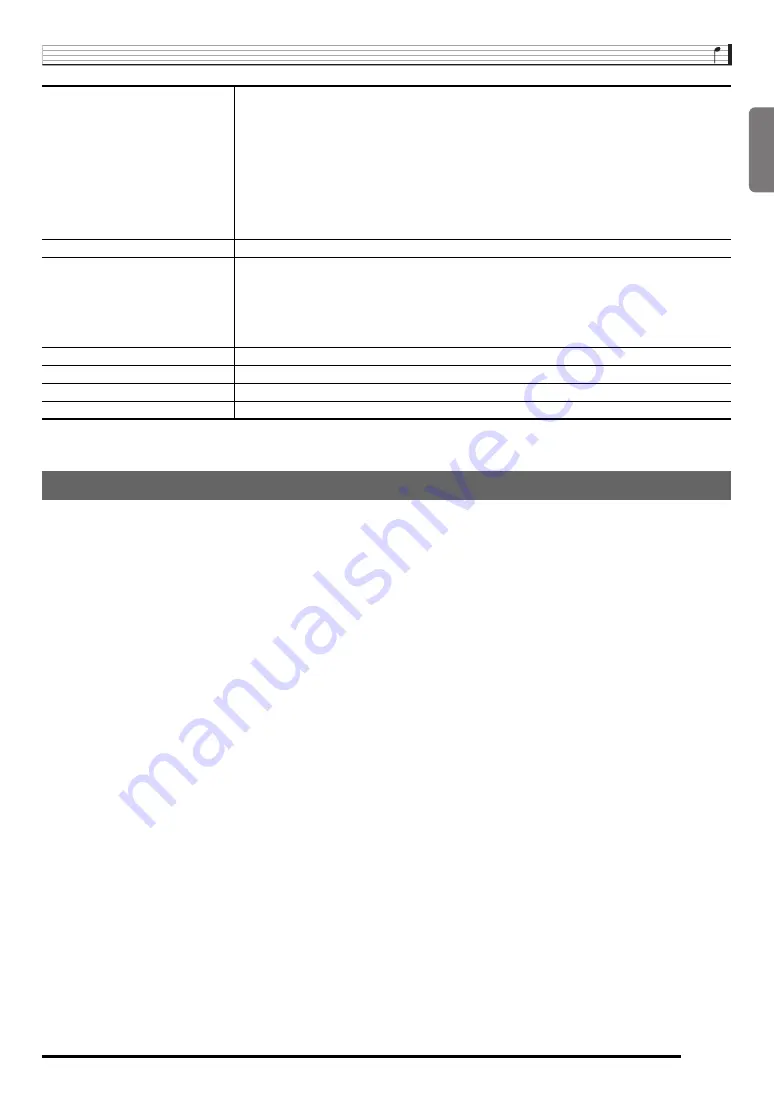
English
Reference
E-67
• Design and specifications are subject to change without notice.
*
This data is stored in a shared memory area with a total capacity of approximately 320Kbytes (1Kbyte = 1,024bytes).
Be sure to read and observe the following operating precautions.
■
Location
Avoid the following locations for this product.
• Areas exposed to direct sunlight and high humidity
• Areas subjected to temperature extremes
• Near a radio, TV, video deck, or tuner
The above devices will not cause malfunction of the product, but interference from the product can cause audio or video
interference of a nearby device.
■
User Maintenance
• Never use benzine, alcohol, thinner, or other chemical agents to clean the product.
• To clean the product or its keyboard, wipe with a soft cloth moistened in a weak solution of water and a mild neutral detergent.
Wring all excess moisture from the cloth before wiping.
■
Included and Optional Accessories
Use only accessories that are specified for use with this product. Use of unauthorized accessories creates the risk of fire, electric
shock, and personal injury.
■
Weld Lines
Lines may be visible on the exterior of the product. These are “weld lines” that result from the plastic molding process. They are not
cracks or scratches.
■
Musical Instrument Etiquette
Always be aware of others around you whenever using this product. Be especially careful when playing late at night to keep the
volume at levels that do not disturb others. Other steps you can take when playing late at night are closing the window and using
headphones.
Inputs/Outputs
USB port
TYPE B
Sustain/Assignable jack
Standard jack (sustain, sostenuto, soft, rhythm start/stop)
Phones/Output jack
Stereo standard jack
Output Impedance: 200
Ω
, Output Voltage: 4.5V (RMS) MAX
Audio In jack
Stereo mini jack
Input Impedance: 9k
Ω
, Input Sensitivity: 200mV
Mic In jack
Standard jack
Input Impedance: 3k
Ω
, Input Sensitivity: 10mV
Power Jack
9V DC
Power Supply
2-way
Batteries
6 D-size zinc-carbon batteries or alkaline batteries
Battery Life
Approximately 5 hours continuous operation on zinc-carbon batteries
AC Adaptor
AD-5
Auto Power Off
Approximately 6 minutes after last key operation (Operates during battery use only)
Speakers
12cm × 2 (Output: 2.5W + 2.5W)
Power Consumption
9V
=
7.7W
Dimensions
118.7 × 40.0 × 15.5 cm (46
3
/
4
× 15
3
/
4
× 6
1
/
8
inch)
Weight
Approximately 7.2kg (15.9 lbs) (without batteries)
Operating Precautions







































