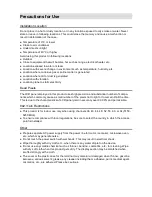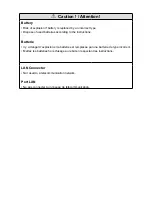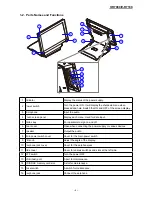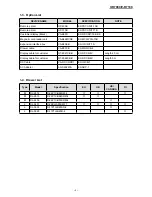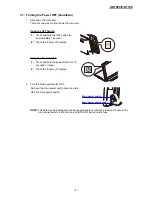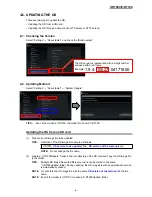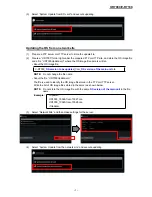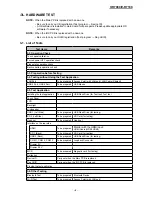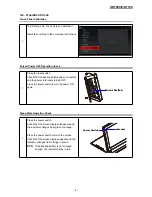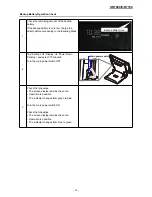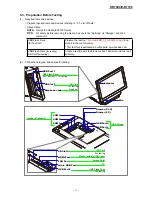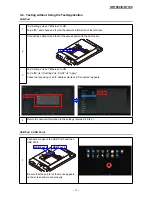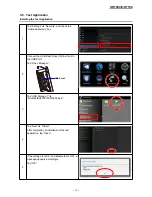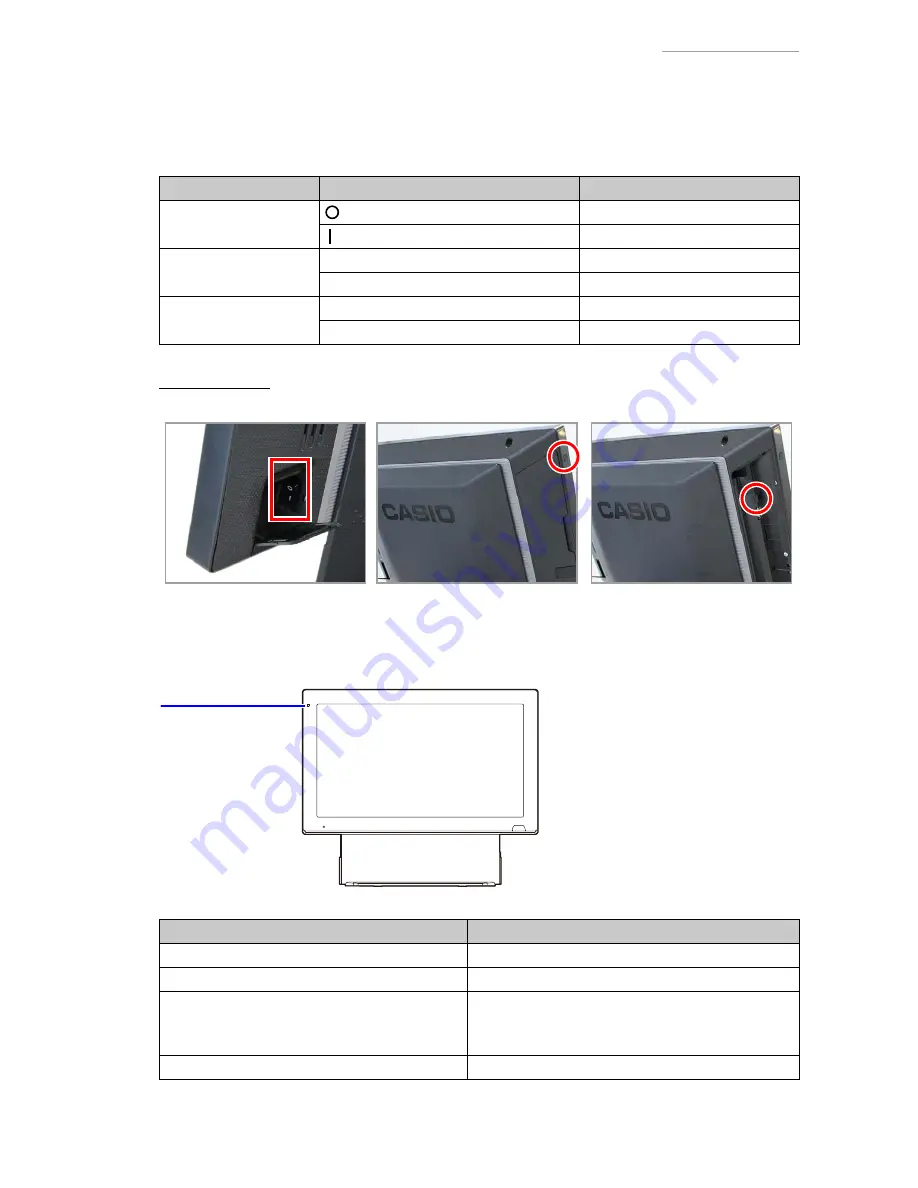
V-R7000/V-R7100
– 4 –
1-5. About Power Switches
V-R7000/V-R7100 has the following three switches for turning the power ON and OFF.
Use these switches according to your requirements.
Before removing the power plug, always shut down the main unit and turn the main power switch OFF.
Name
Switch operation
Action
Main power switch
side
Power turns OFF.
side
Power turns ON.
Power switch
Press brie
fl
y.
Screen display turns ON or OFF.
Press and hold for 10 seconds or longer. Shut down menu appears.
OFF switch
Press brie
fl
y.
Shut down menu appears.
Press and hold for 10 seconds or longer. Shut down sequence is executed.
Switch locations
Main power switch
Power switch
OFF switch
1-6. Description of the Indicator
Indicator
Indicator
Status
Green light is ON
Power is ON/screen is ON
Orange light is ON
Power is ON/screen is OFF
Green and red lights
fl
ashing with screen ON
Red and orange lights
fl
ashing with screen OFF
Memory protection battery not charged
* Do not turn OFF the main power switch or remove
the power plug with the display in this state.
OFF
Power is OFF (shutdown)