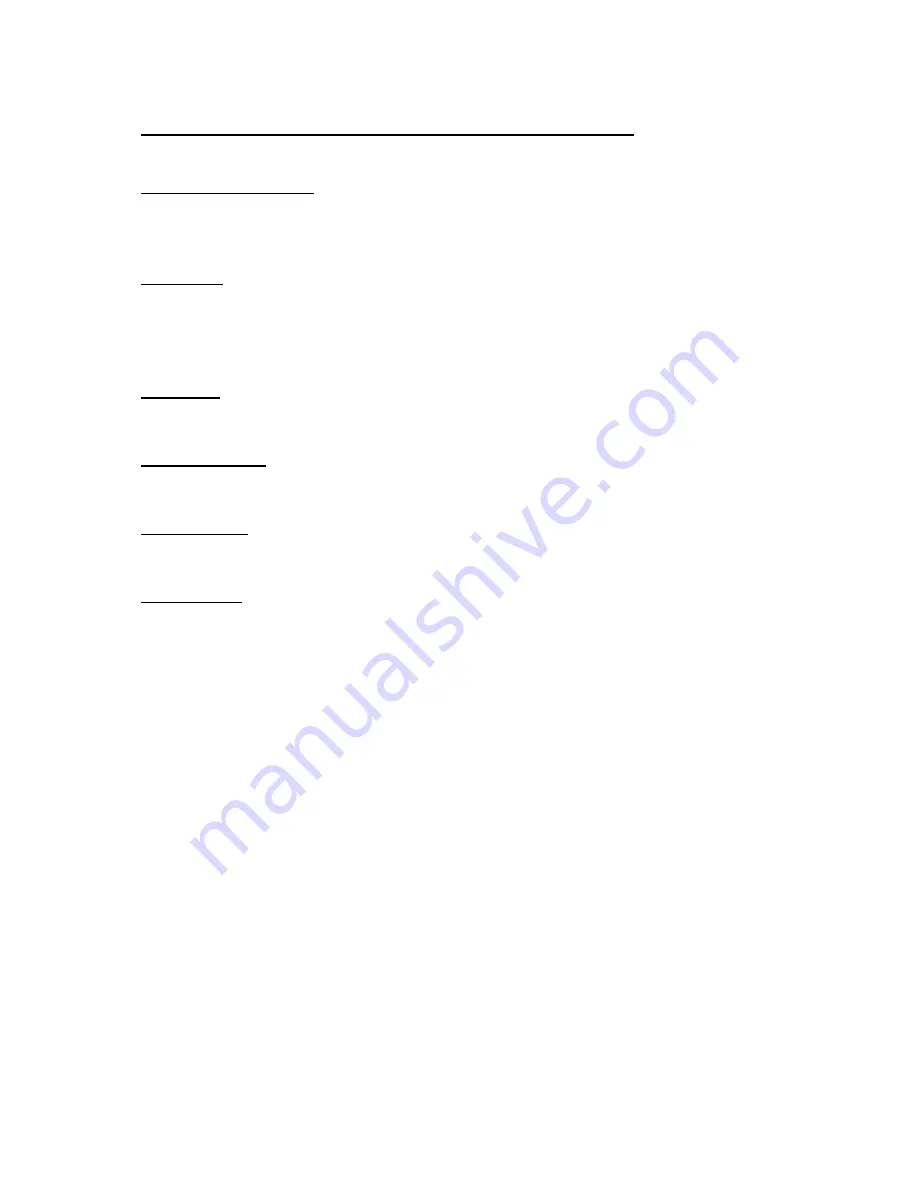
14. Explanation Of Correction Keys
ERROR CORRECT
Used to take off last item before CASH key has been pressed. Only
takes off last sale item.
REFUND
Used to clear any item before CASH key has been pressed. Press
refund key then press preset price department, or press REFUND key,
enter amount to be refunded then department.
CANCEL
Cancels whole transaction by pressing Sub Total first.
% DISCOUNT
Used to register a % off discount. Enter amount then press % key.
MINUS KEY
Used to register dollar discounts. Enter $ amount then
– key
CASH OUT
Used to enter cash out sales. Enter amount and press CASH OUT key,
is made separately from a sale transaction
Содержание TK-7000
Страница 1: ...CASIO TK7000 OPERATION MANUAL ...



















