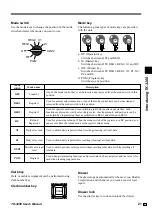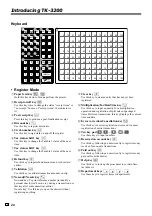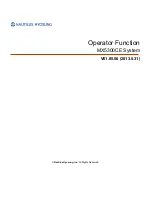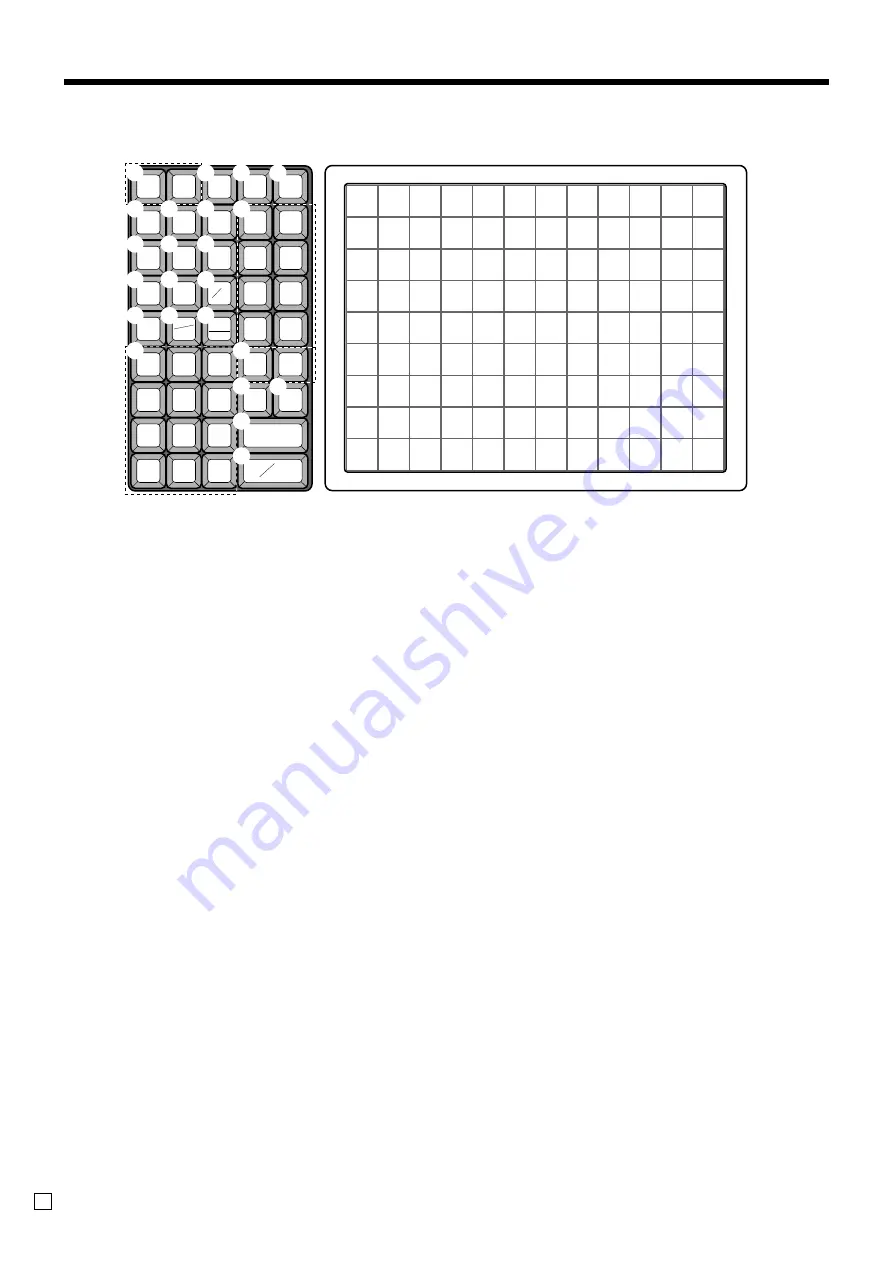
Introducing TK-3200
24
E
C
7
8
9
4
5
6
1
2
3
0
00
•
RECEIPT
JOURNAL
FEED
FEED
RC
PD
HELP
RECEIPT
RECEIPT
ON/OFF
CLK#
T/S1
T/S2
%–
RF
VALID
#
NS
CH
CHK/
TEND
CA
AMT
TEND
X / FOR
DATE
TIME
4
3
2
1
9
18
27
36
45
54
63
72
81
90
99
108
8
17
26
35
44
53
62
71
80
89
98
107
7
16
25
34
43
52
61
70
79
88
97
106
6
15
24
33
42
51
60
69
78
87
96
105
5
14
23
32
41
50
59
68
77
86
95
104
4
13
22
31
40
49
58
67
76
85
94
103
3
12
21
30
39
48
57
66
75
84
93
102
2
11
20
29
38
47
56
65
74
83
92
101
1
10
19
28
37
46
55
64
73
82
91
100
ERR.
CORR
CANCEL
CR1
CR2
8
7
6
5
SUBTOTAL
2
1
5
8
A
D
E
3 4
F
H
G
7
6
I
K
J
L
M
N
0
9
C
B
Keyboard
• Register Mode
1
Paper feed key
f
,
j
Hold this key down to feed paper from the printer.
2
Receipt on/off key
Q
Use this key twice to change the status “receipt issue” or
“no receipt.” In case of “receipt issue”, the indicator is
lit.
3
Post receipt key
;
Press this key to produce a post-finalization receipt.
4
Discount key
p
Use this key to register discounts.
5
Clerk number key
o
Use this key to sign clerk on and off the register.
6
Tax status shift 1 key
t
Use this key to change the Taxable 1 status of the next
item.
7
Tax status shift 2 key
T
Use this key to change the Taxable 2 status of the next
item.
8
Refund key
R
Use this key to input refund amounts and void certain
entries.
9
Validation
v
Use this key to validate transaction amounts on slip.
0
Non-add/No sale key
N
Non-add key: To print reference number (to identify a
personal check, credit card, etc.) during a transaction, use
this key after some numerical entries.
No sale key: Use this key to open the drawer without
registering anything.
A
Clear key
C
Use this key to clear an entry that has not yet been
registered.
B
Multiplication/For/DateTime key
x
Use this key to input a quantity for a multiplication
operation and registration of split sales of packaged
items. Between transactions, this key displays the current
time and date.
C
Error correction/Cancellation key
e
Use this key to correct registration errors and to cancel
registration of entire transactions.
D
Ten key pad
0
,
1
~
9
,
-
,
^
Use these keys to input numbers.
E
Received on account key
r
Use this key following a numeric entry to register money
received for non-sale transactions.
F
Paid out key
P
Use this key following a numeric entry to register money
paid out from the drawer.
G
Help key
/
Use this key to look up the procedures to set date/time,
tax table etc.
H
Department keys
!
,
"
,
#
~
%
Use these keys to register items to departments.