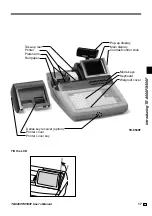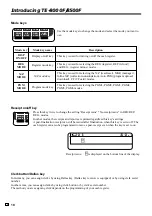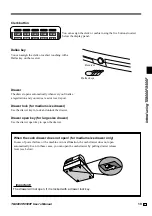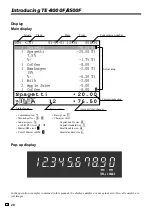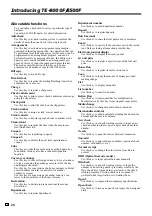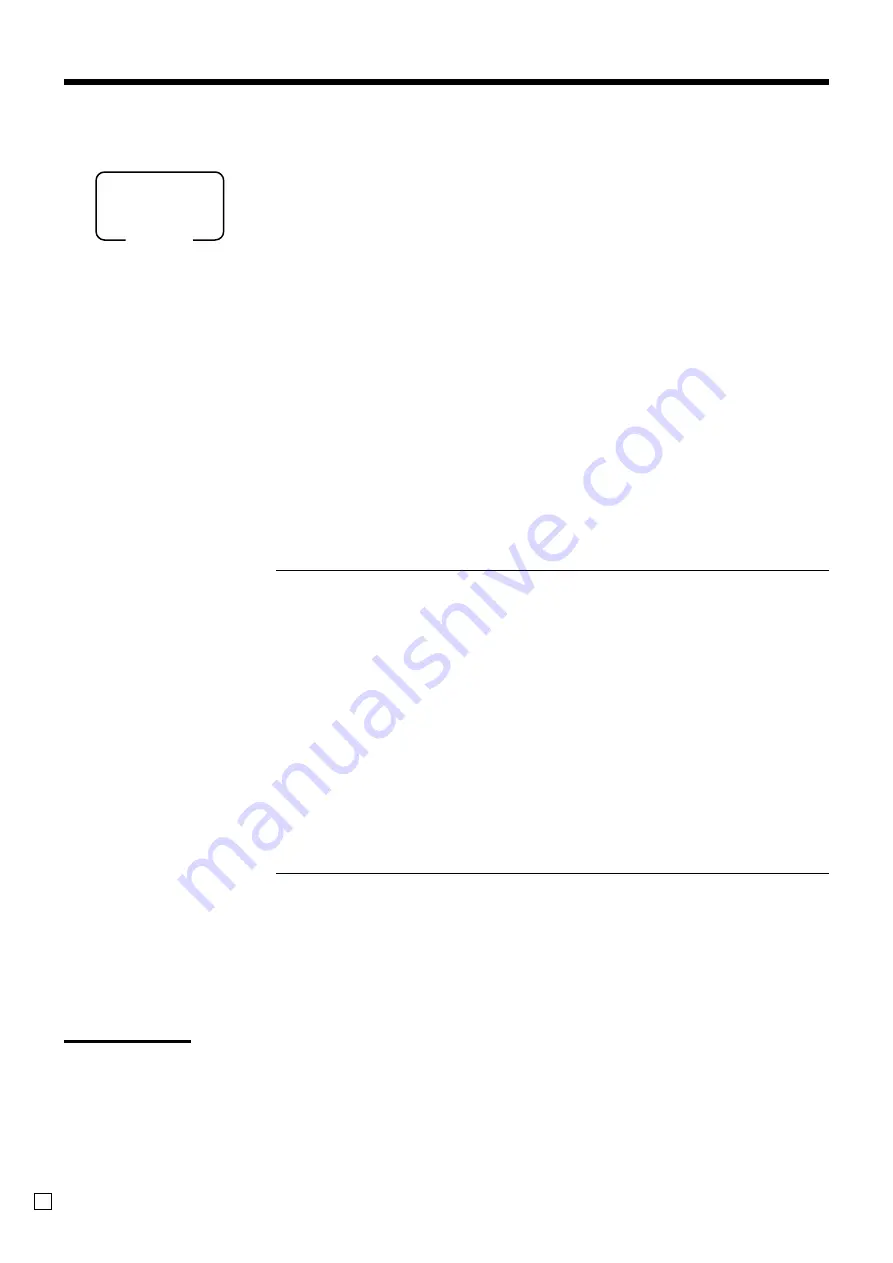
Basic Operations and Setups
30
E
Assigning a clerk
In Germany, you can assign clerks by touching with a Dallas key on the receiver or by
clerk number.
In other areas, you can assign clerks by using clerk button or by clerk secret number.
The method you of assigning clerk depends on the programming of your cash register.
Clerk button
You can assign the clerk or cashier using the four (“CLK1” thru “CLK4”) buttons located below the display
panel.
Dallas key
You can assign the clerk or cashier by touching with a Dallas key on the receiver.
Clerk number key
The
Ñ
key is assigned as the clerk secret number key.
Clerk sign on
OPERATION
Clerk button
Clerk secret number
Dallas key
Signing clerk 1 on:
Ç
*
1
Ñ
touch with Dallas key 1
Signing clerk 2 on:
É
*
2
Ñ
touch with Dallas key 2
Signing clerk 6 on:
--
*
6
Ñ
touch with Dallas key 6
* If you do not want the clerk secret number to be shown on the display, press
Ñ
before entering the number.
Clerk sign off
OPERATION
Signing clerk off:
0
Ç
(~
Ñ
)
• The current clerk is also signed off whenever you turn off the register or finalize a transaction.
Important!
•
A clerk cannot sign on unless other clerk is signed off.
•
The signed on clerk is identified on the receipt/journal.
Clerk secret number
(1 ~ 6 is set as default.)
Mode
ALL
○○○
○○○
Содержание TE-8000F Series
Страница 2: ...2 E ...
Страница 111: ...TE 8000F 8500F User s Manual 111 E ...